Printable Schedules
SchedulePro now allows schedulers and administrators to print schedules directly from the Manage Schedule page, offering flexible options for 1 to 7-day views. This enhancement is designed to support day-of task management, supervisor planning, and employee visibility.
✅ Key Capabilities
- Print Range: Choose between 1 to 7 days of scheduling data.
- Layout Structure: Printed schedules are organized by Shift → Location → Position for clarity.
- Space for Notes: The layout includes room for manual adjustments, highlighting, and note-taking.
Filter and Print the Schedule
To get started, take the following steps.
- Go to Manage Schedule
- Select the start date you want to print the schedule for, then set the filters and hit Apply.
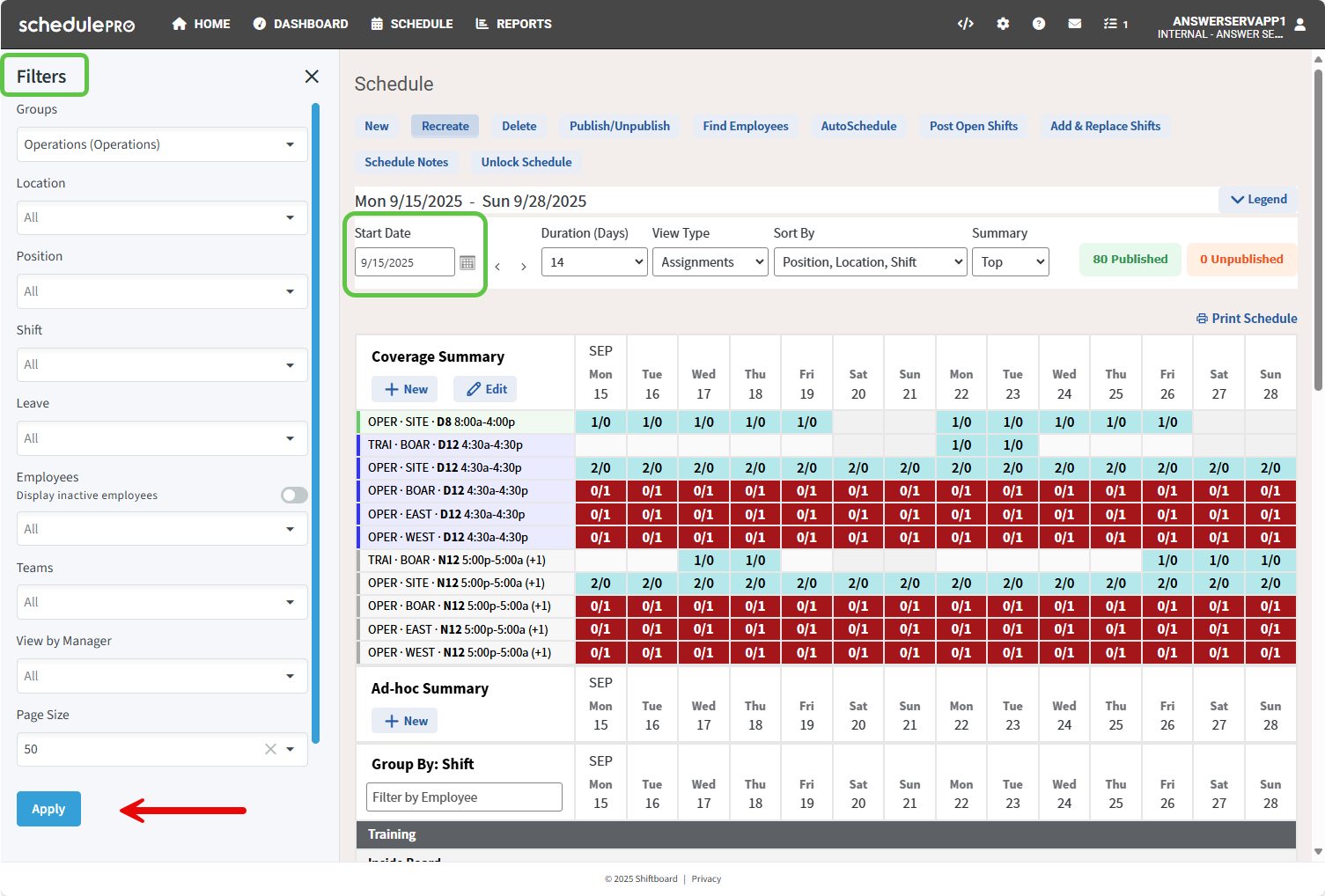
- Click on Print Schedule
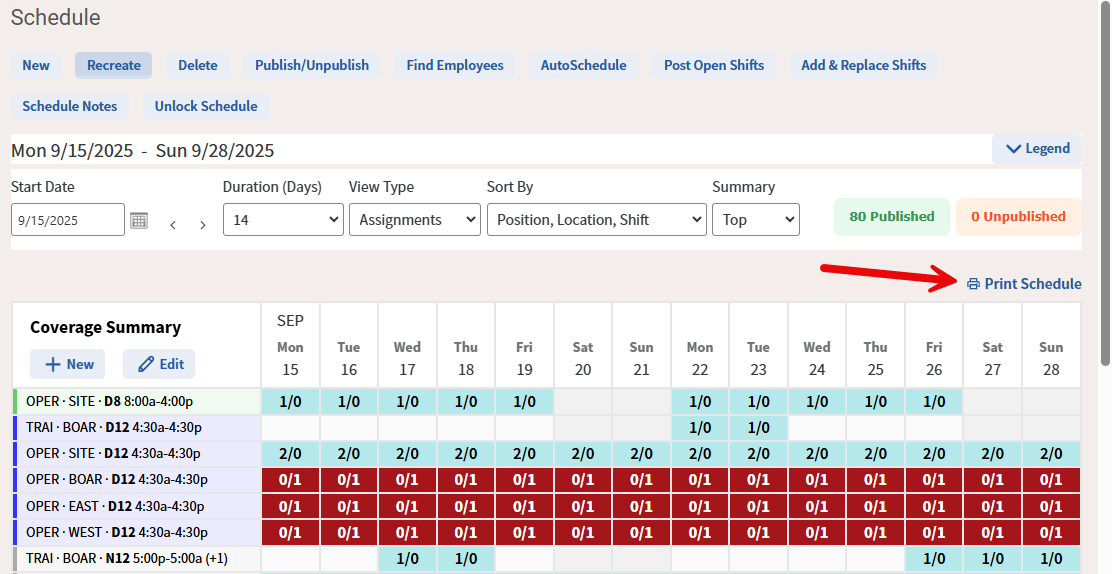
- The start date for the schedule will be the same as the start date on the schedule. Select the number of days you want to view.
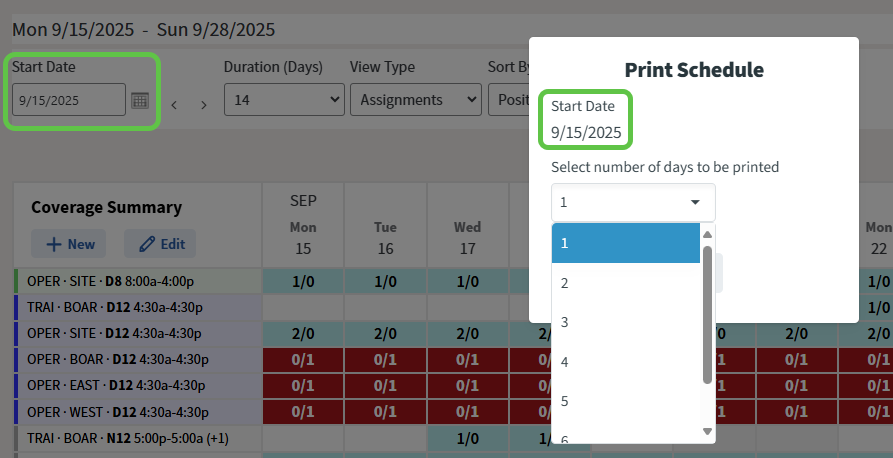
- Once you make your selections, you can print the page or save it as a PDF in the upper right-hand corner.
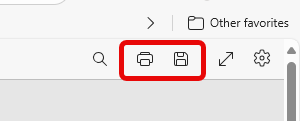
The printed schedule has one format for a single day, and another format for multiple days.
Single Day Format
The format for a single day is ideal for day-of supervisor management. The pages allow space for notes and quick updates.
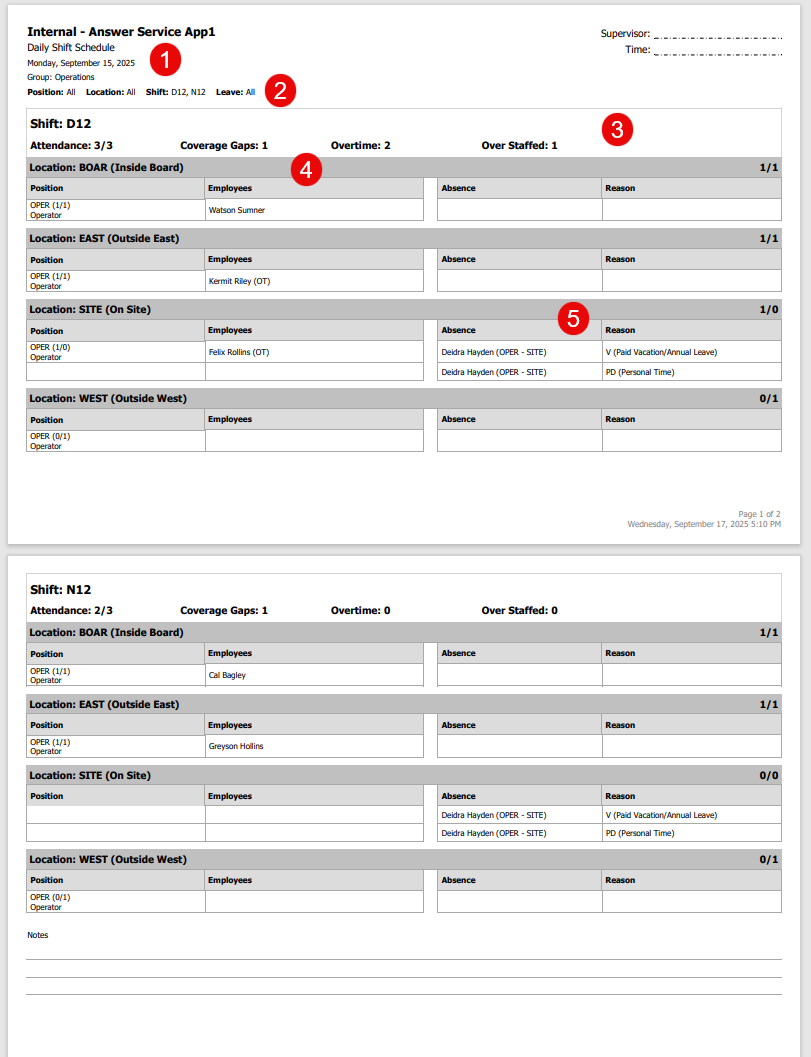
- Shift date and Group
- Positions, locations, shift codes, and leave codes selected
- Shift code and related stats
- Attendance: filled vs needed requirements
- Coverage gaps: unfilled requirements
- Overtime: number of people working overtime on that shift
- Over staffed: employees in an overstaffed requirement
- Location: one table for each location on that shift and overall covered vs filled requirements
- Position with requirement stats
- Employee(s) working that position/location/shift combination
- Absences: employees on leave per code - primary position/location determines placement, not where they were scheduled
Multi-Day Format
Printing the schedule for a larger date range (2-7) provides more insight into what is happening during a work week. Employees can easily see who they are working with, who is on leave, and open shifts they can sign up for.
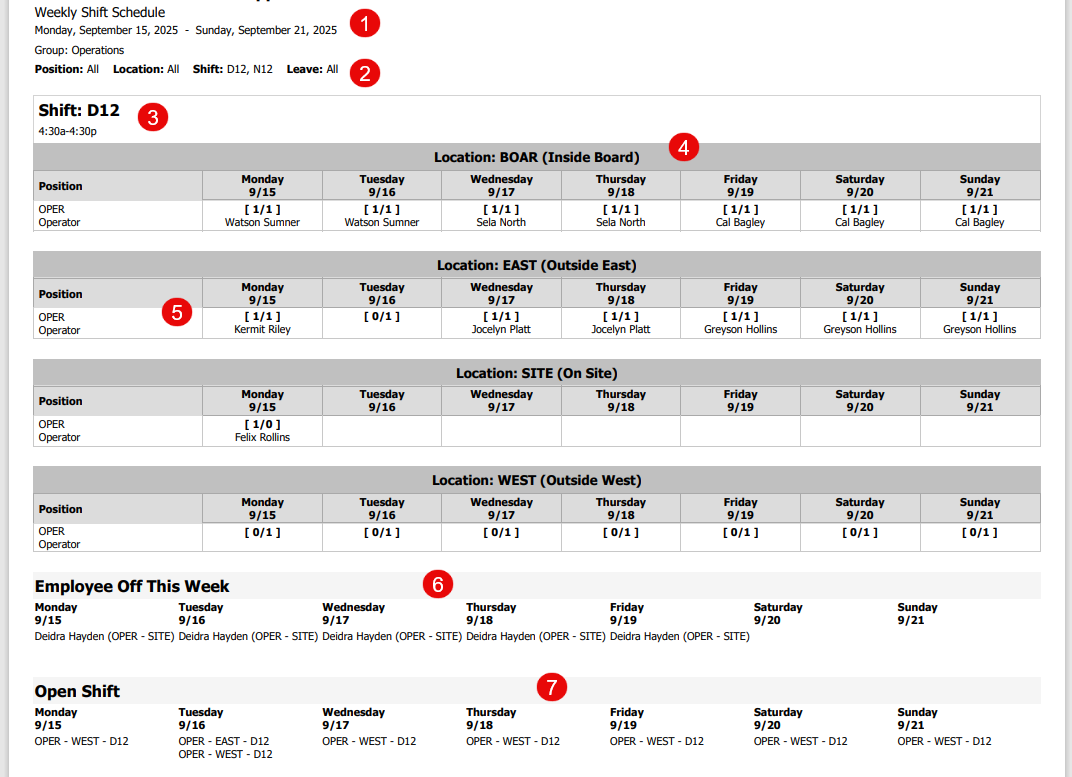
- Date range for the schedule and Group
- Positions, locations, shift codes, and leave codes selected
- Shift code with start / end time listed
- Location: one table for each location on that shift during the date range
- Position with employee(s) schedule and filled vs needed requirements
- Employee(s) on leave during the week
- Based on primary position/location
- Leave codes not visible
- Will appear under each shift section since leaves aren't associated with a shift
- Open shifts: if using bids or pickups, this section will show what shifts are available to employees
