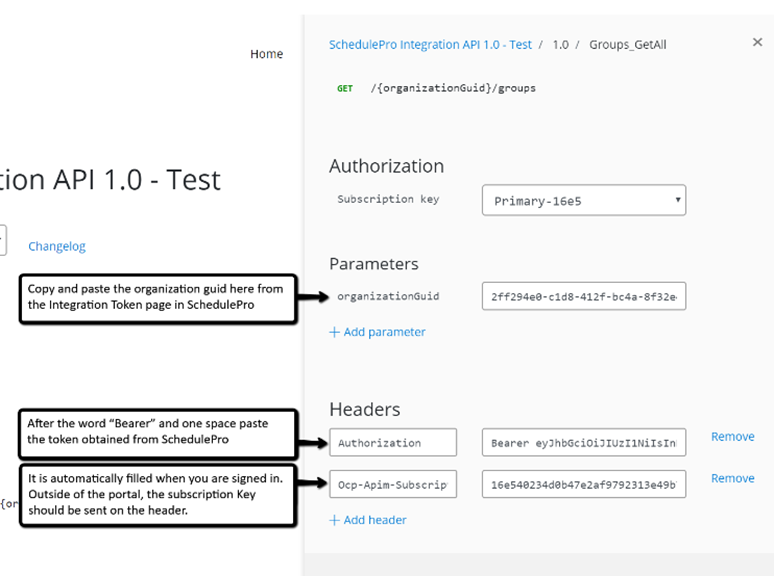API Integration
SchedulePro makes multiple resources available for you to access and use in a variety of applications and types of integrations.
This article contains the step by step instructions to set up the access to our API protocols for real-time data exchange between systems.
The current up-to-date API’s available can be found on the SchedulePro dev portal.
Step by step instructions
- [Client] to provide an email address we will be using to create the account to access our APIs (the developer portal account). We recommend for this to be a service account.
- SchedulePro will grant the provided account (email address) access to the API dev page to test and prod.
- [Client] will receive an email (to the provided account) containing the temporary password to access the developer portal.
- [Client] can now test access to the SchedulePro dev portal.
- SchedulePro will generate a set of subscriptions keys for test and prod to use to access our publicly available APIs.
- [Client] will receive an email (to the provided account) containing the primary and secondary Ocp-Apim-Subscription-Keys. These keys can also be retrieved from the developer portal page>Profile after logging in.
- SchedulePro will add an employee profile with the email address provided to all sites that. EmployeeID: INTEG_USER, Email Address: email provided
- SchedulePro will assign a System Admin role to the INTEG USER.
- SchedulePro will enable the Integration Token feature.
- [Client] will need to login to one of the sites and create an integration token (see section Acquiring a SchedulePro integration token within Getting Started article) - one for test and one for prod instances. The token needs to be saved on creation because after creation, the token won’t be available for copy anymore. After the token is created, the org GUID for the site will show. Save that value too.
- [Client] can start testing API calls.
Summary
Three things are needed to make API calls to Spro:- Token – it will need to be passed on as a Authorization Header in the form “Bearer [integration token]”
- Subscription key - Received via email to the email provided. Can also be found in the developer portal https://developer.scheduleproweb.com/profile
- organizationGUID - you can retrieve that value from the Integration token page in Spro. Each site has its own.