Rotating Lists
Rotating lists allow specific people to be considered for overtime in a specific rotation. The lists can be reset and edited as needed. This is not setup by default and may require additional setup and fees to enable this for your site.
If enabled in your site, this article will provide instructions on creating, managing, reporting on, and using rotating lists.
Create a Rotating List
- Go to Home > Settings > Rotating Lists
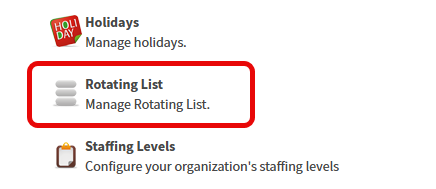
- Click New
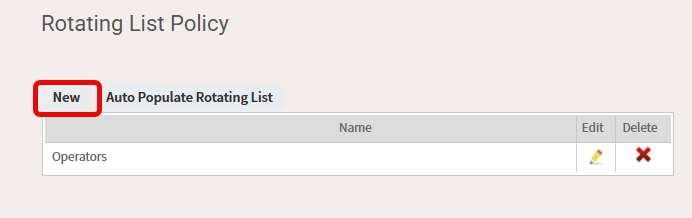
- Enter the List Name and select the Group the list is for
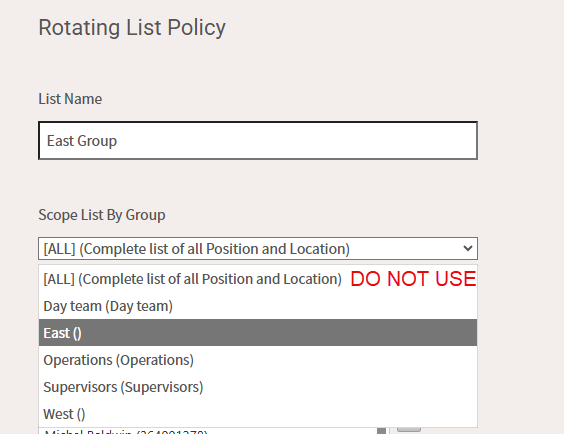
- The employee names will adjust based on the group selected. Highlight the employees for this list and hit the arrow to move them to the Employee In List box.
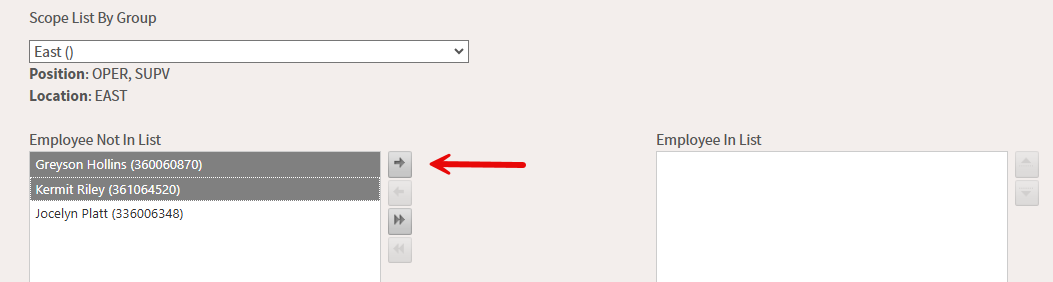
- Hit OK to complete the setup of that list.
Auto Populate Rotating List
Auto populating rotating lists uses the employee overtime hours to automatically set the order of employees from lowest OT to highest OT. This action can be taken after setting up a list or when it's time to reset the list. To auto populate the list, go to Settings > Rotating Lists and select Auto Populate Rotating List.
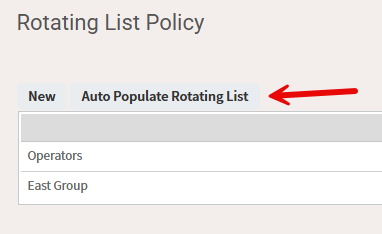
Set the Overtime Up to Date. Check the box next to the list(s) that need to be auto populated, then click Auto Populate Selected List.
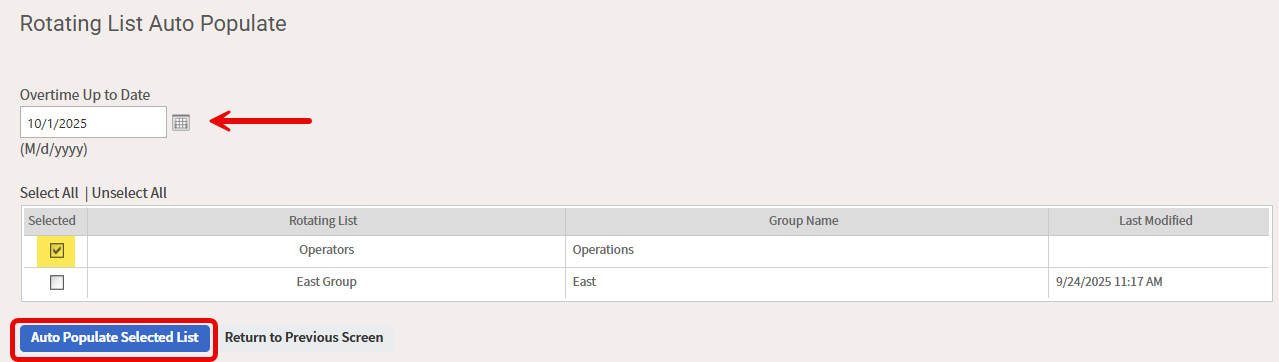
Reporting on Rotating Lists
A Rotating List report can be run to review the order of everyone on the rotating list as of the date you run the report. To access the report, go to Report > Rotating List in the Employee Info section.
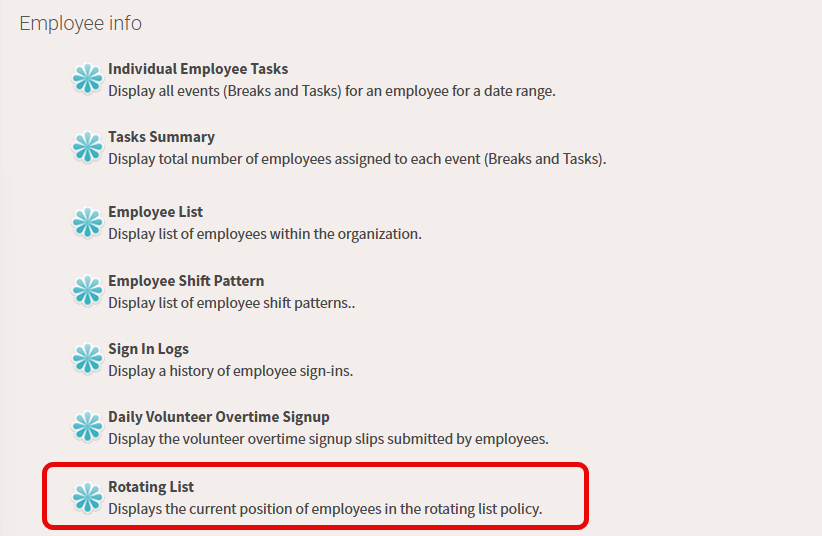
Choose the list(s) you want to review, select whether you want the employee number, and click View Report.
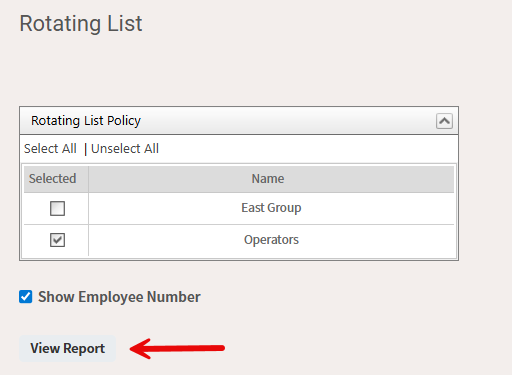
You will see the employees in order as of the report date.
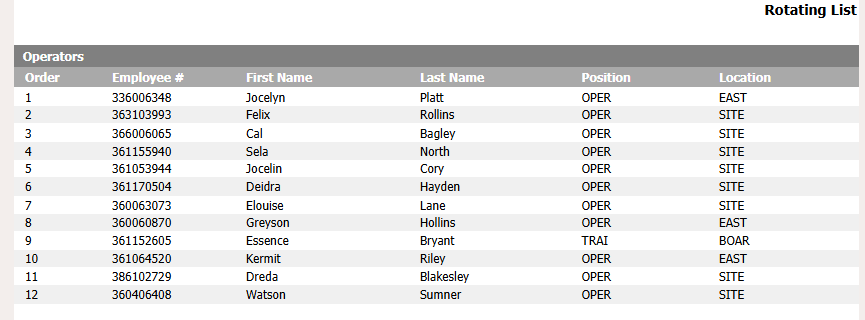
You can also save the report as a preset or sign up to have it automatically emailed on a frequent cadence.
