Enterprise Manager Console
Why SchedulePro Enterprise Management Console (EMC)?
Customers with centralized IT teams can utilize EMC to:
- Verify system status.
- Streamline product administration.
- Track usage and effectiveness of the solution they purchased.
- Monitor configuration changes and new releases.
- Manage existing integrations.
- Administer a license pool across all instances.
EMC Access
You will be given access to your enterprise by your customer success manager and directed to the respective site. Log in with your credentials and reset your password.
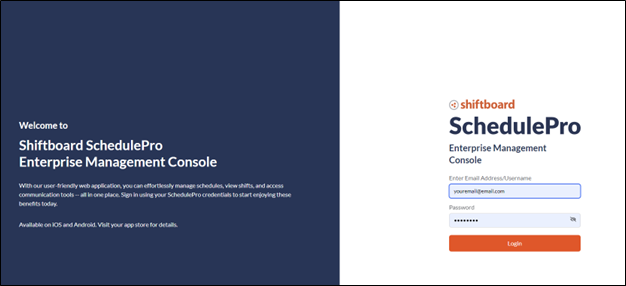
EMC Navigation
| 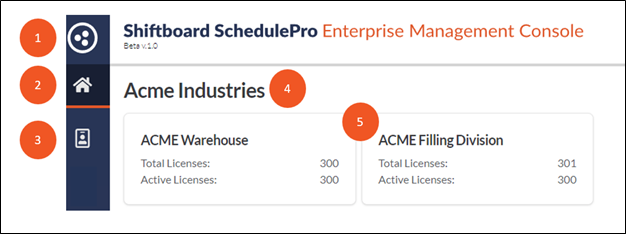 |
License Tiles
Each license tile will display the individual organization's Total Licenses available, and the Active Licenses currently in use.
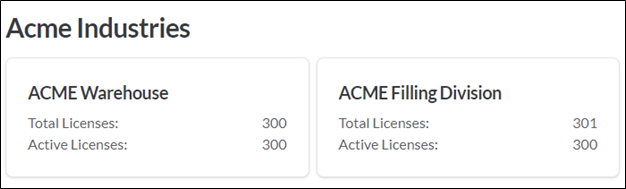
Click the license tile to view the organization Configuration Change Logs and License Event Logs.
Select any of the column headings to sort the data.
License Event Logs
A record of each event that occurred across the enterprise can be found on the Home page.
Select any of the column headings to sort the data.
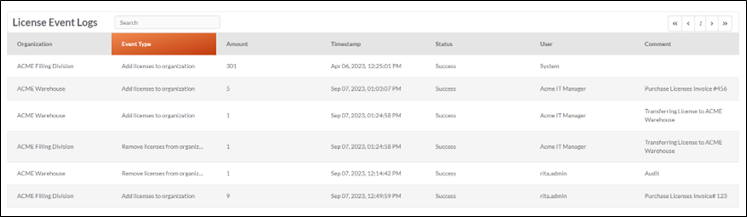
License Management Button
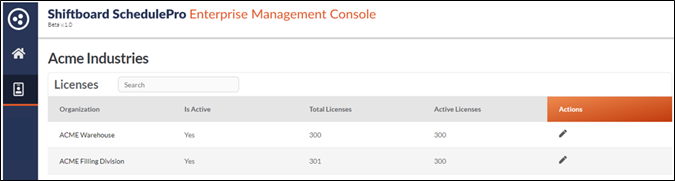
- Organization: Instance name.
- is Active: Instance status.
- Total Licenses: Total number of possible licenses for instance.
- Active Licenses: Total licenses being used for the instance.
- Actions: Click the pencil icon to shuffle licenses for the instance.
Shuffle licenses
- Select the From Organization.
- Use the plus and minus button to update the Shuffle license count.
- Enter a Comment about the transaction.
- Click Submit and review the status message.
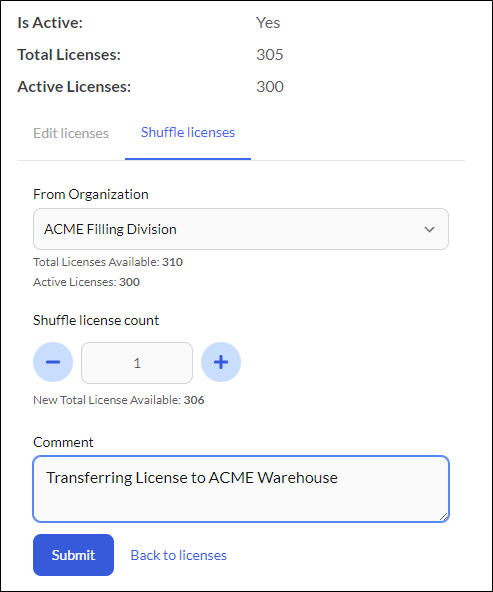 | 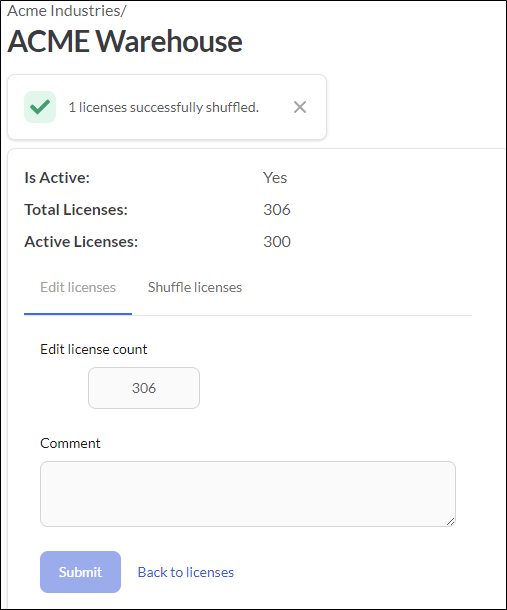 |
This function is only available if your contract and permission settings permit and there are licenses available to transfer.
