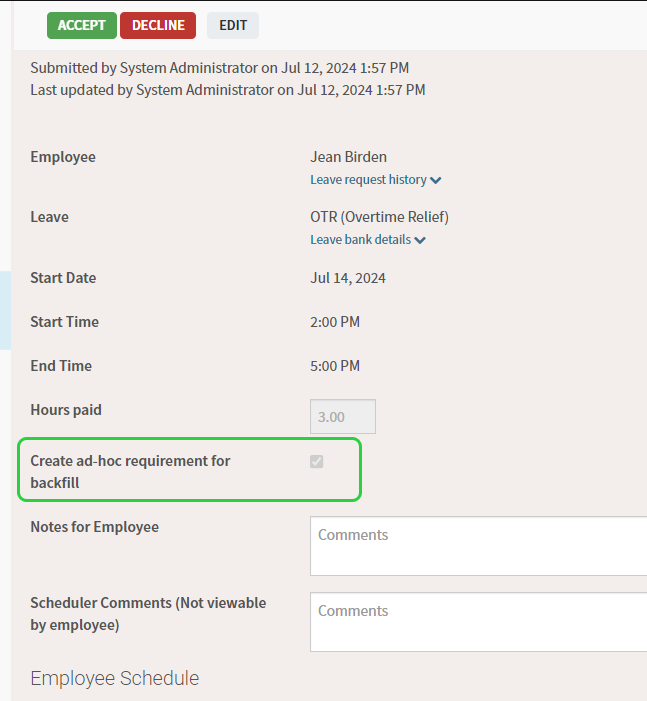Backfill a Pending Leave Request
Users with the correct user role, can backfill a leave request that is in a Pending state.
Navigate to Home > Manage Leave Requests and select the pending leave.
- Hover over the requirement you would like to backfill and click the cell to open ASSIGN EMPLOYEES (Candidate Finder).
- Expand the search method that you want to use to backfill this opening.
- If you are planning to use the AutoCall feature, remember that calls can only be made if there is an open requirement. Since the leave has not been approved yet, the AutoCall button is disabled. You can increase the requirement temporarily.
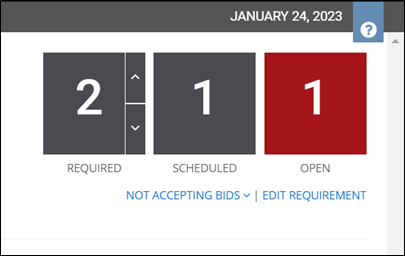
- After assigning someone, set the REQUIRED number back to its original value if it was changed.
- Close Candidate Finder and you will return to the leave management page.
- Now that you have backfilled the requirement, you can ACCEPT the leave.
Create Ad-hoc Requirements for Backfill - Partial Leaves
Administrators can update the system to create ad-hoc requirements for backfill by default when partial leaves are submitted. To do this, go to Settings > Organization > Leave Handling. Check the box and click Save.
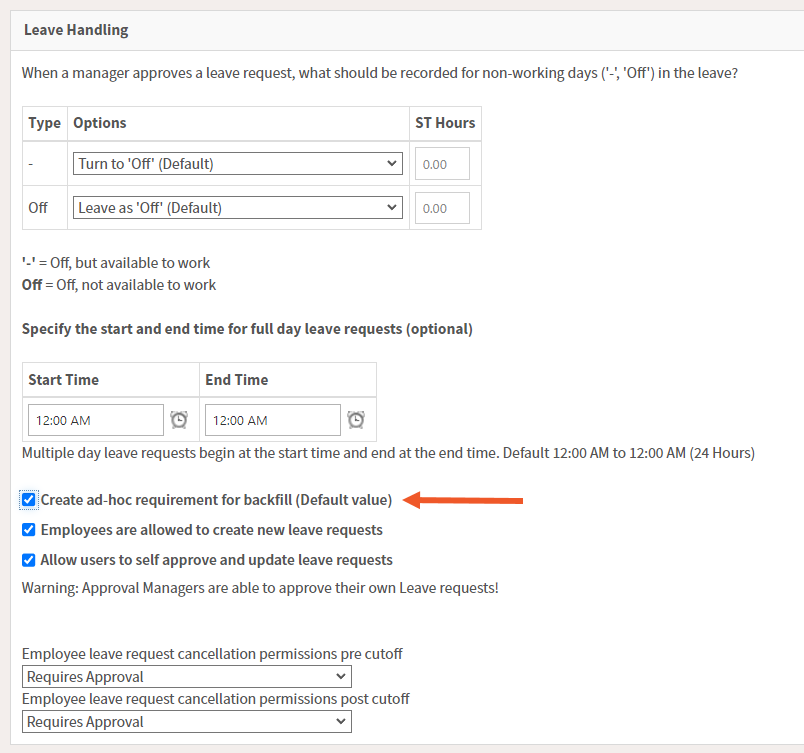
Once enabled, the box will be checked by default when reviewing partial leave requests so approval managers can quickly backfill the requirement.