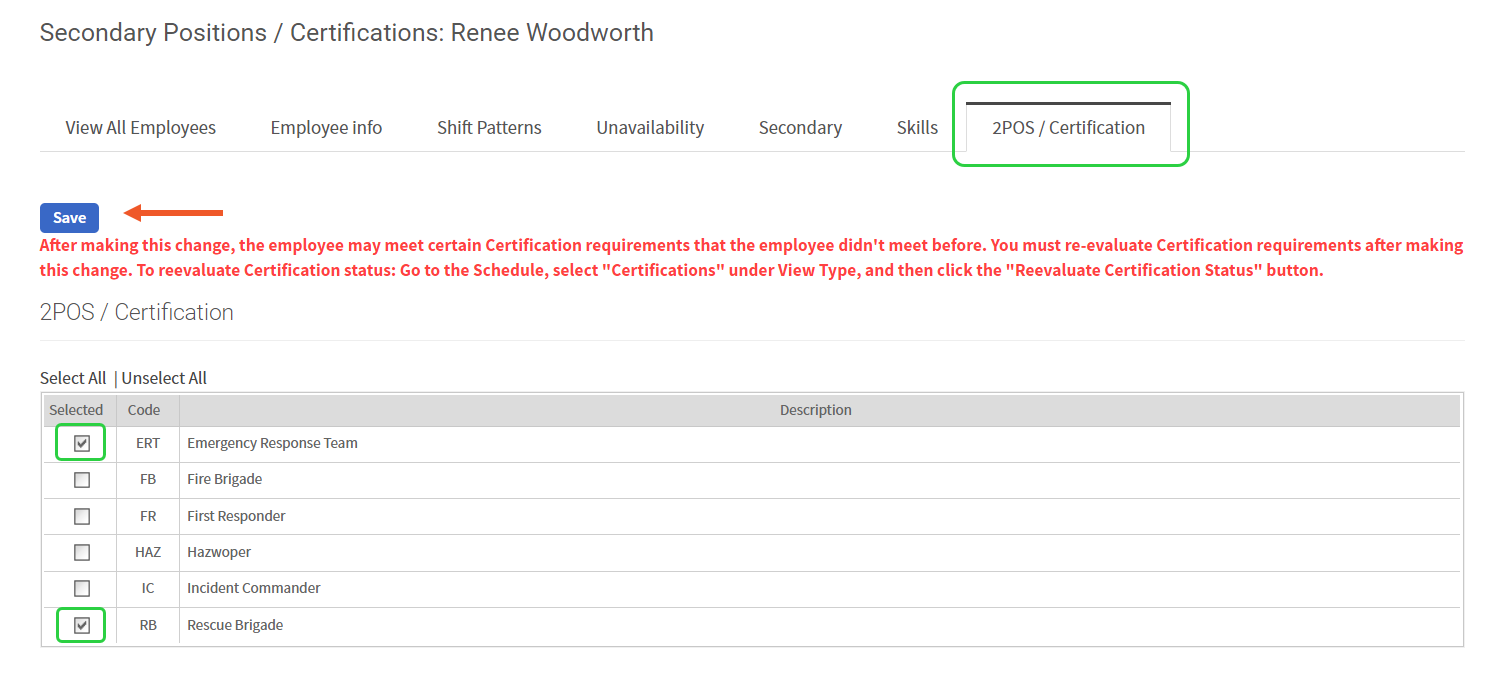Secondaries and Certifications - Setup
Secondary Positions and Certifications are used for additional requirements such as the Emergency Response Team. These codes are separate from Position Codes and indicate a special level of certification for employees. They are assigned to individual employee records under the 2POS/Certification tab.
Requirements are created separately for Secondary Positions and Certifications and work in conjunction with the daily core staffing requirements.
If Secondary Positions and Certifications is not enabled in your system, email Support to get started on setting this up.
Create Secondary Position and Certification Codes
- Go to Settings > Codes and select Secondary Position and Certification Codes
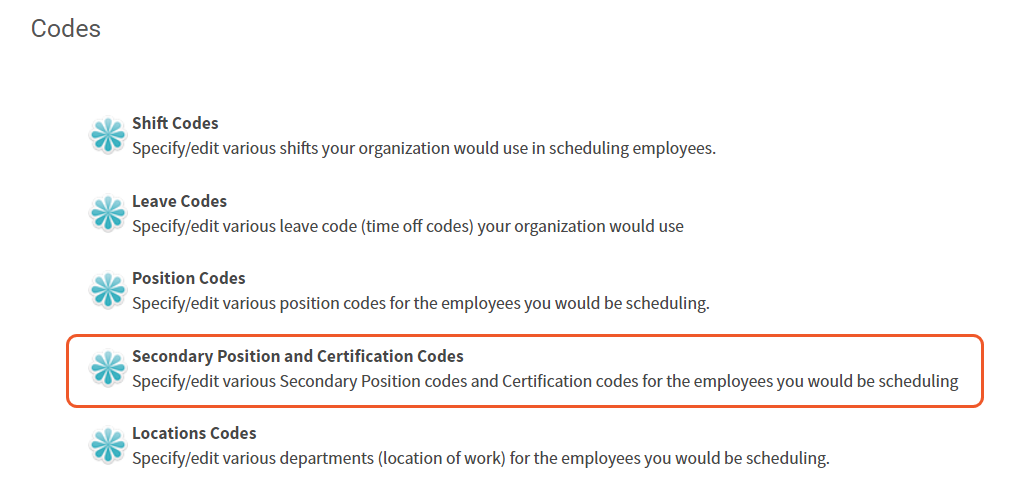
- Select New to create a new code
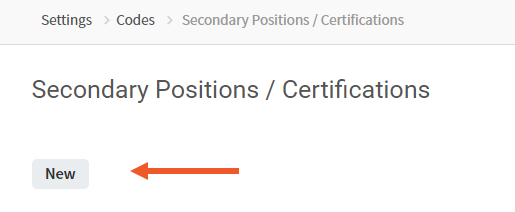
- Enter the 3 or 4-digit Code, Description, choose your settings, and hit Save
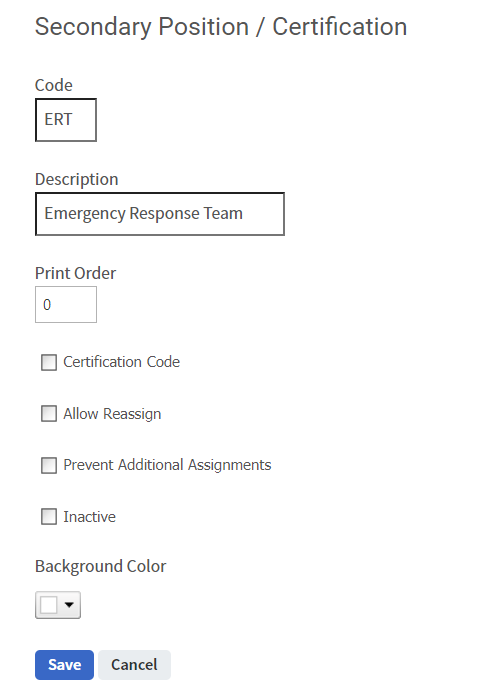
- Certification Code - selecting this box will make this a certification code, not a secondary position. If selected, Allow Reassign and Prevent Additional Assignments will disappear.
- Allow Reassign - checking this box will allow the employee to be removed from a shift with this secondary certification to another requirement
- Prevent Additional Assignments - check this box to prevent employees from being assigned more than one assignment
- Inactive - hides the code from view when checked
- Background Color - color shown on the assigned shift under Employee List in the schedule
Create Secondary Requirements
- Go to Settings > Requirements
- Depending on the type of codes you created, select Requirements - Secondary Positions or Requirements - Secondary Certification
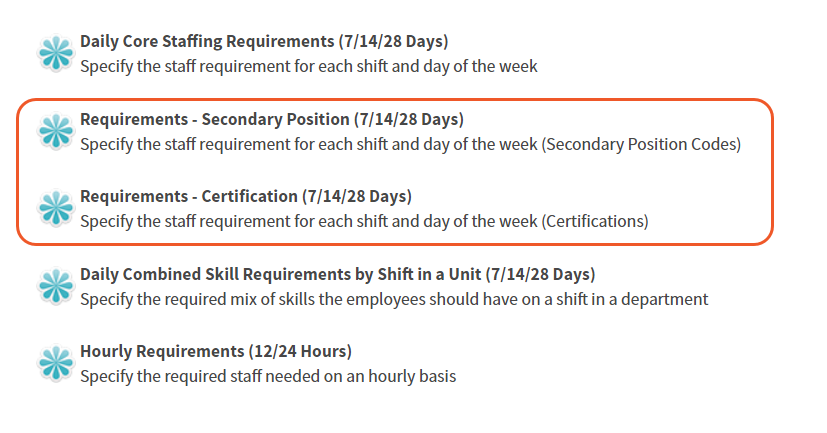
- Once in the needed requirement, select New
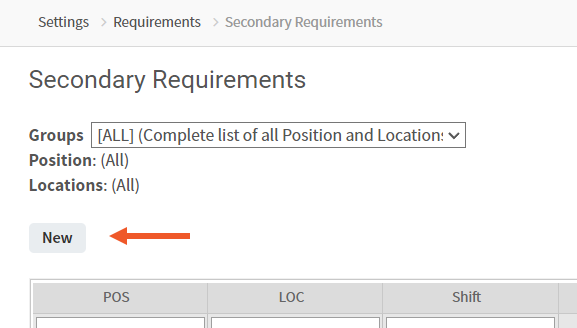
- Fill in the required information
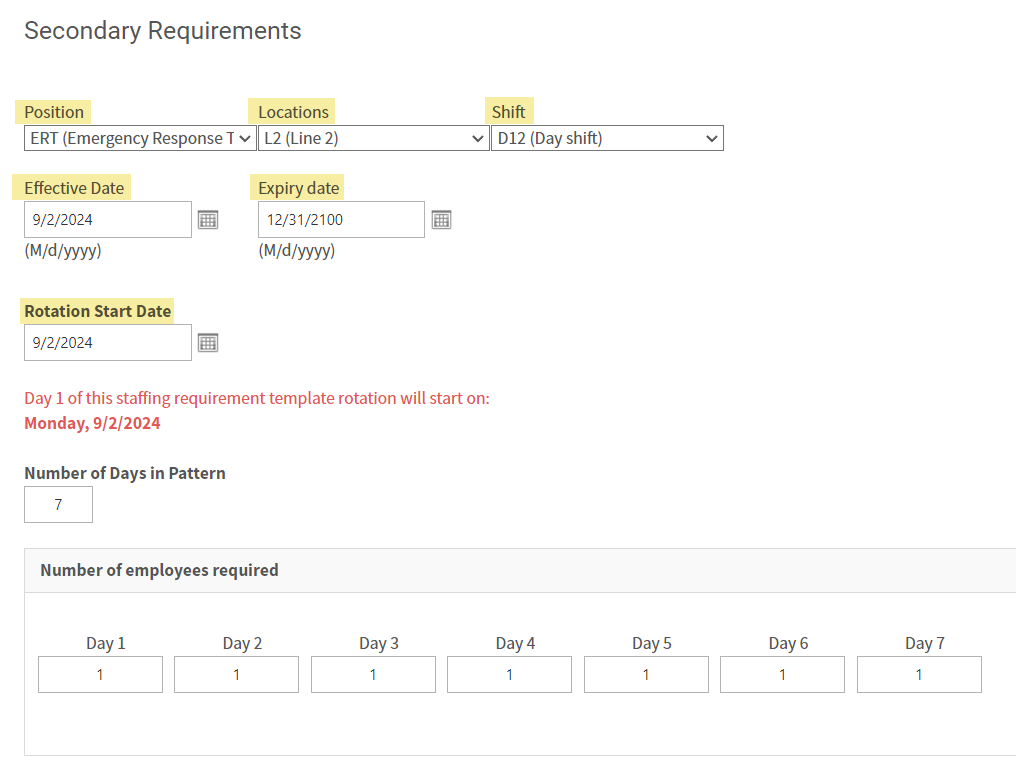
- Position - secondary position code
- Location - where the position is required
- Shift - shift the requirement is needed for
- Effective Date - start date for the requirement
- Expiry Date - end date for the requirement (if no expiry, use 12/31/2100)
- Certification Codes Only - choose the group to pull certified employees from

- Rotation Start Date - beginning date of the rotation
- Number of Days in Pattern - number of days for the requirement rotation (7/14/28 most common)
- Number of Employees Required - number of people needed to fill the requirement per day
- Hit Save
Adding 2POS/Secondaries to Employee Profiles
- Go to Settings > Employees
- Search for the employee(s) you need to add the secondary position and/or certifications for
- Select the pencil icon next to their name to edit
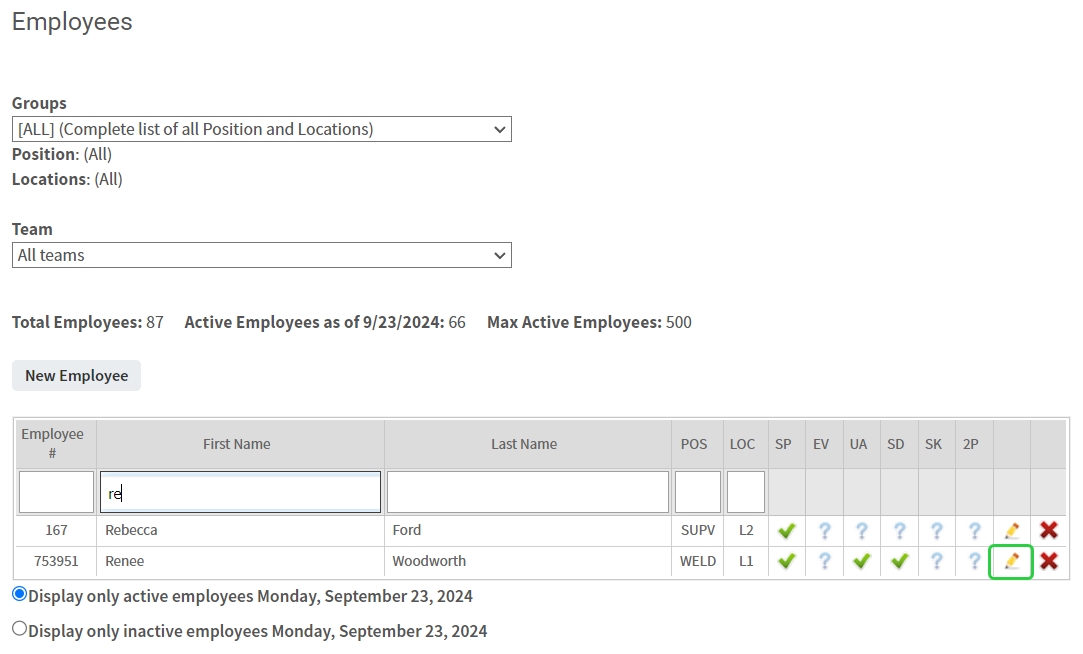
- Select the positions or certifications the employee is qualified for, then hit Save