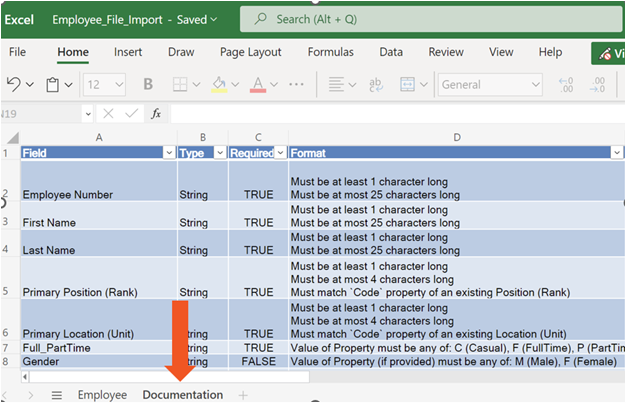Managing Flat File Integration
Overview
SchedulePro can now automatically import the following data from external sources such as HRIS, LMS, and ERP systems at your desired frequency:
- Employee data including names, employee number, active status
- Employee skills, qualifications, proficiencies, plus permitted positions and jobs
- Employee assigned shift patterns
- Approved leave requests
- Time entries
Full definitions for all currently available imports can be found on our Integration templates website.
After completing the required setup these self-service integrations allow you to:
- Reduce the manual work required to maintain data across multiple systems.
- Create error-free schedules with timely and accurate data.
- Run SchedulePro reports such as Work Rule Audit and Qualification and Proficiencies with external data sources.
Monitoring Job Completion
The designated job import monitor will start receiving notifications of the result of the job imports right after the SFTP service is active. That person will receive an email after each job run with the import results.
If there is an error with the import, you will receive an email notification with the affected rows that caused the import failure and the issue that caused it. You will need to review the origin of the error and take the necessary steps to fix the problem.
Email Example:
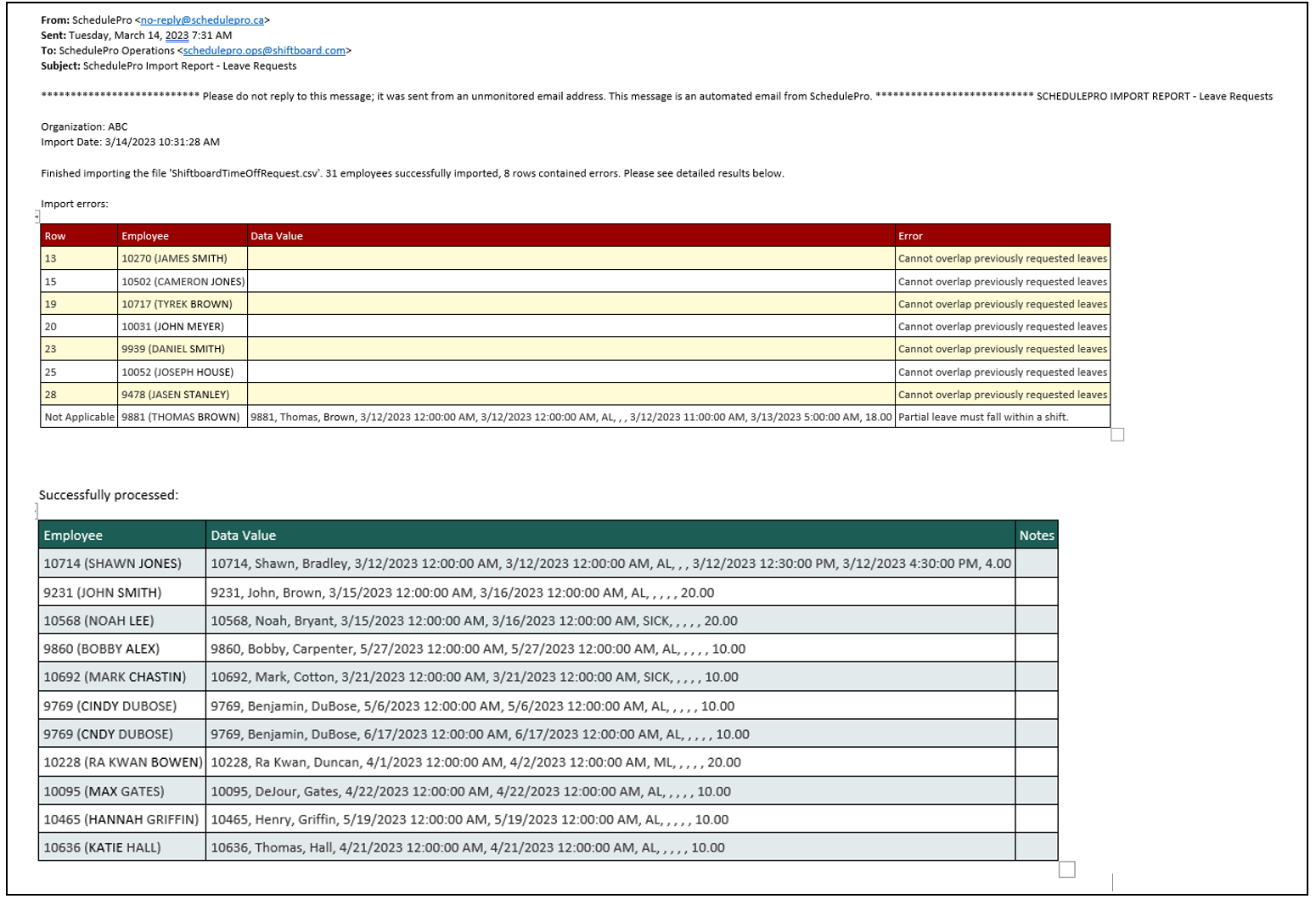
Troubleshooting Errors
The most common errors can be split in two sections:
- Individual Record Errors
- File Level Errors
Individual Record Errors
- Duplicated employee IDs.
- Employee ID doesn't exist (yet) in SchedulePro.
- Employee Name or Last Name doesn't match the existing employee in SchedulePro.
- Email address already exists in SchedulePro. This happens when an employee was manually created in SchedulePro with a different employee ID than the one in the system of origin.
- Code doesn't exist in SchedulePro. This happens when the position, location or leave code sent doesn't match an existing code in SchedulePro.
- For Approval Managers integration, in order to be able to assign a person as an approval manager that profile needs to have one of the user roles in schedulePro.
- For Leaves integration, once a leave has been entered in SchedulePro, any leave sent for the same employee/date(s) will trigger an error "Cannot overlap previously requested leaves"
File Level Errors
- Dropping files into the wrong folder. There are strict conventions for paths within the user’s folder on the SFTP server. The folder path determines the type of import process used for the data. Content placed in a wrong folder will result in an error during processing.
- File names cannot contain spaces.
- File contains incorrect column headings and does not conform to the expected file template.
- File doesn't have the right extension: all files need to be type CSV.
- Columns in the imported file must match the expected headers from the import templates. Review the Documentation tab for data formatting requirements.