Log Viewer
The Log Viewer is a great place to research what changes were made to the system, when, and by whom.
From Home, select Log Viewer near the bottom of the page.
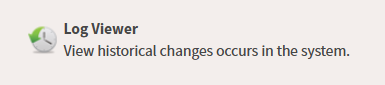
There are two different searches to use. The Search offers details on what changed with the opportunity to expand the results and see more information. The Advanced Search is useful after the search is narrowed down as it provides specific information on what changed all in one view.
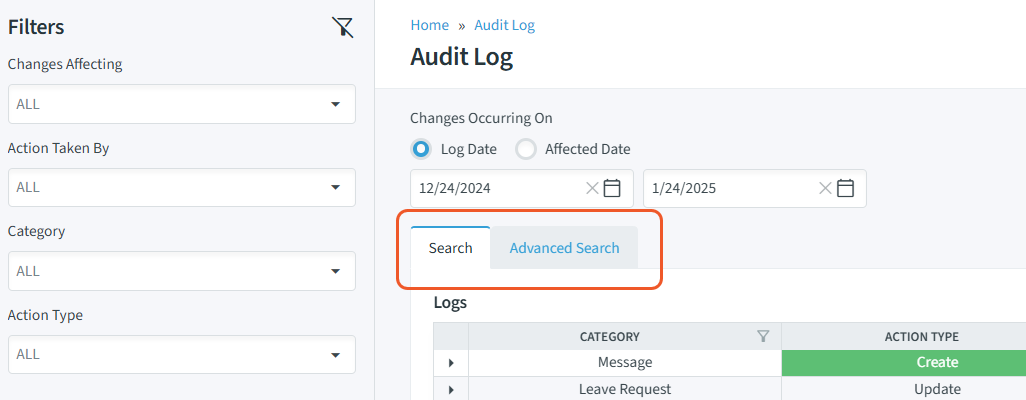
Search
Similar to before, search will provide a full audit log of changes that took place within your SchedulePro environment. The filters on the left are collapsible, so once you make your selection(s), you can hide it to show more information on your screen.
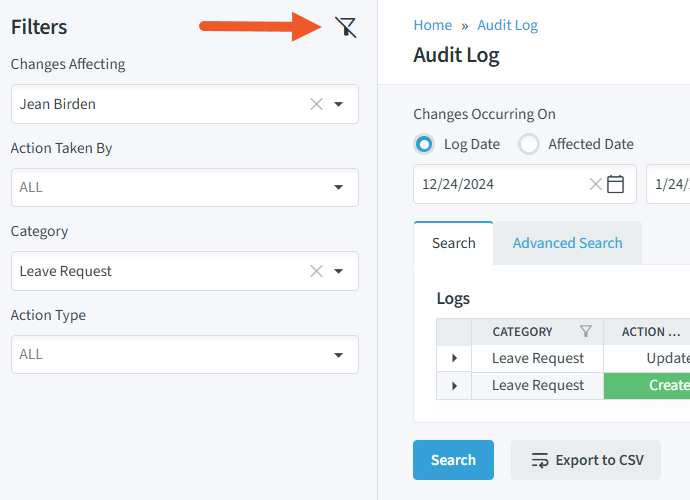 | 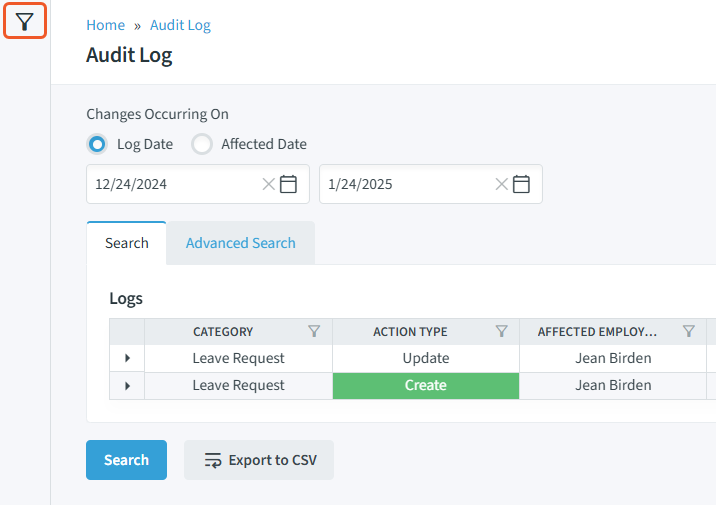 |
Filters:
- Changes Affecting - which employee's record, shift, leave was changed
- Action Taken By - who performed the action
- Category - what changed within the system
- Action Type - overall action within the system (create, update, delete, etc.)
Changes Occurring On:
- Log Date - date the changes took place
- Affected Date - date of impact
Once the parameters are set, select Search and the results will appear.
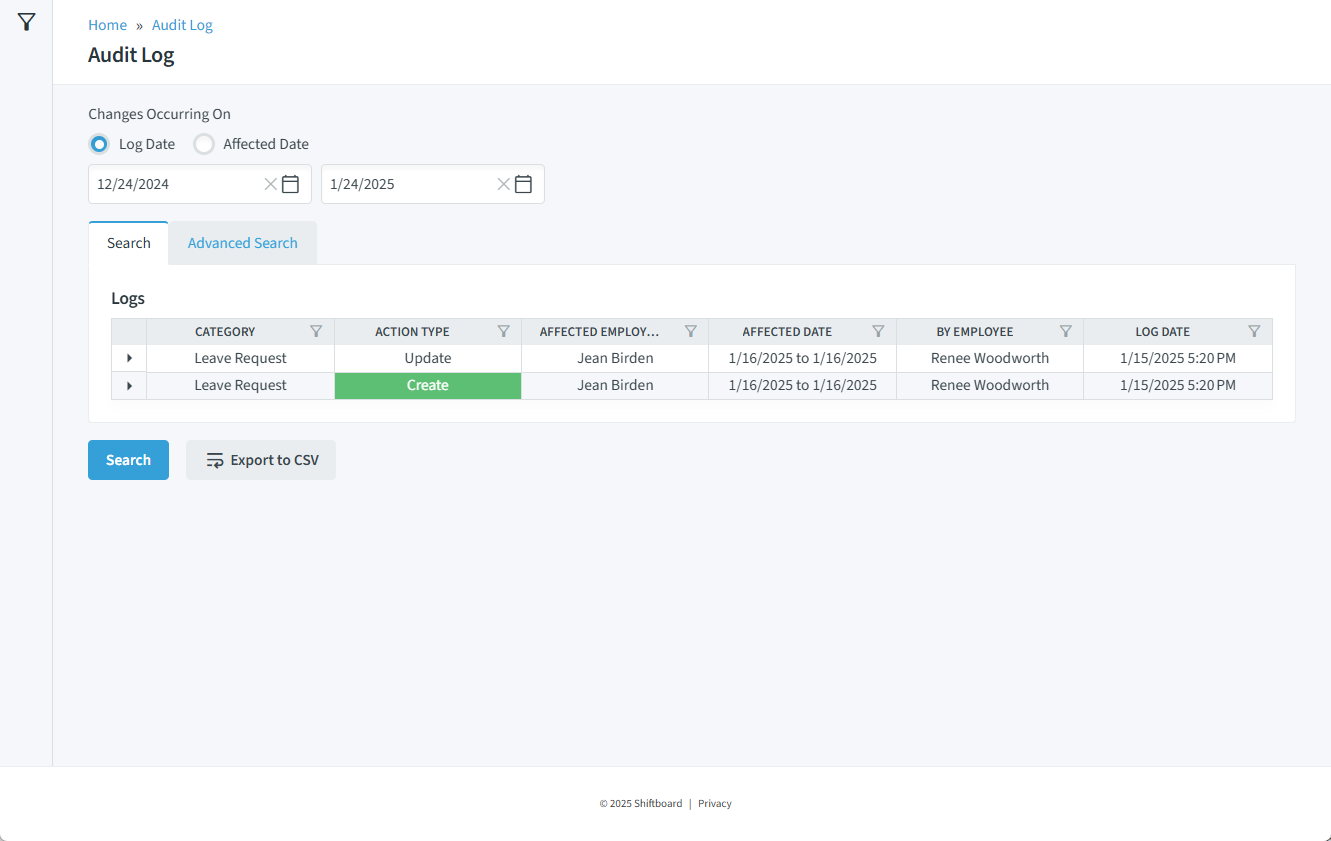
To explore the changes, select the cell(s) you want to see information for.
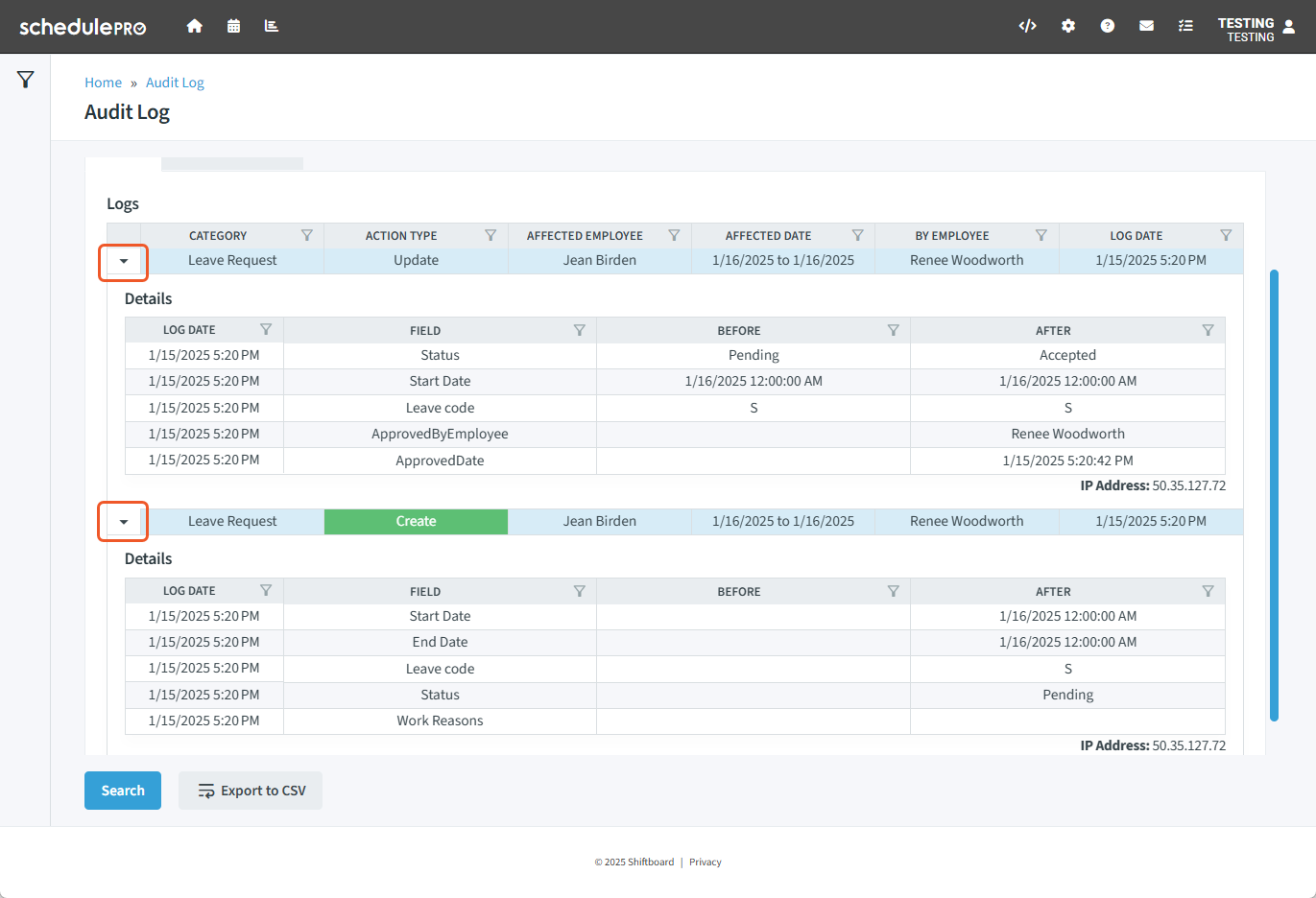
Advanced Search
The new Advanced Search option provides a full log of what changes were made. It is recommended to use this option once you've narrowed down changes you need to investigate further.
Confirm the filters or enter a specific keyword into to the the Advanced Search bar.
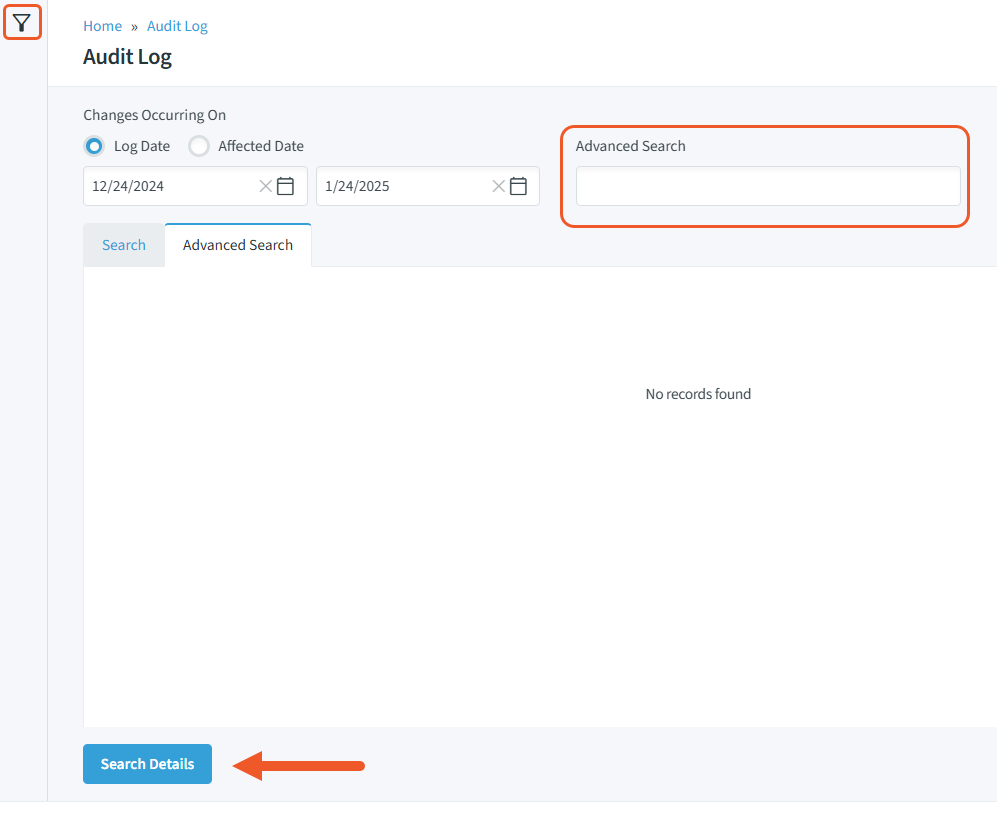
Once the filters are set, click Search Details for results. The full list of items pertaining to what was entered will populate.
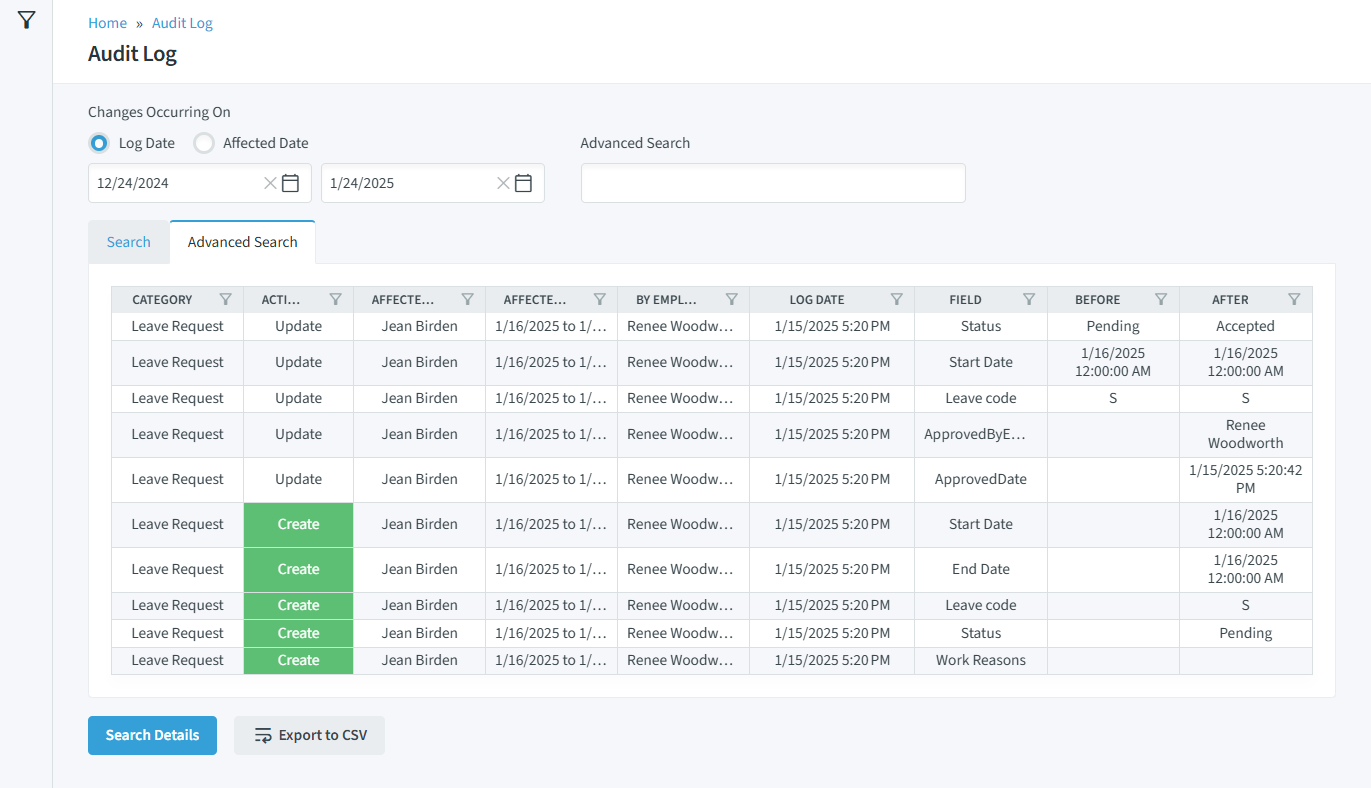
The list can be sorted by column, or filtered to show specific information.
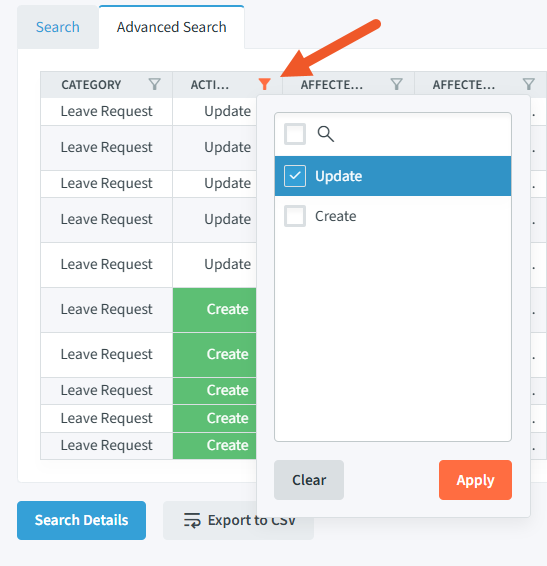
The results will show the selected items only for an easier readout of what changes took place.
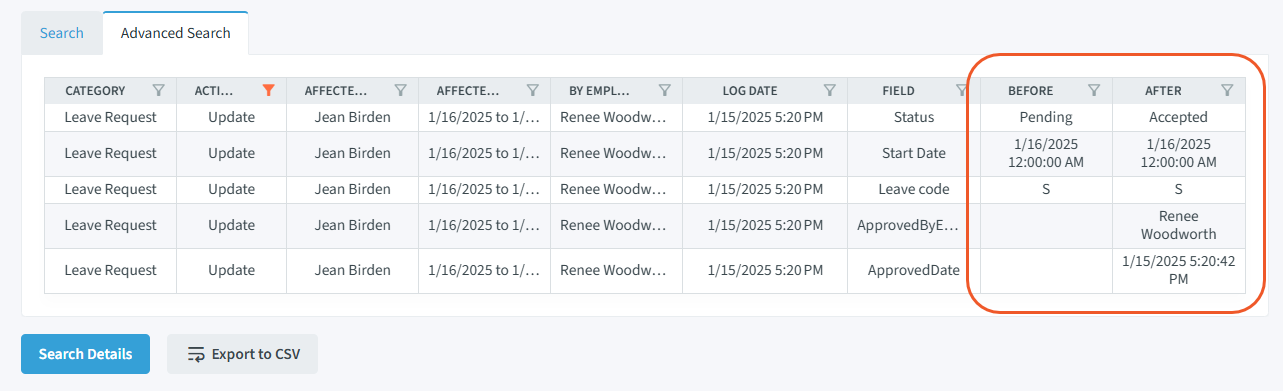
The full list of results including the removed category can be exported to a CSV file.

