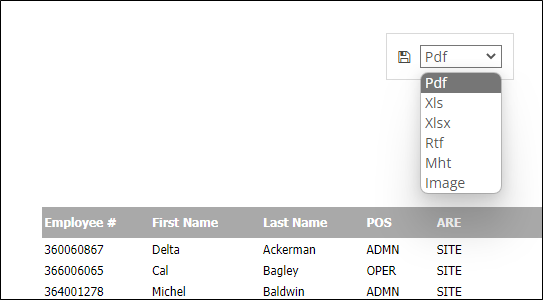Employee List Report
A list of your current employees can be useful when trying to audit phone numbers for improved communication or when comparing it to the Sign In Log Report to see which employees are not utilizing available SchedulePro features.
- Navigate from Home > View Reports or click the REPORTS tab at the top of the screen and select Employee List.
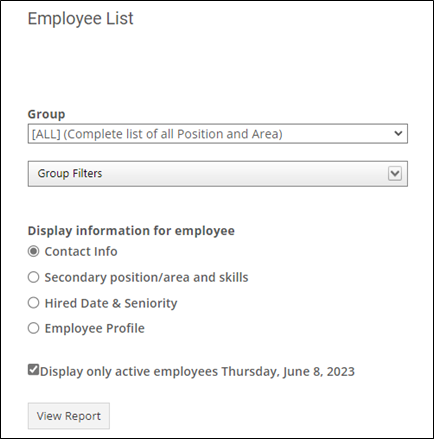
- Group: Select [ALL] or filter the results to a specific Group.
- Group Filters: Select or unselect specific Positions or Locations.
- Team: Select All teams or filter the results to a specific Team.
- Contact info: Include Primary Telephone, Secondary Telephone and Email Address in the report output.
- Secondary position/area and skills: Include Secondary Position, Secondary Location and Skills in the report output.
- Hired date & Seniority: Hire Date, Seniority and SSN/SIN (last 4 digits) in the report output.
- Employee Profile: This filter is only used in conjunction with the Dynamic Employee Profile feature.
- Display only active employees: Only include employees with an Active status in the report output.
- Select the related filters and click View Report.
- Select the output format and click the save icon.