Team Codes
Team codes are used to group your employees together, but function differently than Groups. They may be employees who work together, or employees who share a common characteristic, such as “full-time employees” or “part-time employees”. You can assign employees to teams on the Employee Profile page.
See this article for an explanation of the differences between teams and groups.
How to get there:
Settings > Codes > Team Codes
In this article:
1) Basic Information
2) Creating/Editing a Team Code
Basic Information
When you go to the Team Codes page, you’ll see a table of your existing team codes.
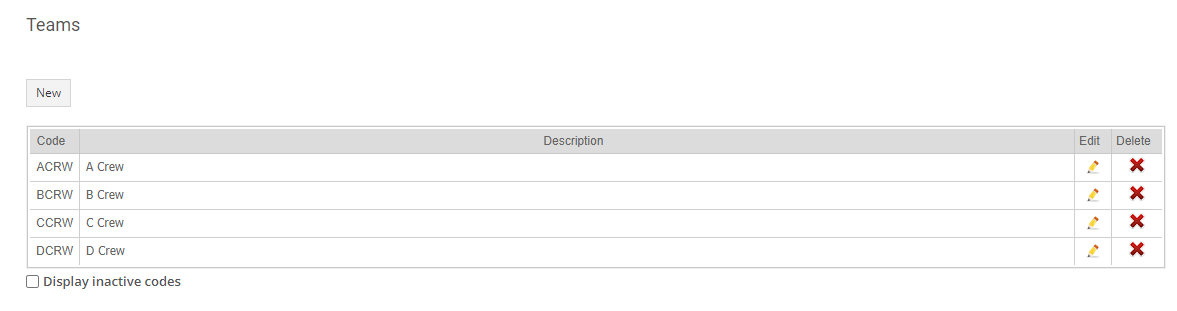
You can click on the pencil button to edit an existing leave code and the red X button to delete it. Note that if a team code has been used anywhere else in SchedulePro, you won’t be able to delete it; instead, you can make the code inactive with the same effect.
Creating/Editing a Team Code
To create a new team code, click on the “New” button to the top left of the table of existing codes. To edit a code, click on the pencil icon next to that code. Either action will take you to the following screen:
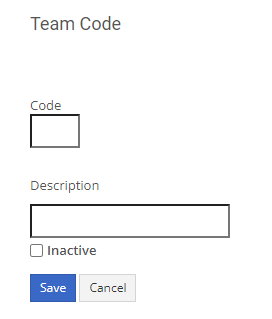
Here’s a breakdown of the above fields:
Code – 4-character (a-z, A-Z, 1-9, 0) abbreviation that will represent the position on your schedule.
Description – A more detailed name/job title or explanation of what the position is.
Inactive – Checking this box sets the code to inactive.
Once you’re done, click on “Save” to retain your changes. You’ll be taken back to the Team Codes page, where any new team code will now appear in the table of existing codes. You can add employees to the team when you go to edit the profiles for those employees.
