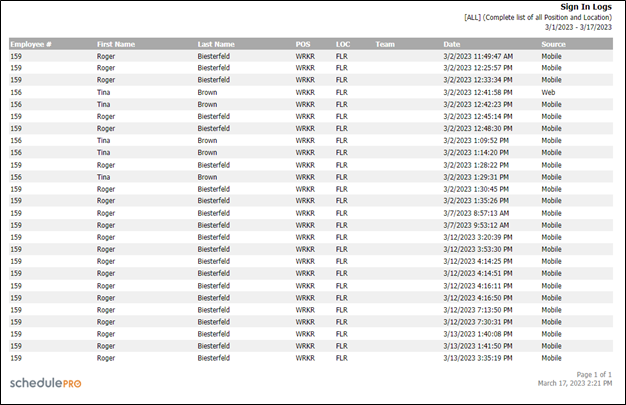Sign In Log Report
- From the Home page, navigate to View Reports > Sign in Logs.
- Start Date: Starting date to retrieve results.
- End Date: Ending date to retrieve results.
- Group: Select a specific group to limit the report output.
- Group Filters: Filter the output by Position or Location code.
- Team Filters: Select specific team(s) to limit the output.
- Include employees who are not in a team: disable this checkbox to exclude employees that are not part of a Team.
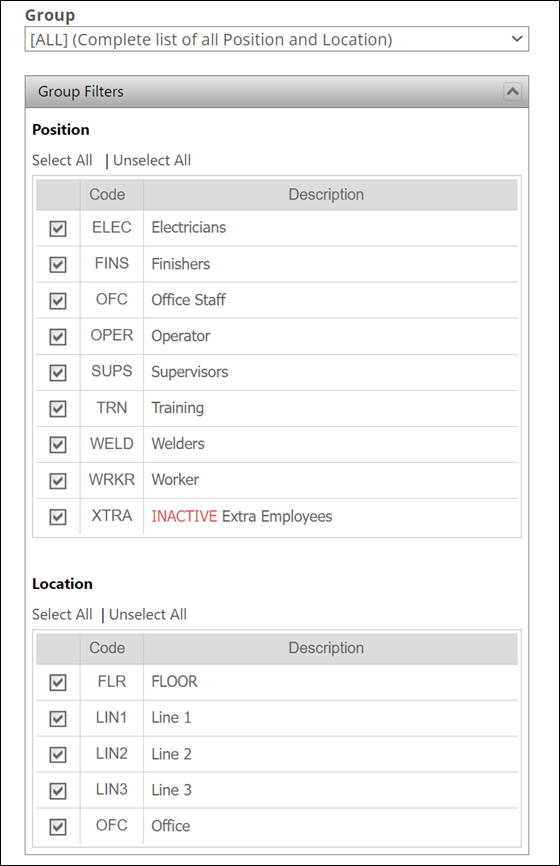 | 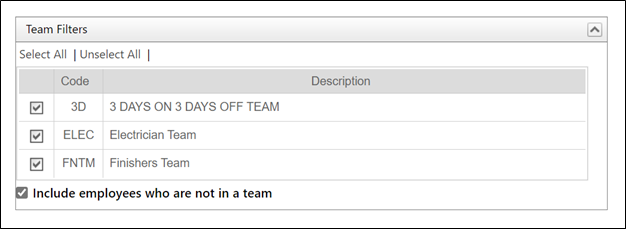 |
- Select the related filters and click View Report.
- Select the output format and click the save icon.
Browser and Companion App Sign in Log Report Entries
A SchedulePro Companion App session on version 2.0.2 and higher will timeout after 14 days after no use and the user will be required to log back in. This is a rolling timeout counter.
Every 90 days, after logging in with their credentials, users will be required to log in again.
For example, if a user opens and views the app or performs some action (such as submitting a leave request) within 14 days, the time out counter will restart. They will have another 14 days to view the app or perform an action to stay logged in. However, after 90 days from the last log in with credentials, regardless of use, users will be required to log back into the app.
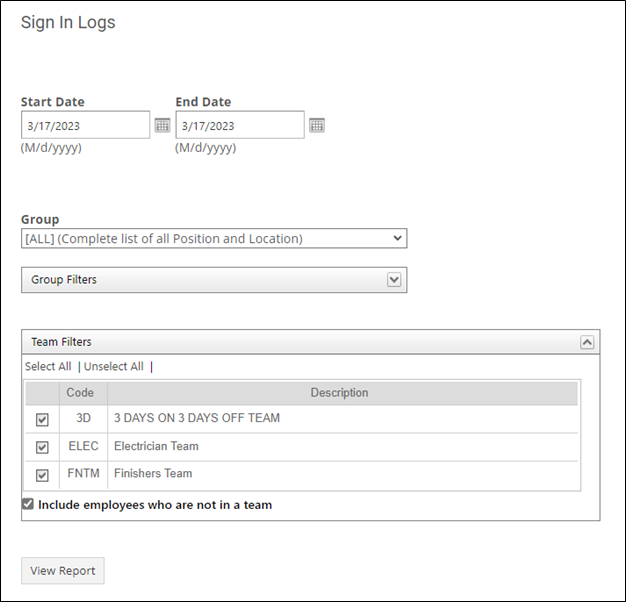
When a user signs into SchedulePro from a browser, an entry will appear in the Sign In Log Report.
If they sign out and then sign in later that day, another entry will be made.
However, if they log in using the Mobile app and they enter their log in credentials, usually with an email address, then one entry is made to the Sign in Log Report for that day.
Unless a user physically logs out of the SchedulePro Companion App and logs back in, another entry will not be made until:
- there are 14 days in a row with no use and they have to log in with their credentials again.
- it has been 90 days since their initial log in to the Mobile app with their credentials.