Employee Schedule & Availability Report
SchedulePro has a new daily report to show employee schedules, volunteers, and more! This report can be useful to employees and schedulers.
For employees, they can see who is working what and where that day. This gives them an opportunity to offer to take a shift for someone drafted or forced for overtime. Additionally, those scheduled for overtime who no longer wish to work, can see who else volunteered for their shift.
Schedulers can identify who is not scheduled and volunteered to pick up a shift.
This report is not available to employees by default and there isn't a modified version. If you want employees to run this on their own, please reach out to support@shiftboard.com.
To run this report, take the following actions.
- Go to View Reports
- Search for Employee Schedules and Availability report

- Filter and configure the report to meet your needs
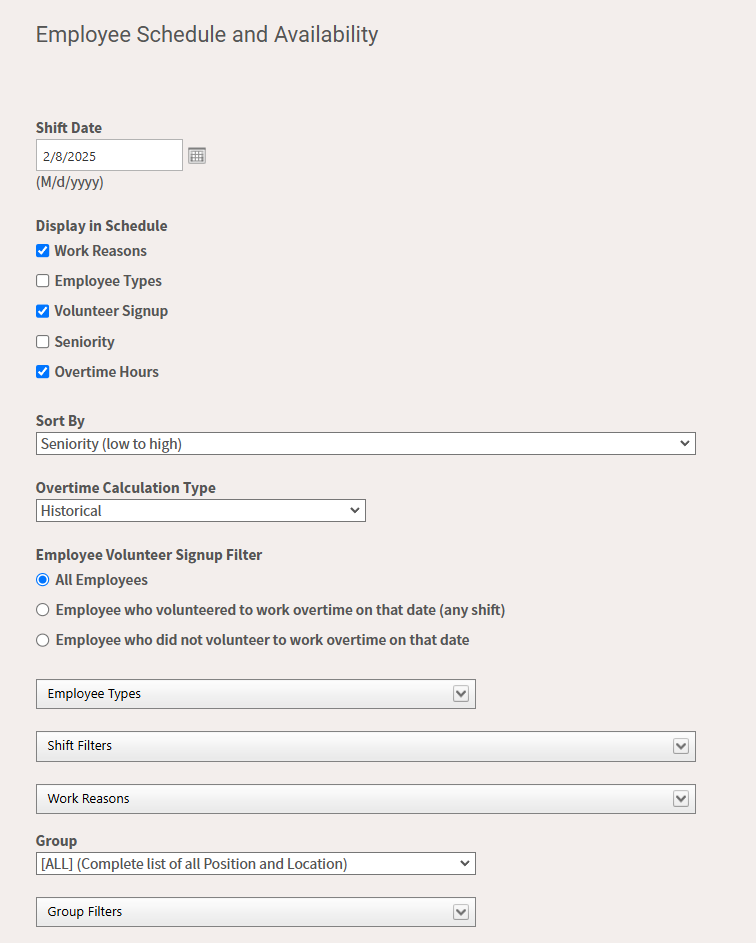
- Shift Date - date of the schedule to view
- Display in Schedule
- Work Reasons - codes on scheduled shifts that day
- Employee Types - Full time, part time, etc.
- Volunteer Signup - shifts employees volunteered for on that date
- Seniority - employee's seniority on their profile
- Overtime Hours - number of hours in this OT date range
- Sort By - sort the report by seniority, overtime, or employee type

- Overtime Calculation Type - by default it is set to historical, but you can choose from a list set up in your configuration
- Employee Volunteer Signup Filter - view all, only those who volunteered, or only those who did not volunteer
- Employee Types - filter the report to only view one type of employees
- Shift Filters - break the reports apart by specific shifts
- Work Reasons - only show relevant work reasons
- Group and Group Filters - filter to a specific group, position(s), and location(s)
- Click View Report
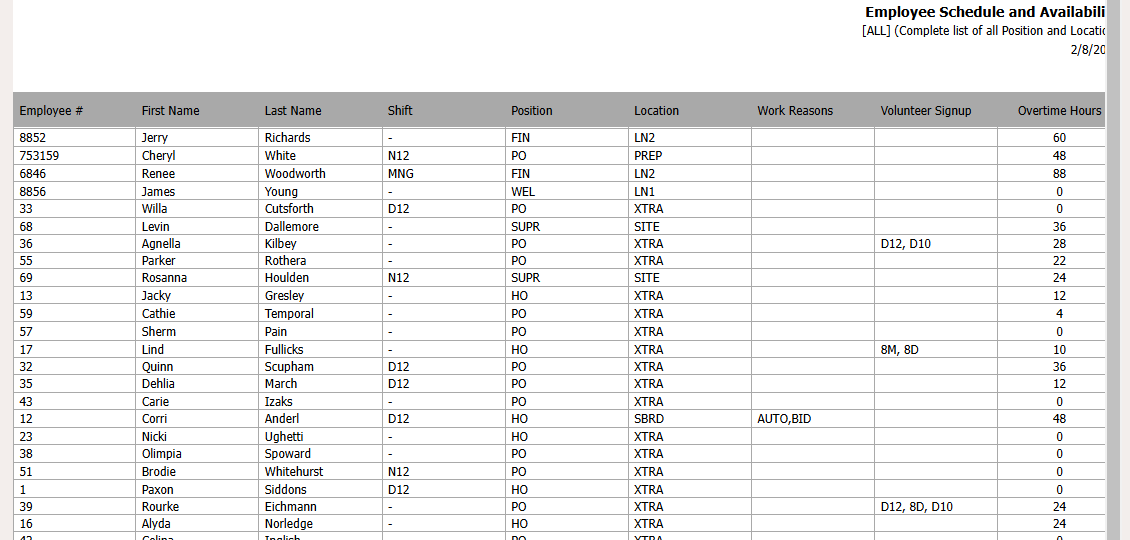
Schedule this report for a daily delivery via email for quick access. This can be delivered to you or you can set it up to be delivered to others or an alias.
