Assigning Shift Patterns with Bulk Data Import
Exporting the current shift pattern assignments
Go to Home>Settings>Bulk Data Export and choose the Employees Shift Pattern From Library template to Generate.


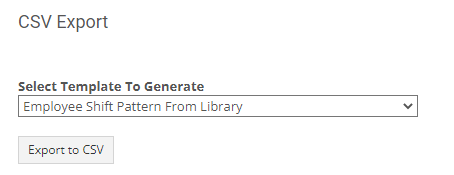
Click on the Export to CSV. The file will download on your downloads folder.
Open the file.
The file will contain a list of all the employee shift pattern assignments from templates.
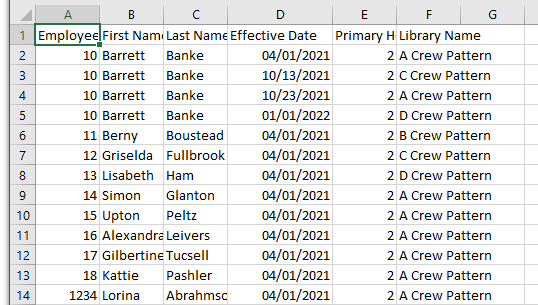
If an employee doesn't have a shift pattern assigned, the employee will not be listed in the file.
Adding a shift pattern to an employee that doesn't have one

In this case, we wont' need to upload again the whole list of assignments. We can remove all the rows in the files but the first one that contains the headers.

We will add a row that contains the information noted in the header:
-Employee Number
-First Name
-Last Name
-Effective Date: the date were the shift pattern will start. The system will automatically assign as effective end date 1/1/2100.
-Primary Hours Type: We will add 0, 1 or 2 depending on the primary hourly type.
-Library Name: The name of the shift pattern template (it needs to match exactly the name of the template). You can check all the shift pattern templates you have under Settings>Template Libraries

Save the file.
Now is time to import the saved file.
Go to Home>Settings>Bulk Data Import and Choose the Employee Shift Patterns From Library
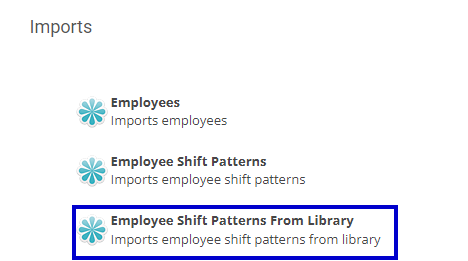
Click on the Choose file and choose the file you saved.

Click on the Import button.
After you receive confirmation of the successful import, you can check the assignment on the employee profile


Adding a new shift pattern to an employee that already has one
We will start from the original exported file.
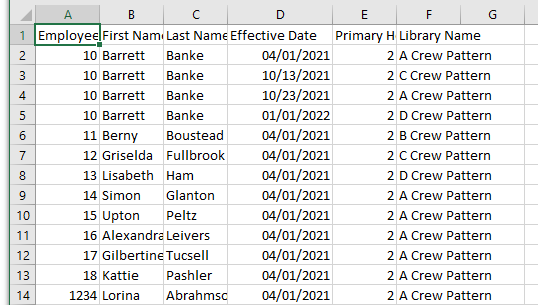
For all the employees we want to update their shift patterns, we will add an empty row at the bottom of their assignments.
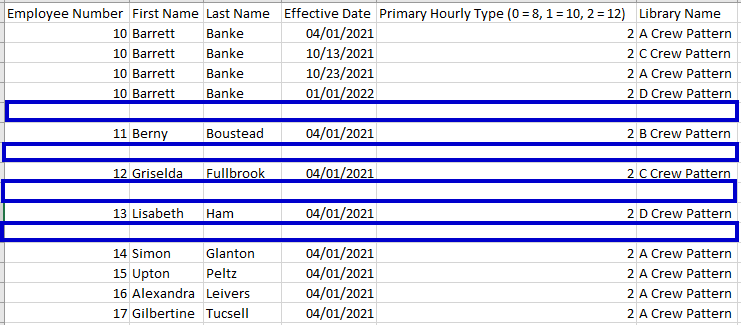
We will add the Employee Number, the First Name and the Last Name.
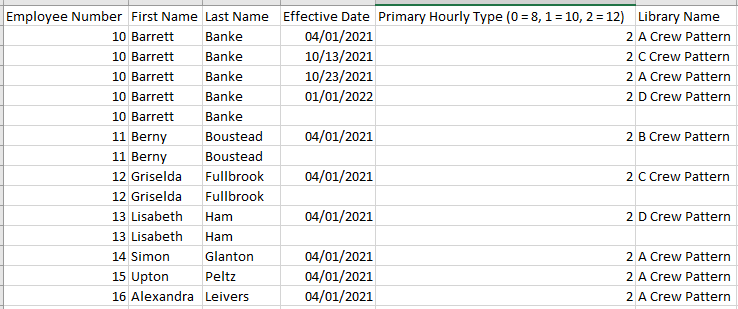
Now we will add the Effective Date, the Primary Hourly Type and the Library Name of the Shift pattern we want to add.

Save the file.
Now is time to import the saved file.
Go to Home>Settings>Bulk Data Import and Choose the Employee Shift Patterns From Library
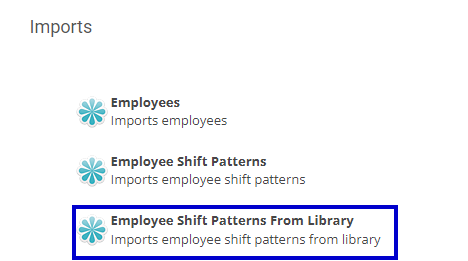
Click on the Choose file and choose the file you saved.

Click on the Import button.
After you receive confirmation of the successful import, you can check the assignments on the employee profiles.
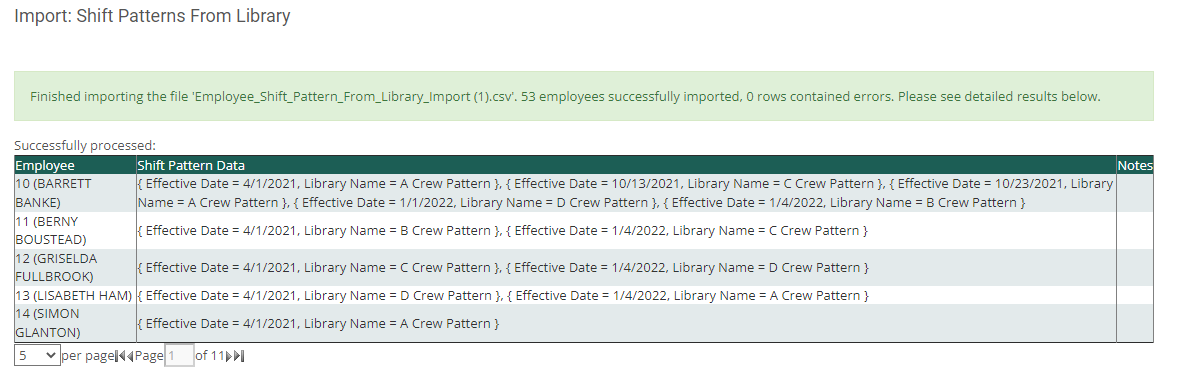
The effective date of the previous shift pattern assignment will be adjusted automatically to end the day before the start date of the new assignment.
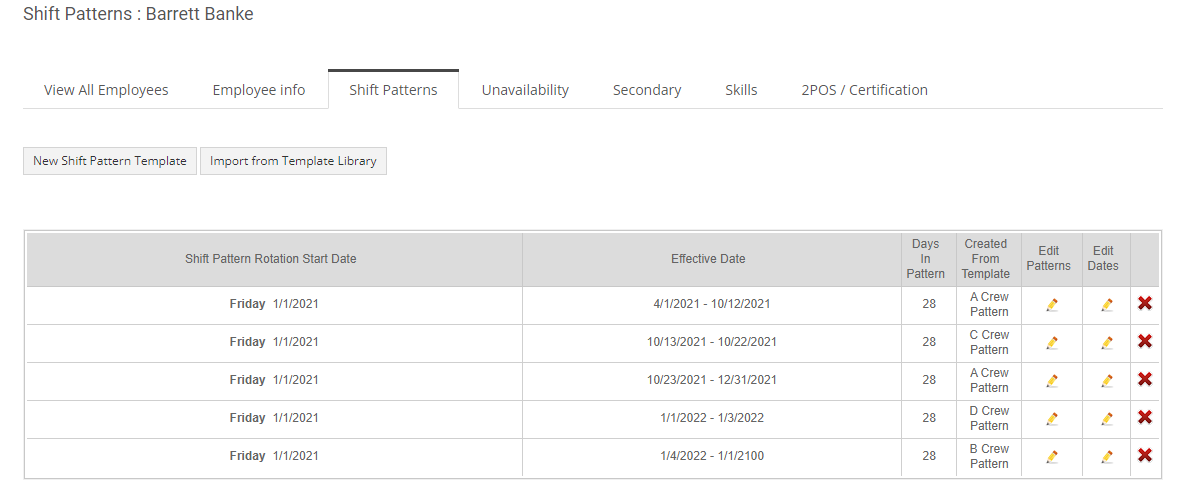
Note: before saving the file, we can remove all the employees we are not updating to make sure we don't do any unintentional changes.
