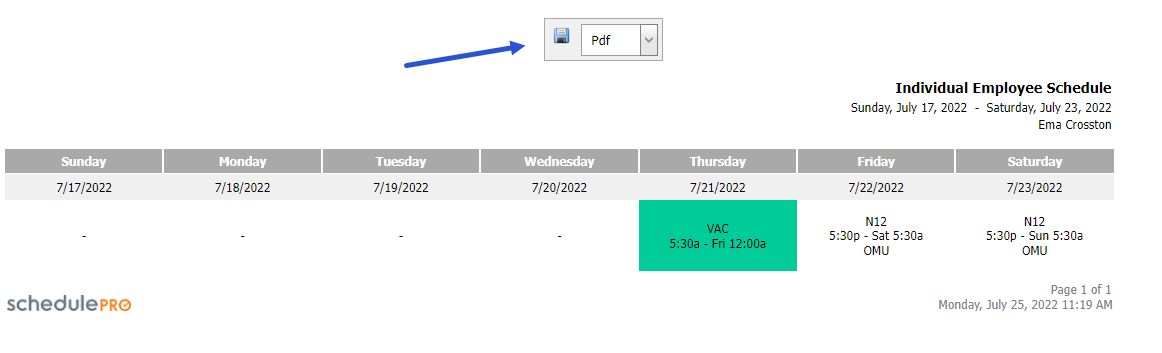Individual Employee Schedule Report
The individual employee schedule report is simply a printable calendar version of an employee’s schedule.
- Navigate from the Home page to View Reports > Individual Employee Schedule.
- Modify the filters as needed.
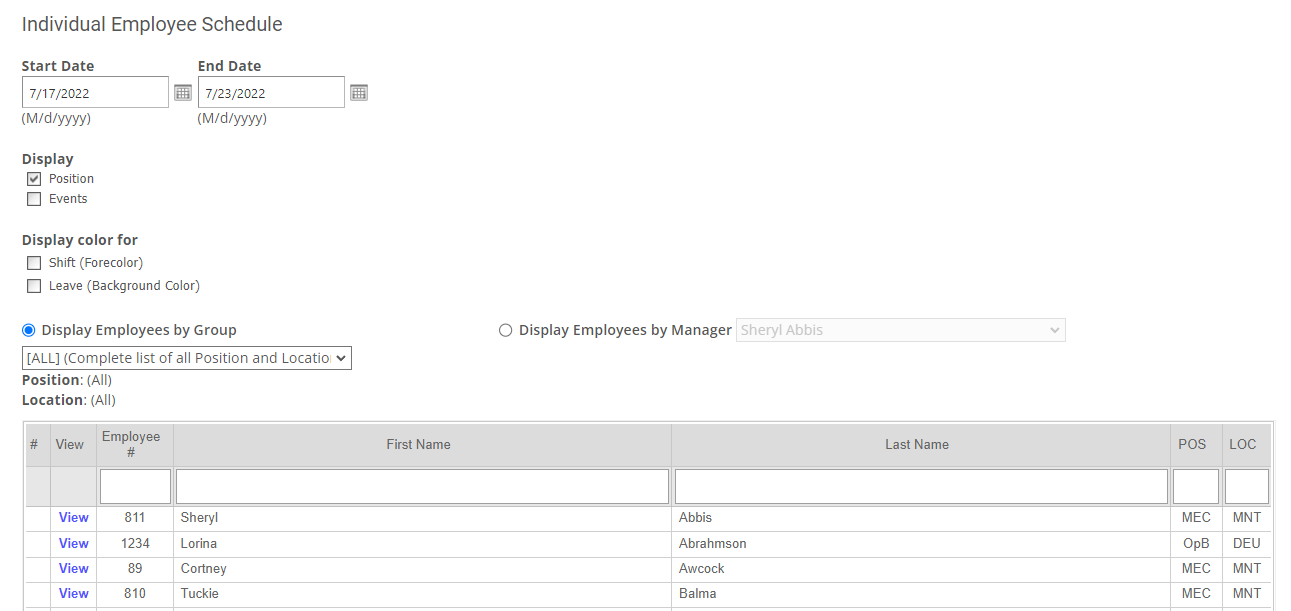
Start Date – The date on which you want the report to start.
End Date – The date on which you want the report to end.
Display – When you generate the report, information about the shifts the employee works will be displayed in a calendar format. Underneath the shift information, you can also choose to display the position the employee was working on that shift, and any events for the day.
Display Color For - Choose to highlight shifts, leaves or both for easy identification on the report.
Display Employees by Group – This option allows you to filter the list of employees at the bottom of the page. By selecting a certain group, only employees in that group will be displayed.
Display Employees by Manager – Similarly, by selecting a schedule manager, only employees whose schedules are managed by that person will be displayed.
You can also filter the list of employees by using the text fields under the column names for “Employee #”, “First Name”, “Last Name”, “POS” and “LOC”.
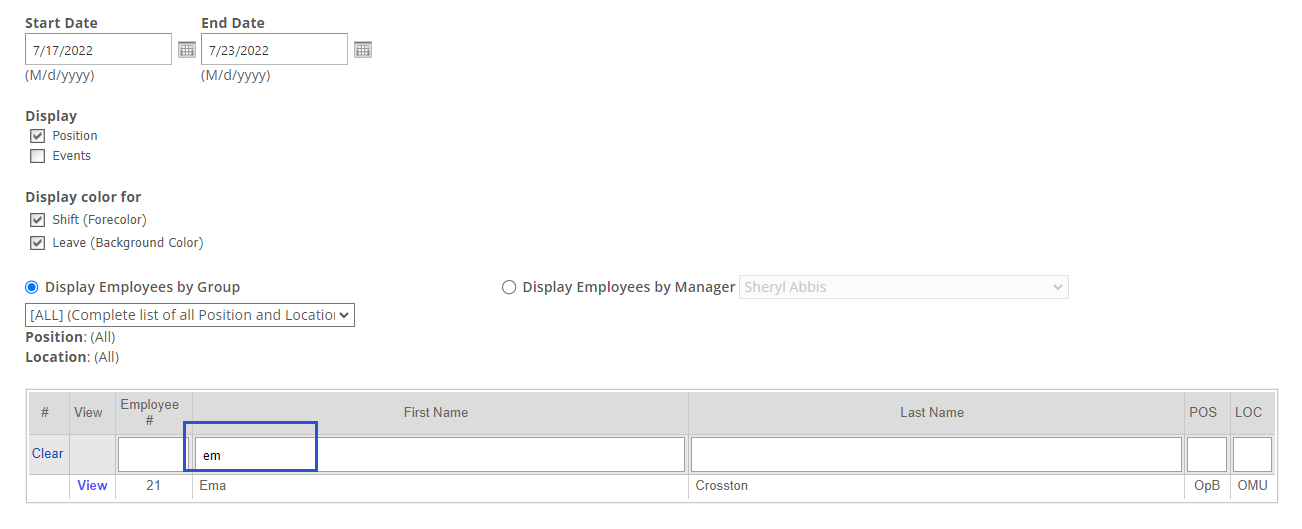
- Click View Report.
- If you want to download the report, choose the format and then click the save icon. The report will be downloaded to your computer.