Setting Up Dynamic Overtime Shift Cutoffs
How to get there:
Homepage > Manage Overtime > Dynamic Shift Cutoffs Configuration

Once Dynamic Overtime has been enabled and configured by Shiftboard, you can setup the volunteer cut-off times for each available overtime shift. These settings are managed from Home > Manage Overtime > Dynamic Shift Cutoffs Configuration and are available to Administrators, Schedulers and Schedule Managers.
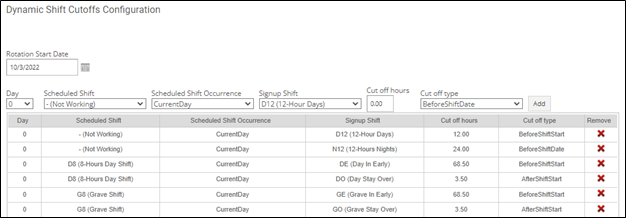
Rotation Start Date - selection determines what day to ‘set’ for Day 0 (Sunday, Monday, Tuesday, etc.).
Day - allows you to select what day of the week you are setting up the cut off for. If the Rotation Start Date was set to 10/3/22 (Monday) then Day 0 would indicate Monday (Day 1 would indicate Tuesday, Day 2 would indicate Wednesday, etc.).
Scheduled Shift – dropdown menu allows you to select the shift the employee is scheduled to work on the day you selected. Both working or not working options can be selected in the set up.
Scheduled Shift Occurrence - is used to designate if the available shift is scheduled to be worked on the current day, the previous day, or the next day.
Signup Shift - dropdown menu will indicate what shifts are available to be volunteered for when the employee is viewing available overtime shifts.
Cutoff Hours - text box is used to designate the number of hours that will define the cut off time for that shift.
Cutoff Type - dropdown, in combination with the cutoff hours amount, will determine what date and time the listed Signup Shift will be offered until.
Remove - button will delete that shift cutoff.
In the example below the schedule team has set the cutoff for employees on the D8 shift to volunteer for the Monday DE (Day In Early) overtime shift to the previous Friday at 11am. In other words, employees scheduled for the D8 shift (start time 7:30am) on Monday have 68.5 hours before the start of shift to volunteer for the DE overtime shift: Monday 7:30am – 68.5 hours = Friday 11am.

This is how the above example would appear to the employee:
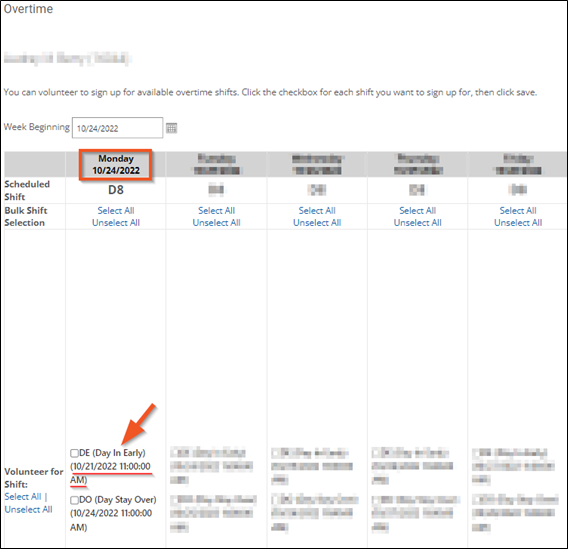
Holiday Management for Dynamic Overtime Cutoff
If a shift falls on a holiday, the day before a holiday, or the day after a holiday you can set specific overtime signup cut off times that only affect these shifts. This will override any currently enabled cutoff settings.
These settings are managed from the Holidays button on the Settings page.
To create a new cutoff for shifts falling on your holiday, the day before, or the day after you can click the New button and then add the specific cutoff information for each of the affected shifts.
To edit the cutoffs for an existing holiday you can click on the pencil edit icon for the holiday in reference and make the necessary edits.
Click OK to save any changes that are made.
