Picking Up a Shift
The shift pick up feature in SchedulePro allows schedulers to post understaffed shifts for employees to take. As an employee, you’re able to view a list of current open shifts and take any of those open shifts.
View Open Shifts
- From the Home page, navigate to View Open Shifts.
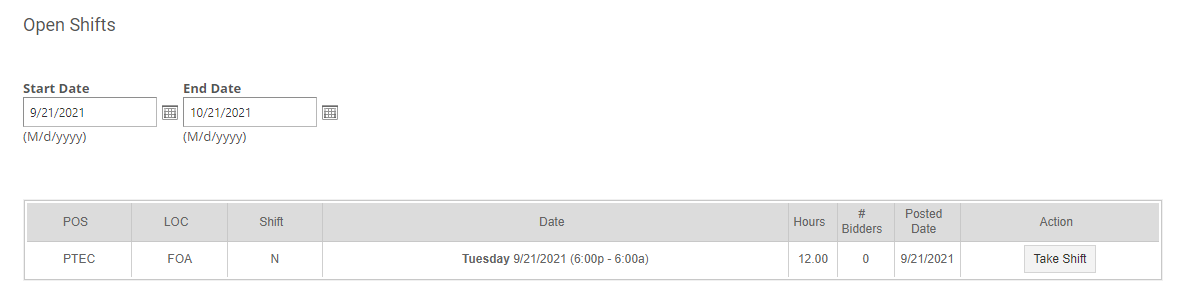
- You can choose the Start Date and End Date fields to display open shifts. By default, the start date will be today's date and the end date is set to 30 days after.
Open Shifts Variations
Your organization can have different configurations that will affect the open shifts you see in your list.
No filtering: You will see all the open shifts for the selected date range. You can click the Bid button on any of the shifts, but the managers will only be able to assign you the ones that you are able to work based on your organization rules.
Only shifts I can work as per my qualifications: You will see all the open shifts for the selected date range that you are qualified to work as per your primary and secondary qualifications. You can click the Bid button on any of the shifts, but the managers will only be able to assign you the ones that you are able to work based on your organization rules.
Only shifts I can work as per my qualifications and availability: You will see all the open shifts for the selected date range that you are qualified to work as per your primary and secondary qualifications, and you can actually work based on your organization rules.
If you have questions about the open shifts display in your list, please reach out to your manager.
Taking a Shift
If your organization automatically assigns open shifts, you will see the Take Shift button in the Action column. After clicking it, the column will change to Approved.
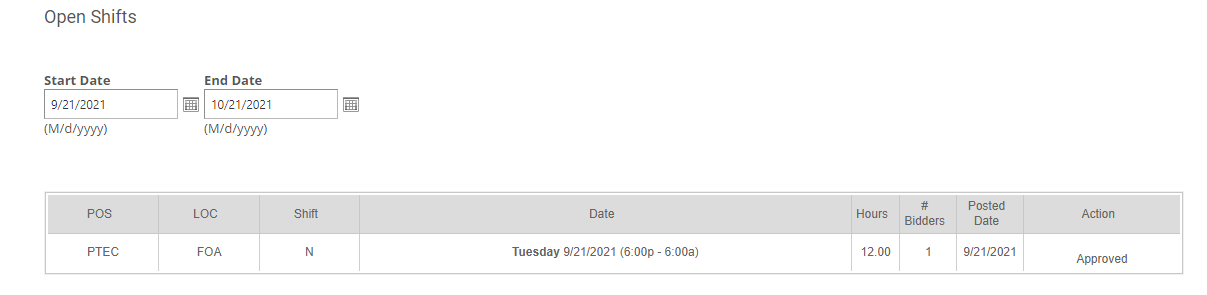
Shift Pick Up in the Mobile App
For information on picking up shifts from the mobile app, please read the article SchedulePro Mobile App
