Employee Shift Turndown
- Employee users can navigate to My Schedule.
- Click the straight time or overtime shift (indicated by the red bar) to open the shift details.
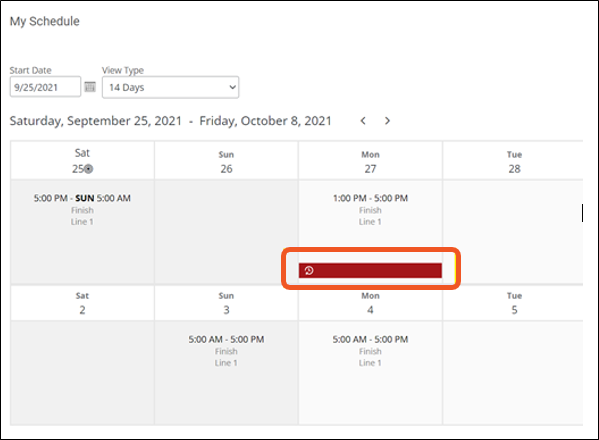
- Tap the Turndown button above the Scheduled Hours. This will create an open shift for others with the required qualifications to bid on or take. Those employees will be notified based on their notification preferences.
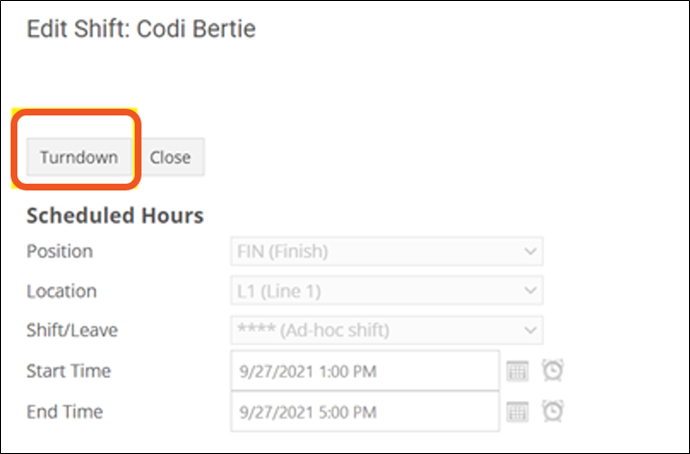
- If you turn down the shift and realize that you would still like to work it, you can select Cancel Turndown until the designated close time.
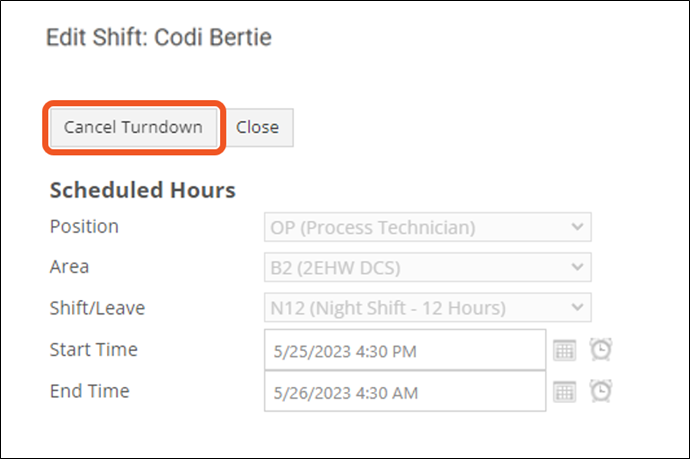
- After bidding on the shift, the status will be Pending until the turndown close time or, if your organization allows it, until someone picks it up.
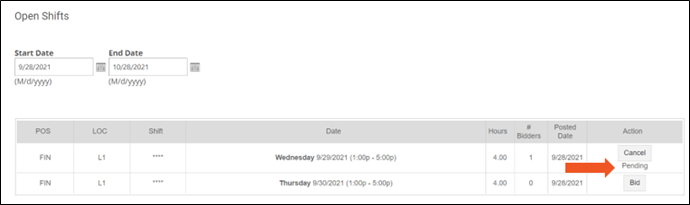
- Once the bid close time is met, or if instant assignment is allowed, the person assigned will receive notification that they are responsible for the shift.
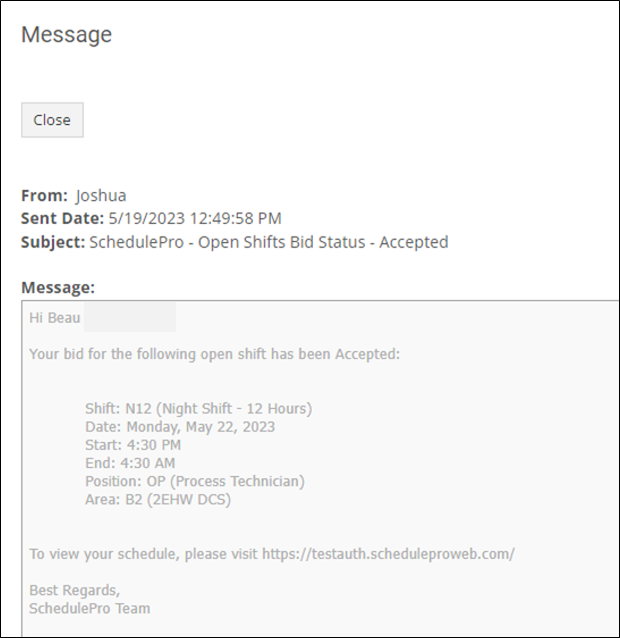
- If no one is assigned to your shift, you will receive a notification indicating that you are still responsible for the assignment once the bid close time is met.
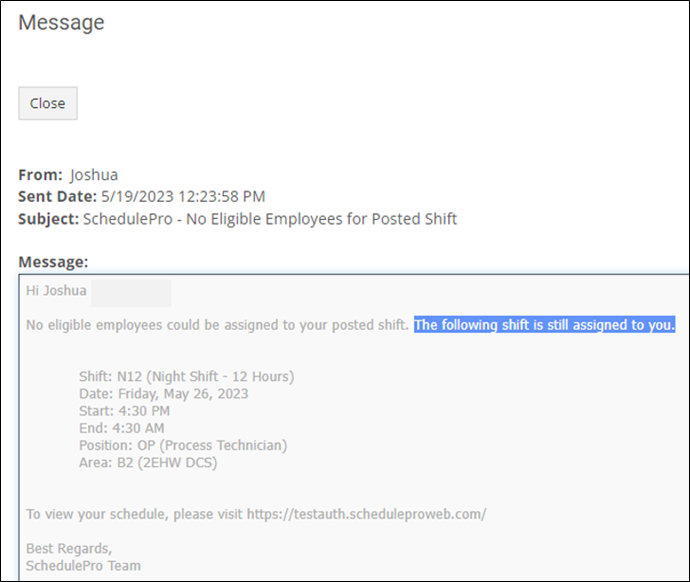
- You can view the state of bids and bid on shifts you are qualified for from View Open Shifts.
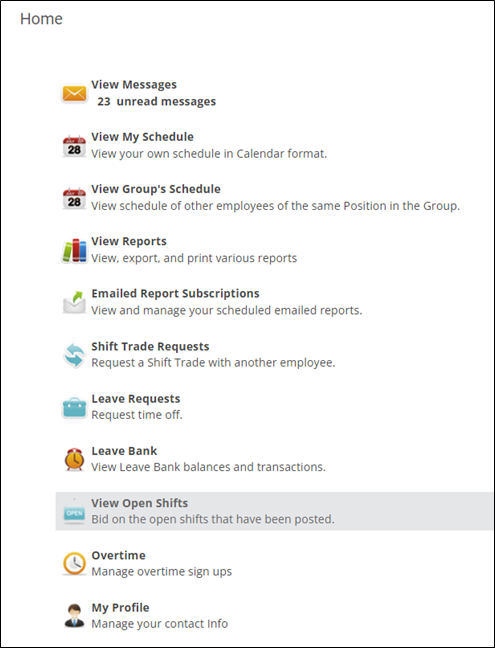
You can turn down and bid on shifts in the mobile application.
