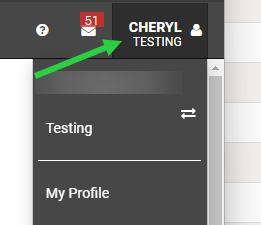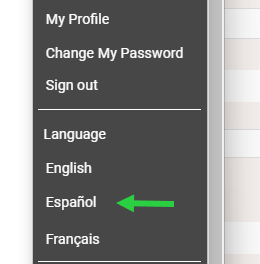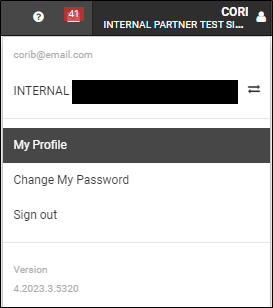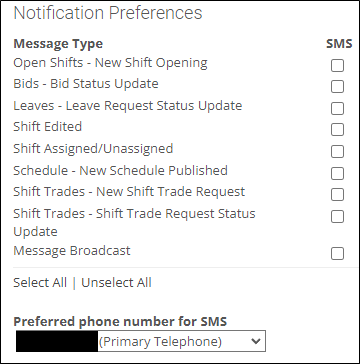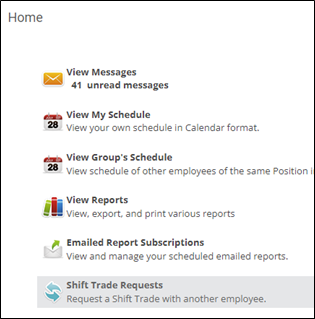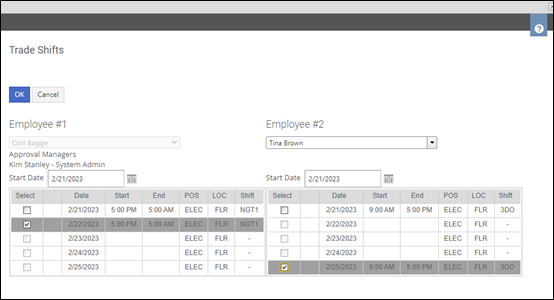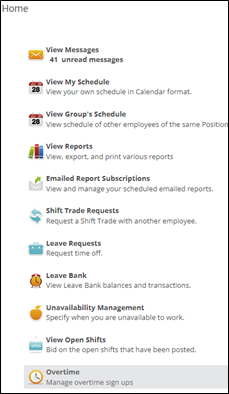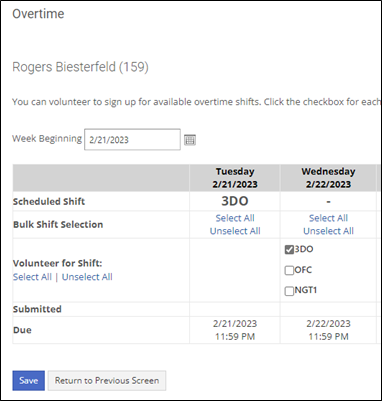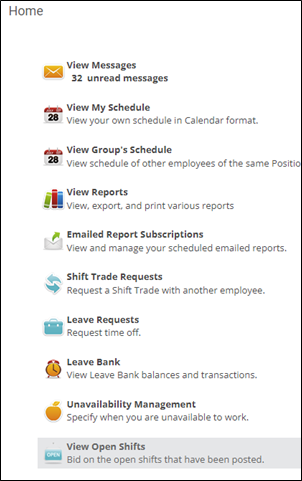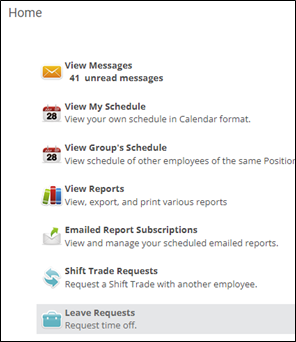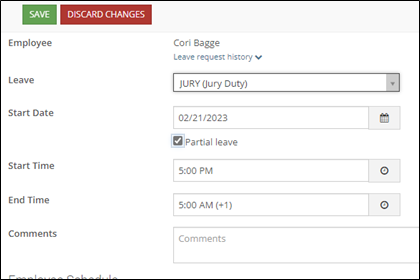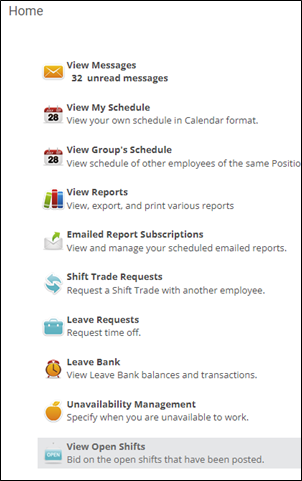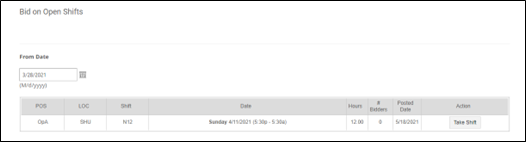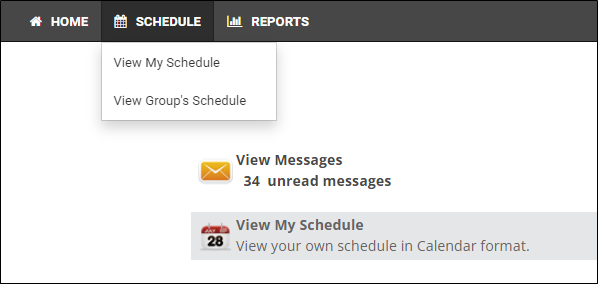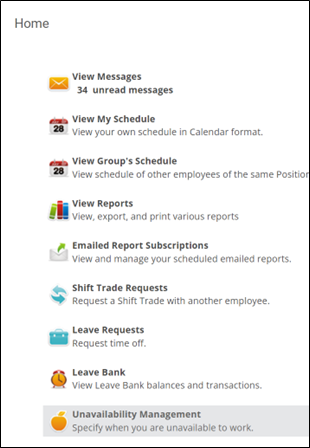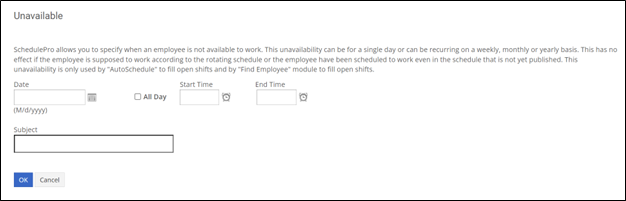Employee Desktop Quick Guide
These functions may or may not be enabled in your SchedulePro instance. Please contact your system administrator for details.
If you are using the SchedulePro Companion App, refer to the Mobile instructions.
Function | Navigation | Action |
Change Language- Open www.scheduleproweb.com
- Log in with your SchedulePro credentials.
- Click on your name in the upper right hand corner.
- Select your preferred language.
| 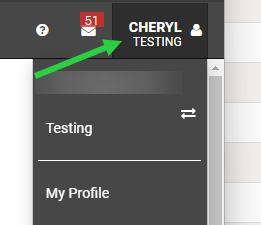 | 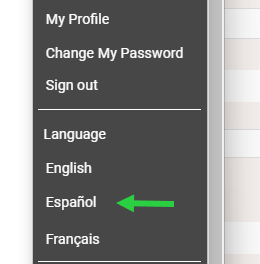 |
Modify Notifications- Open www.scheduleproweb.com
- Log in with your SchedulePro credentials.
- Open My Profile from the menu or the upper right corner.
- Enable or disable the checkbox(es) and tap Save.
| 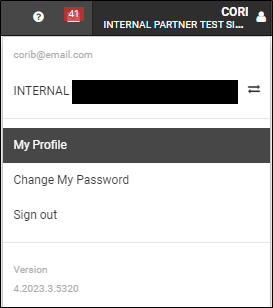 | 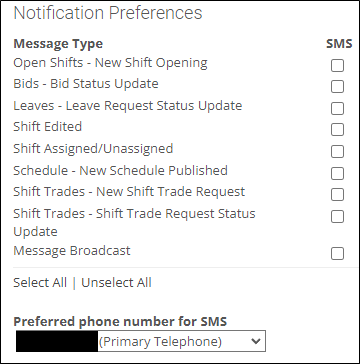 |
New Shift Trade- Home > Shift Trade Requests
- Click New and select Employee #2.
- Enable the checkboxes and tap OK.
| 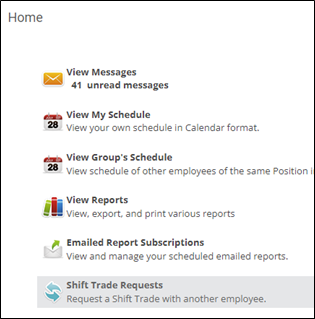 | 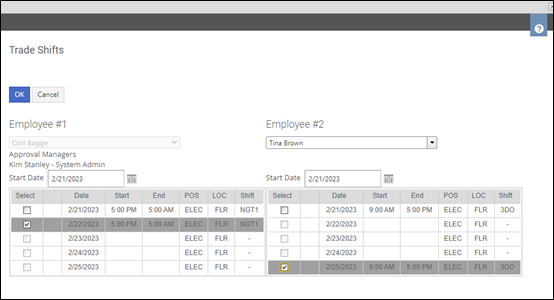 |
Volunteer for Overtime- Home > Overtime
- Enable checkbox(es) on each shift or click Select All.
- Tap Save.
| 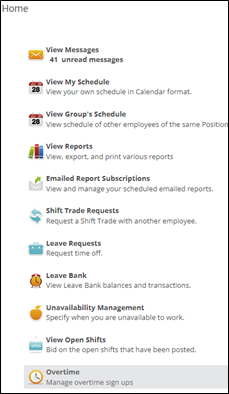 | 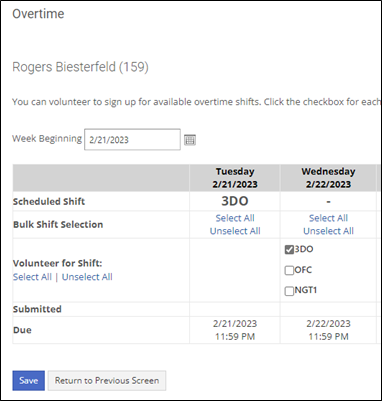 |
Bid on Open Shift- Home > View Open Shifts
- Tap Bid.
- Status changes to Pending.
- Click Cancel to cancel your bid.
- If Accepted or Rejected, notification sent.
| 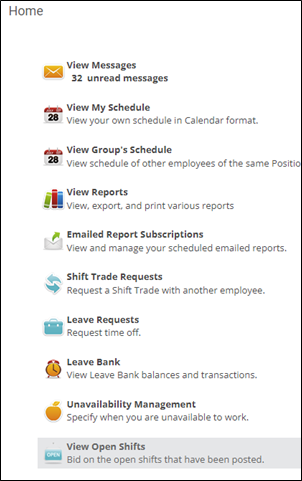 | |
New Leave Request- Home > Leave Requests
- Click ADD NEW LEAVE.
- Select leave type.
- Enter Start and End Date.
- If Partial leave enter Start and End Time.
- Tap SAVE.
| 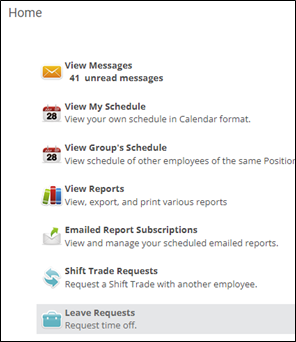 | 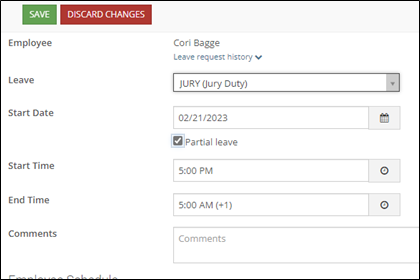 |
Shift Pick Up- Home > View Open Shifts
- Tap Take Shift.
- Status changes to Pending.
- Click Cancel to cancel your pickup.
- First employee to select is assigned.
| 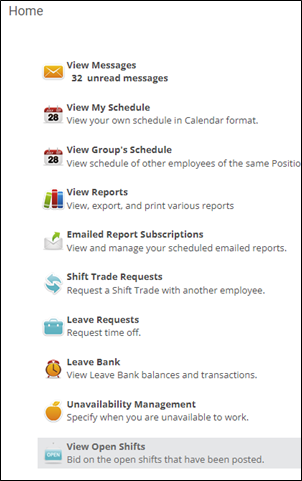 | 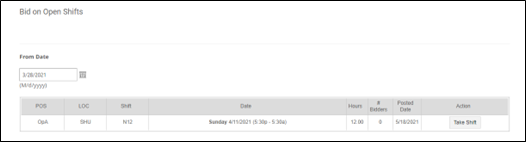 |
Turndown- Home > View My Schedule
- Open shift.
- Tap Turndown.
- Click Cancel to cancel the turndown.
| 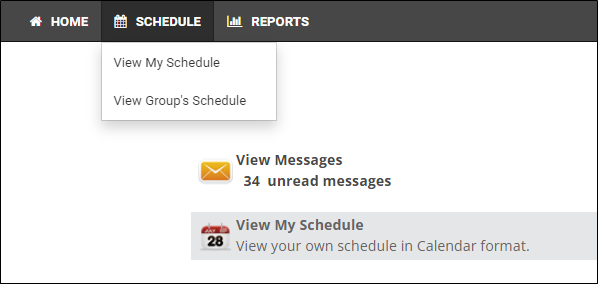 | |
Unavailability- Home > Unavailability Management
- Tap New or New Recurrence.
- Complete mandatory fields.
- Click Save.
| 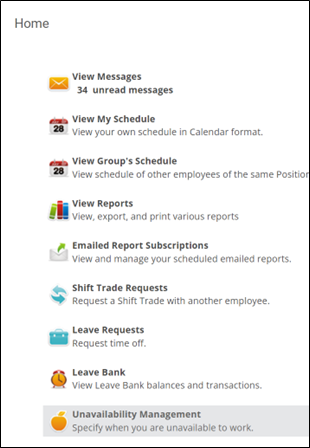 | 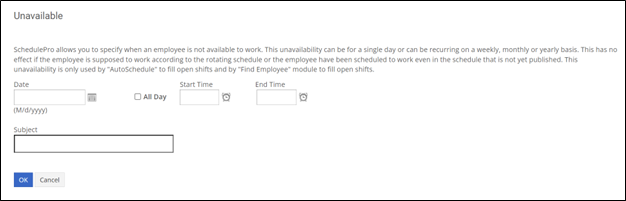 |