Employee Group Assignments
The Employee Group Assignments page gives you a quick and easy way of giving employees permission to view the schedule of one of their groups and of setting employees’ approval managers. (An employee’s approval manager handles that employee’s shift trade and leave requests.)
How to get there:
Settings > Employee Group Assignments
When you open the Employee Group Assignments page, you’ll see a table of all your employees:
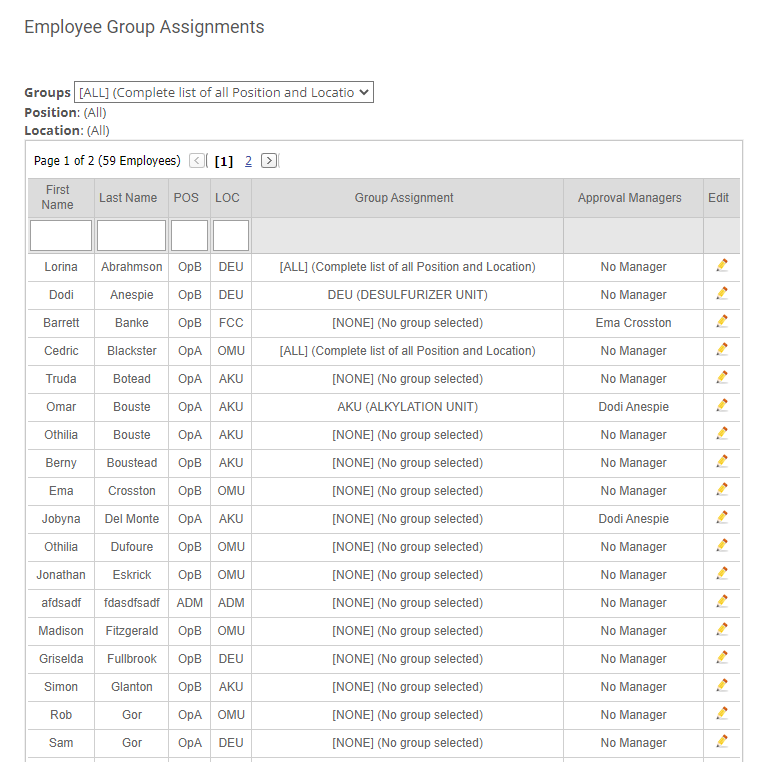
You can use the text fields under the column names to filter by name, position, or location (you must hit enter for any new filter to take effect), and/or you can filter the list by group. The table also displays information about the employee’s current view permissions and approval manager.
Also note that by default, an employee has no approval manager, but they must have an approval manager in order to submit a leave/shift trade request. If you are having issues with employees not being able to do these things, make sure they all have approval managers assigned.
If you want to change an employee's group or approval manager, click on on “Edit” for the employee in question. This will open the following dialog:
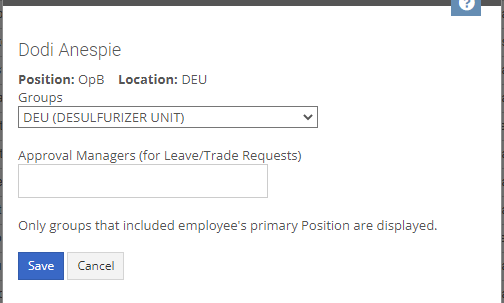
Here, you can:
- Change the group schedule view permissions by choosing from a drop-down of all the groups to which this employee belongs
- Change the employee’s approval manager by choosing from a drop-down of all your organization’s schedule managers
Once you’re done, click on “Save”. The dialog will close and the information in the table of employees will update to reflect your changes.
