Find Employees
Find Employees displays a table of all open requirements and allows you to open the Assign Employees window for each requirement. It’s a convenient way for you to fill understaffed shifts one by one.
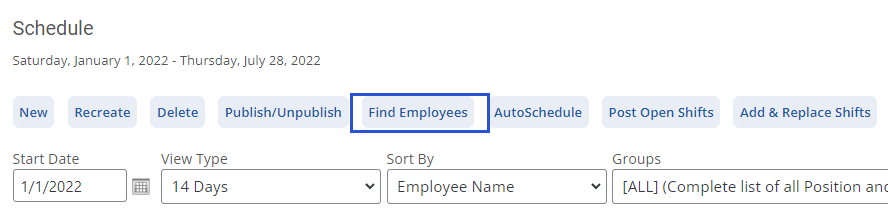
- Click Find Employees.
- Use the filters to narrow the results.
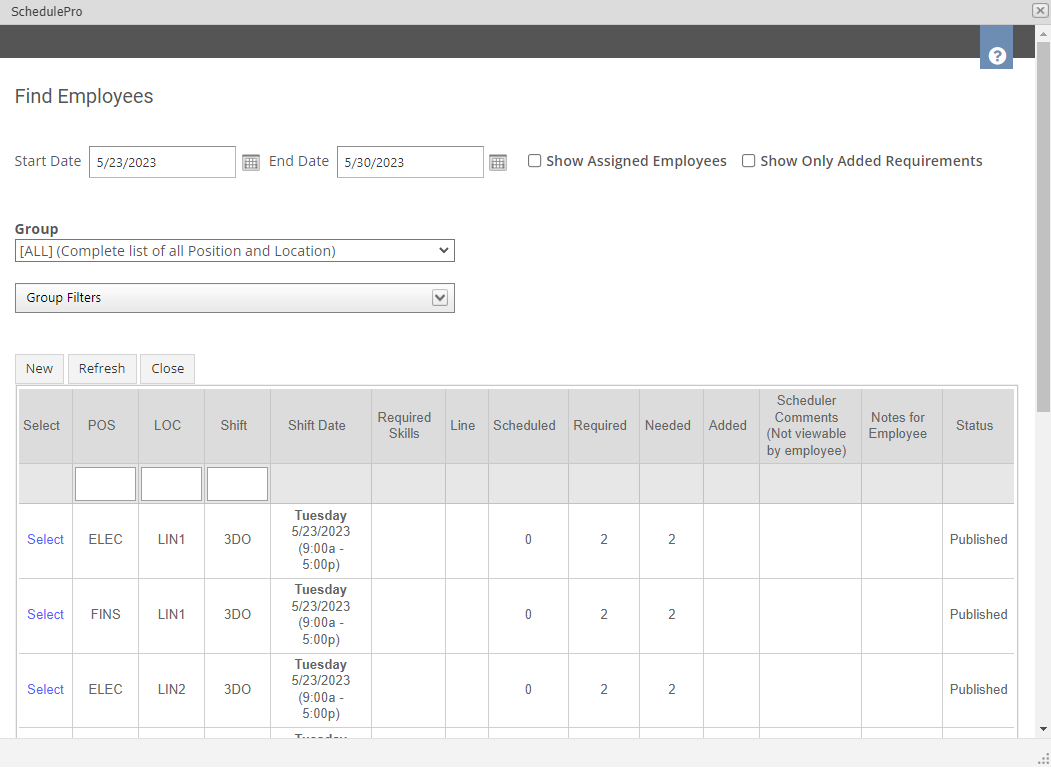
- Start Date: When you want the displayed date range to start.
- End Date: When you want the displayed date range to end.
- Show Assigned Employees: Toggles the “Assigned Employees” column in the table of open requirements, which lists the names of any employees assigned to each shift.
- Show Only Added Requirements: Displays only ad-hoc requirements (covered in the next chapter) in the table of open requirements.
- Group: Display only open requirements in a specific group.
- Group Filters: Lets you choose the position/location combinations for which you want to display open requirements with more precision.
- Note that if you change the group or group filters, you’ll have to click the Refresh button at the top of the table of open requirements for the view to update.
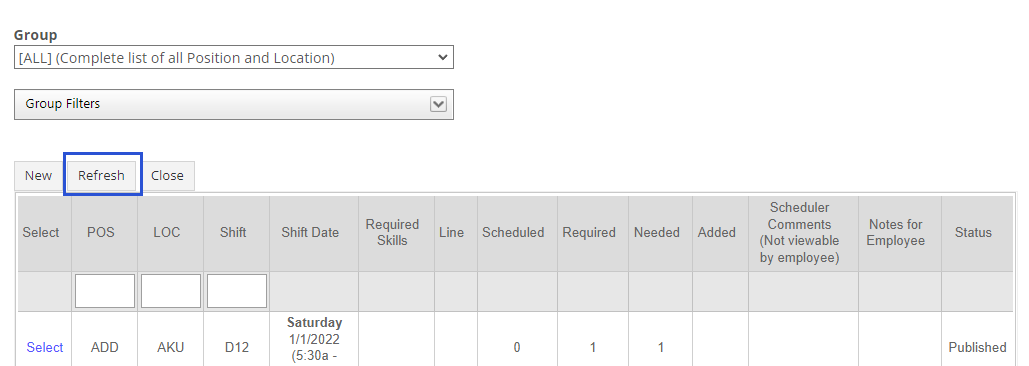
- You can also filter the list of open requirements by using the text fields under the POS, LOC, and Shift column headings.
- Clicking the New button will take you to the Create Requirements window.
- For each of the open requirements, you can click Select on the far left. This will open the Assign Employees window for that shift so you can staff the requirement.
