Bidding on an Open Shift
The bid system is a premium feature in SchedulePro that allows schedulers to post understaffed shifts for employees to bid on. As an employee, you’re able to view a list of current open shifts and submit or cancel bids.
View Open Shifts
- From the Home page, navigate to View Open Shifts.
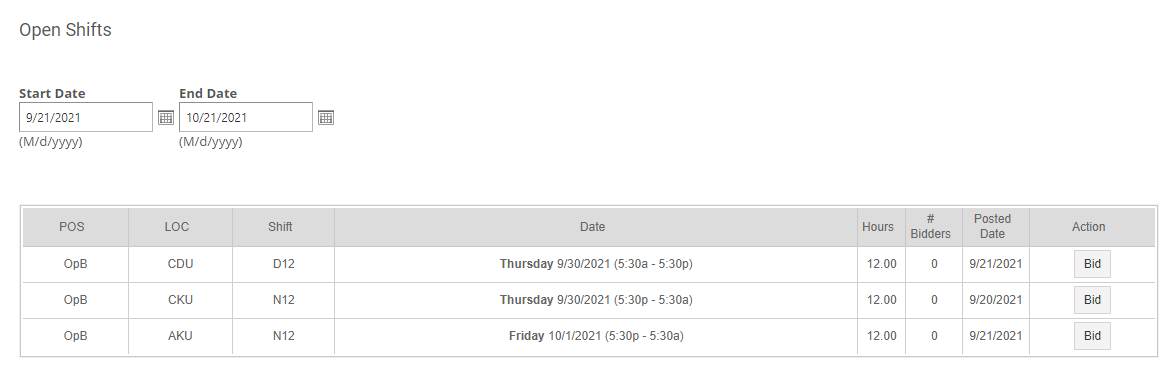
- You can choose the Start Date and End Date fields to display open shifts. By default, the start date will be today's date and the end date is set to 30 days after.
Open Shifts Variations
Your organization can have different configurations that will affect the open shifts you see in your list.
No filtering: You will see all the open shifts for the selected date range. You can click the Bid button on any of the shifts, but the managers will only be able to assign you the ones that you are able to work based on your organization rules.
Only shifts I can work as per my qualifications: You will see all the open shifts for the selected date range that you are qualified to work as per your primary and secondary qualifications. You can click the Bid button on any of the shifts, but the managers will only be able to assign you the ones that you are able to work based on your organization rules.
Only shifts I can work as per my qualifications and availability: You will see all the open shifts for the selected date range that you are qualified to work as per your primary and secondary qualifications, and you can actually work based on your organization rules.
If you have questions about the open shifts display in your list, please reach out to your manager.
Bidding on a Shift
- For any open shift, you can click on Bid under the Action column if you wish to put yourself forward as a candidate.
- If you’ve already bid on a shift, the items in the Action column will change to a Cancel button and a status message. This status message indicates whether you’re waiting for a scheduler to reply to your bid (Pending), assigned to work the shift (Approved), or denied the shift (Rejected).
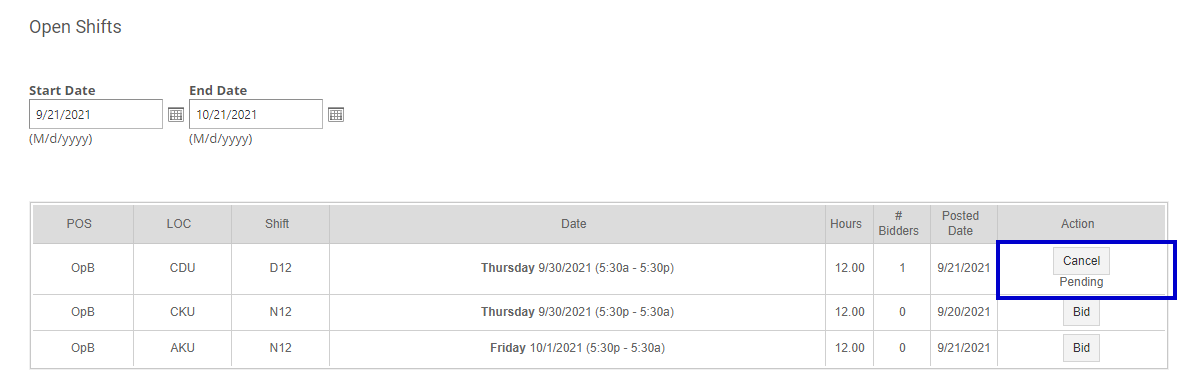
- If you’ve already bid on a shift, the items in the Action column will change to a Cancel button and a status message. This status message indicates whether you’re waiting for a scheduler to reply to your bid (Pending), assigned to work the shift (Approved), or denied the shift (Rejected).
- When your status is Pending, you can click the Cancel button at any time to withdraw your bid.
- Any time your status changes from Pending to Approved or Rejected, you’ll receive a notification message.
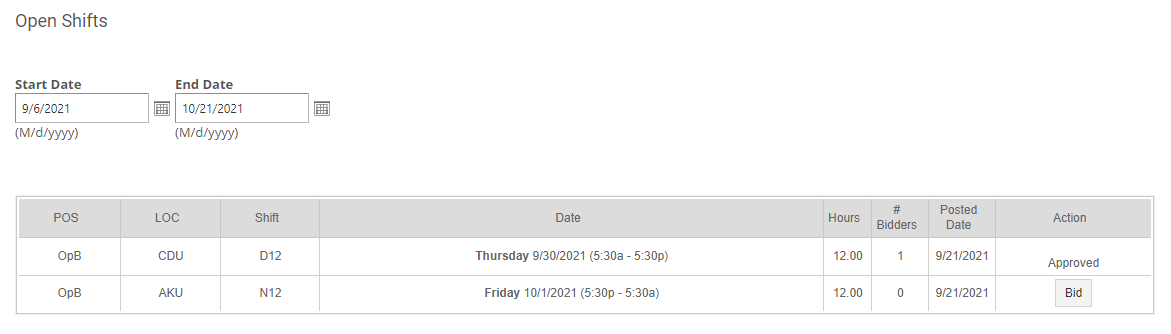
Shift Bidding in the Mobile App
For information on how to pick up or bid on shifts from our mobile app, please read the article SchedulePro Mobile App.
