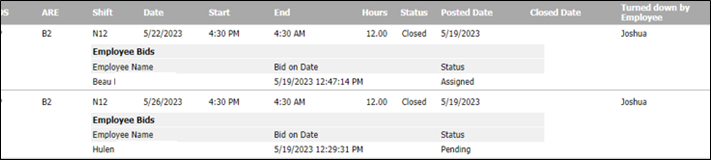Managing Shift Turndown
Based on your organizational settings, employees can turn down overtime assignments, or both overtime and straight time assignments.
- When an employee selects the Turndown button on a browser or in the mobile app, eligible qualified employees will be notified that there is an open shift to bid on or to take. They will receive a message in their notifications.
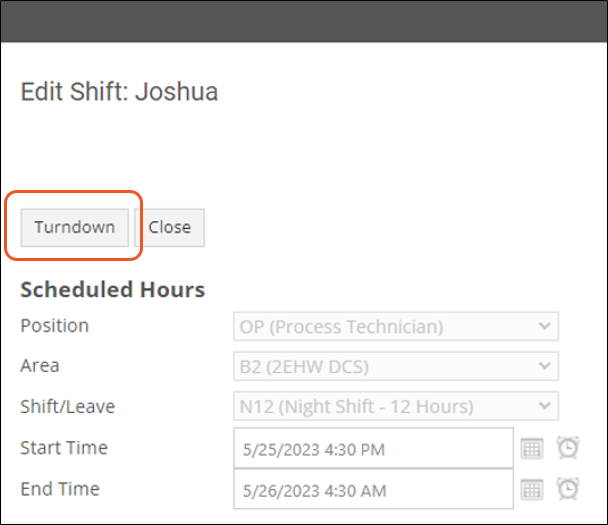 | 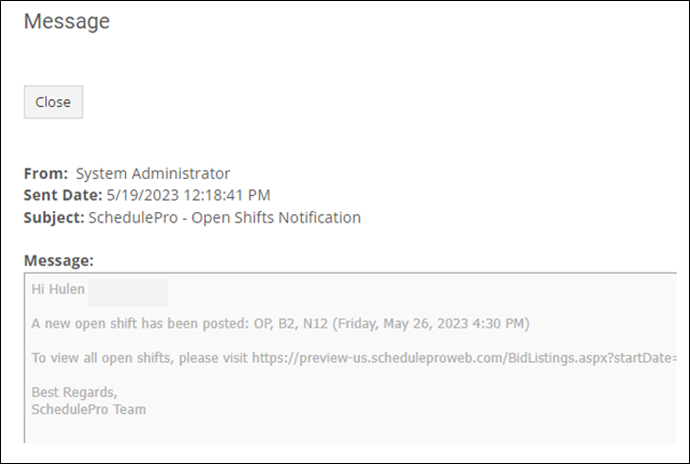 |
- The employee's name will appear in Manage Open Shifts in the Posted Date column to indicate that this was a caused by a turndown. Notice there are also no available Actions for this entry.
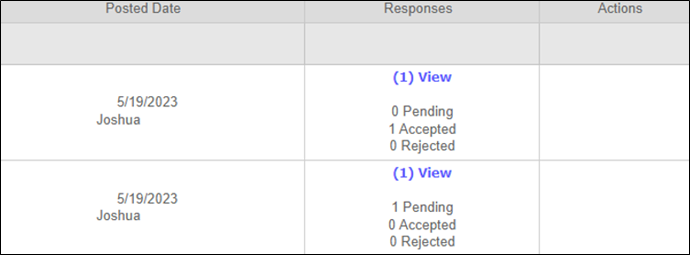
- If no one bids or takes the shift that was turned down, the employee is notified that they are still responsible to appear. The notification message states that the shift is still assigned to them.
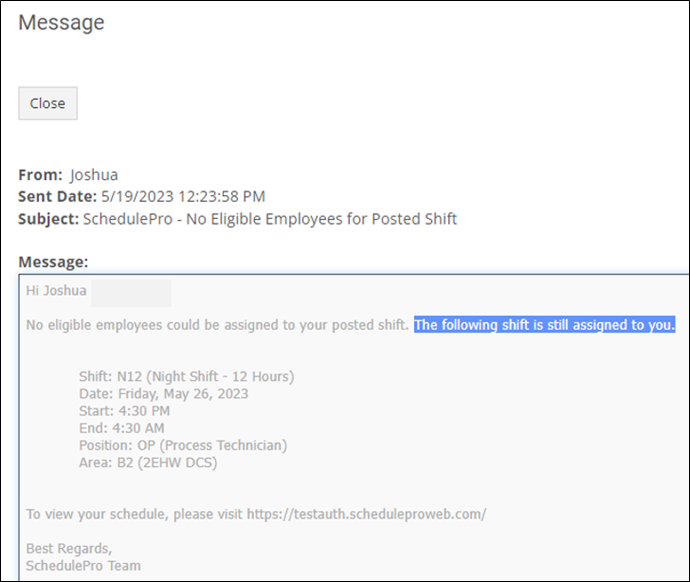
- If someone does bid or pick up the shift and they are assigned, the employee that turned it down will be notified at the bid closing time. The time is configured in the Organization page using the Time before shift starts field.
You can also opt to assign shift turn downs on a first come first serve basis and not wait for the bid closing time. To do so, please contact Shiftboard support.
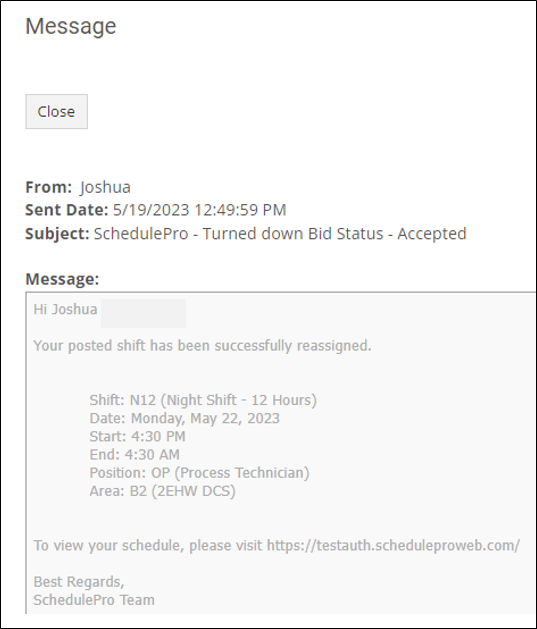
- Run turndown reports using the Bids Overview report and Daily Shift List report (select the turndown Work Reason).