Bid Overview Report
The bid overview report shows you a summary of all shifts that were posted for bidding in a selected date range.
- Navigate from Home to View Reports > Bids > Bid Overview.
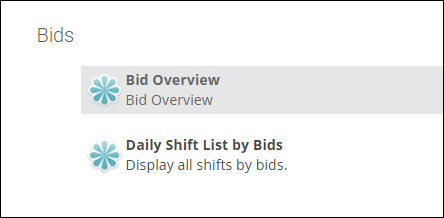
- Use the filters to define the output.
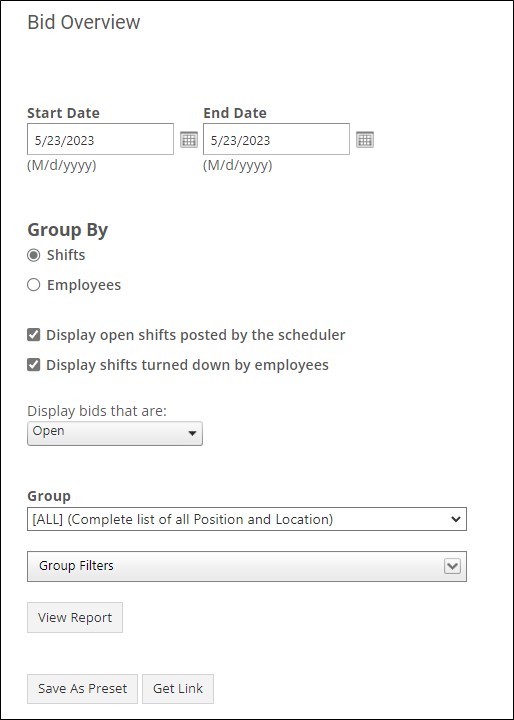
- Start Date: The date you want the report to start.
- End Date: The date you want the report to end.
- Group By: This determines how the report will be displayed. If you group by Shifts, each shift that was posted for bidding will be a row in the report, containing information about which employees bid on it. If you group by Employees, each employee who bid on a shift will be a row in the report, containing information about which shifts they bid on and the status of those bids.
- Display open shifts posted by the scheduler: Include bids created by the scheduler.
- Display shift turned down by employees: Include shifts that were turned down by employees.
- Display bids that are: Choose Open, Close or Both.
- Group: If you only want to display shifts posted for bidding whose position/location is included in a certain group, choose that group here. Any information about bids where the position/location is not included in the group will be omitted.
- Group Filters: If you want to specify a custom mix of position(s) and location(s) to filter the bids are displayed on the report, expand this section to choose from a list of your position and location codes.
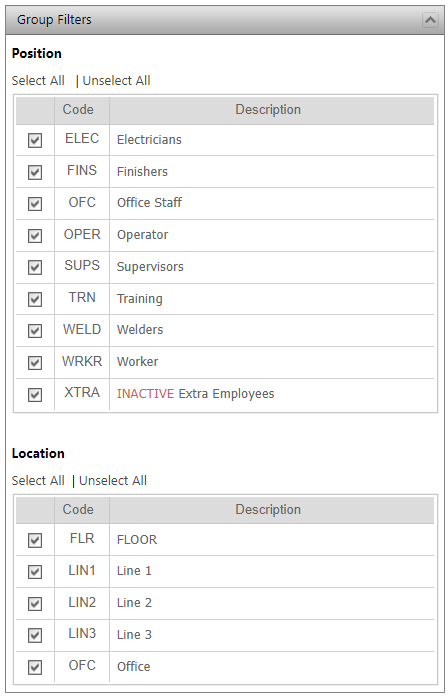
- Click View Report.
- You can also choose Save As Preset or Get Link.
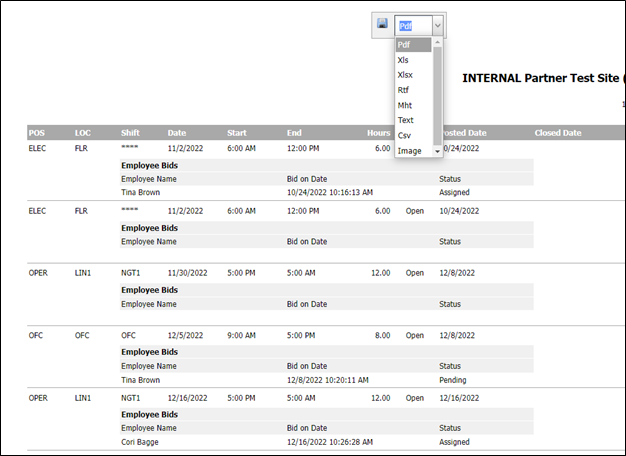
- At the top of the page is the download menu. If you want to download the report, choose the format you want and click Save. The report will be downloaded to your computer.
