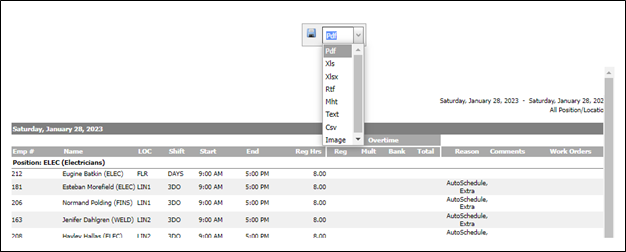Daily Shift List Report
The daily shift list report shows a detailed table view of each shift worked in a specified date range (start time, end time, employees assigned, etc.), broken down by day.
- Navigate from Home to View Reports > Daily Shift List or select from the REPORTS menu.
- Configure the available options and filters.
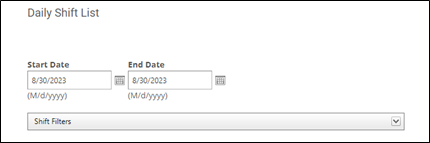
- Start Date: The day you want the report to start.
- End Date: The day you want the report to end.
- Shift Filters: If you only want to display information about certain shifts, expand this section to choose from a list of your shift codes.
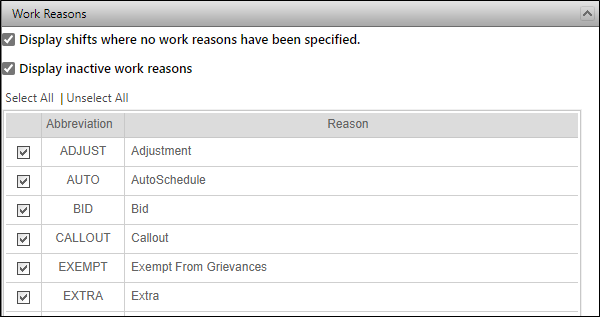
- Work Reasons: expand the section to choose from a list of your work reasons.
- Display shifts where no work reasons have been specified.
- Display inactive work reasons.
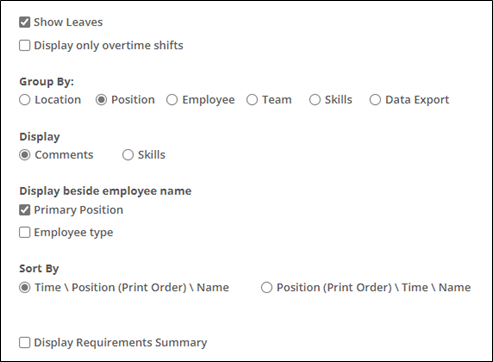
- Show Leaves: Check this box if you want to include information about leaves (who was on leave and on which days) in the report.
- Display only overtime shifts: Check this box if you only want to show shifts where the employee was working overtime.
- Group By: The information for each day on the report is grouped into subsections. Here, you can choose if you want these subsections to be determined based on the location of shifts worked, the positions working the shifts, the specific employee working the shifts, or employee team.
- Display: Select Comments or Skills.
- Display beside employee name: Select Primary Position or Employee type.
- Sort by: Select a sort method.
- Display Requirements Summary: Enable to display the requirements summary.
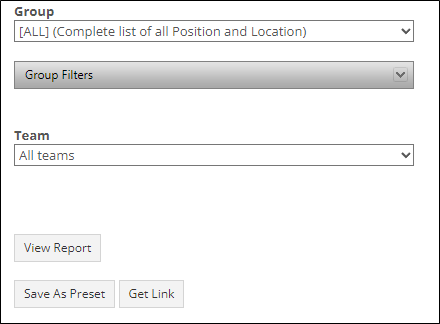
- Group – If you only want to display information about shifts whose position/location is included in a specific group, choose that group here.
- Group Filters – If you want to only include information about a custom mix of positions and locations, expand this section to choose from a list of your position and location codes.
- Teams: Filter the results based on Team.
- Click View Report, Save As Preset or Get Link. You can also schedule a recurring email.
- If View Report was selected, you can choose a download format and click the save icon.