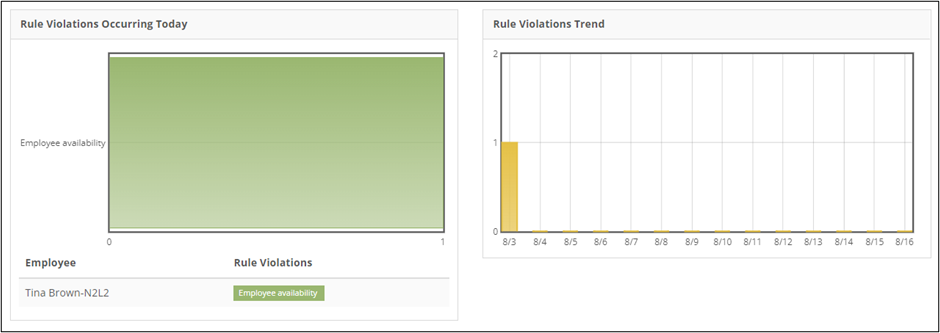The Dashboard
SchedulePro’s dashboard provides a real-time overview of your organization’s key metrics. It’s a condensed, graphical representation of your workforce allocation, overtime rates, and more, giving you instantaneous insights into your organization’s performance.
How to get there:
Click on “Dashboard” in the navigation bar.
In this article:
1) Basic Information
2) Employee Headcount
3) Key Metrics
Basic Information
When viewing the dashboard, you’re given two options at the top of the page by which to filter your view: date and group.
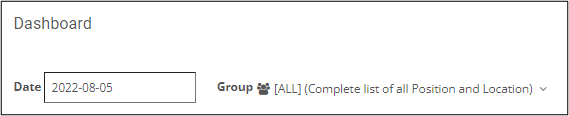
Some of the metrics on the dashboard only show info for a single day; others show info for a weekly or bi-weekly period. Either way, the date at the top of the page determines for which day or timeframe data is displayed across the whole dashboard. Filtering by group, meanwhile, displays data for a certain segment of your workforce.
Employee Headcount
The first metric displayed on the dashboard is the employee headcount.
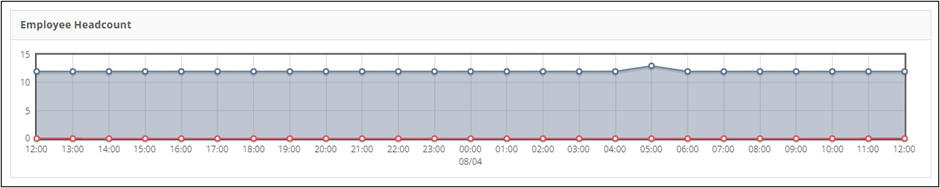
The employee headcount is an hourly breakdown of how many employees are scheduled in the 12 hours before and after midnight on the selected date. The blue line represents straight-time employees (hovering over any of the dots on the line will display the exact number scheduled at that hour). The red line indicates how many employees are working overtime.
Key Metrics
Below the employee headcount, four key metrics are displayed: workforce allocation, open requirements, pay period overtime rates, and rule violations. Clicking on any one of them will display a more detailed drilldown for that metric at the bottom of the page.
Workforce Allocation
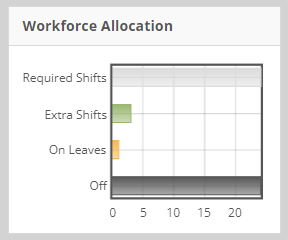
The workforce allocation metric shows how employees are distributed by shift type on the selected date. (Hovering over each bar in the bar graph will display exact number of employees.) Required shifts means the employees filling your organization's daily core staffing requirements. Extra shifts means any employees who are surplus to these requirements. Finally, some could be on leave, and others off work.
Clicking on the workforce allocation metric shows you the following drilldown:
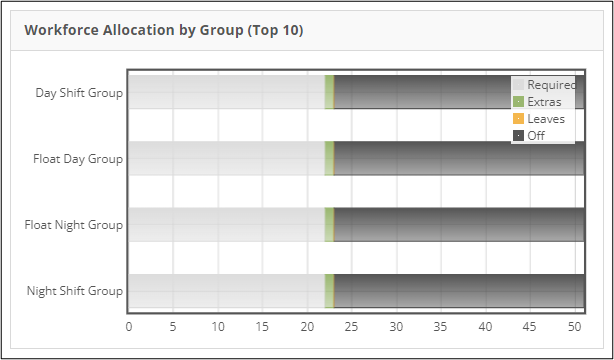
On the left, a compressed version of the workforce allocation chart is displayed for each group in your organization. On the right is a breakdown of the types of leave employees are on.
Open Requirements
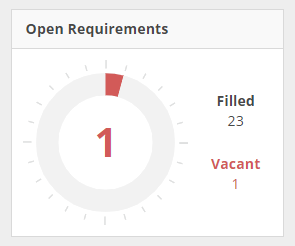
The open requirements metric shows how many unfilled daily core staffing requirements you have on the chosen day, relative to how many are filled. The drilldown simply shows your open requirements by group.
Pay Period Overtime Rates
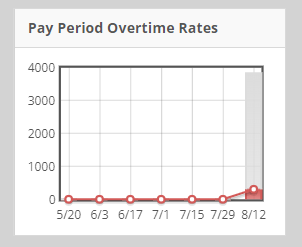
The pay period overtime rates chart is simply the red line from the employee headcount magnified to the scale of pay periods rather than hours. It shows you how many employees were or will be working overtime for the 7 pay periods up to the selected date (hovering over each dot in the line will display the exact number for that pay period). Again, the drilldown simply shows the distribution of overtime hours by group.
Rule Violations
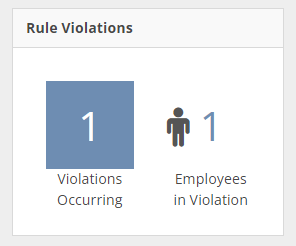
Finally, the rule violations metric shows how many separate rule violations there were or will be on the selected date, and between how many employees (as you can see, it’s possible for a single employee to incur more than one rule violation). The drilldown shows detailed stats on the types of rule violations, an overview of rule violations in a 13-day window surrounding the selected date, and a list of employees and the rule violations they’ve incurred.