Daily Core Staffing Requirements
Daily core staffing requirements identify how many of each type of worker you need on each shift at each of your locations.
Creating/Editing a Daily Core Staffing Requirement
- Navigate from the Home page to Settings > Requirements > Daily Core Staffing Requirements.
- You will see a table of your existing requirements or the message No data to display if none have been created yet.
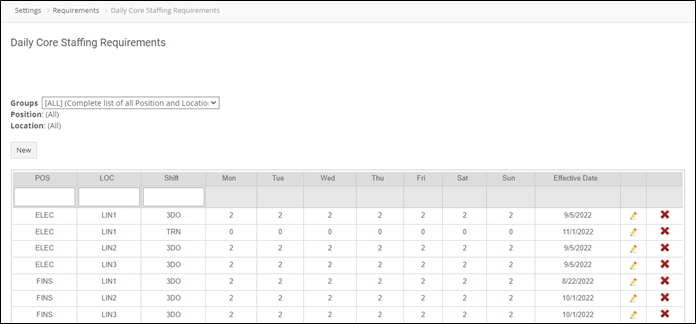
- To edit a requirement, click the pencil icon to the right of the requirement.
- To create a new requirement, click the New button.
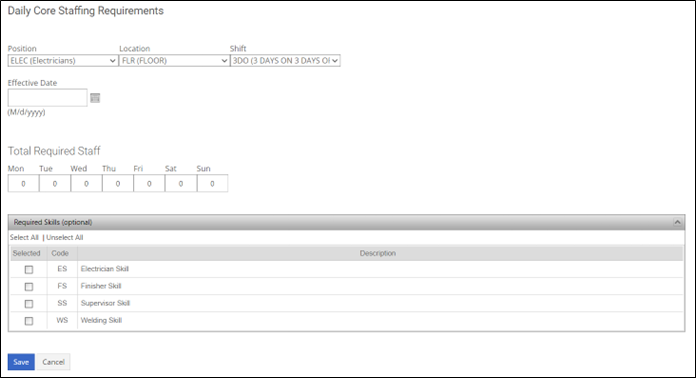
Position – Select one of the position codes you’ve created.
Location – Select one of the location codes you’ve created.
Shift – Select one of the shift codes you’ve created (note that the system default shift codes will not appear here).
Effective Date – The requirements will ultimately appear on your schedule. The effective date determines which day the requirements you define here will start appearing.
Total Required Staff – How many employees holding the chosen position are needed to work the chosen shift at the chosen location every day of the week?
Required Skills – You can choose any number of your skill codes and link them to this requirement. This effectively adds a rule to this requirement if you use Assign Employees to try and fill it. Only employees with the specified skill(s) will be eligible to work the requirement.
- Click Save.
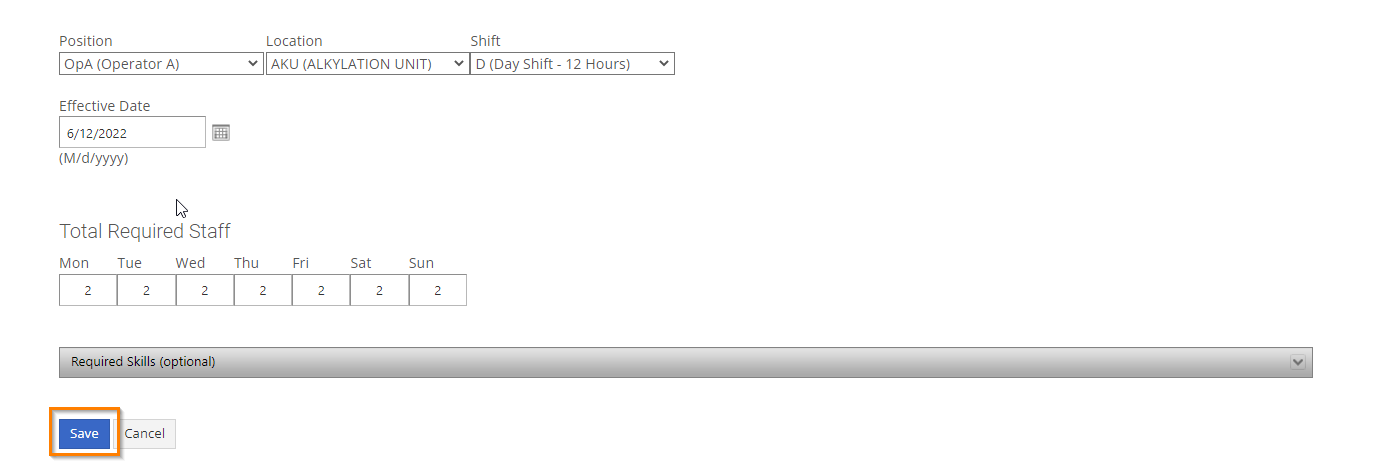
Impact on the Schedule
Here’s an example of a schedule where our workers are scheduled to work 5:30 am to 5:45 pm. There are no requirements in place yet.
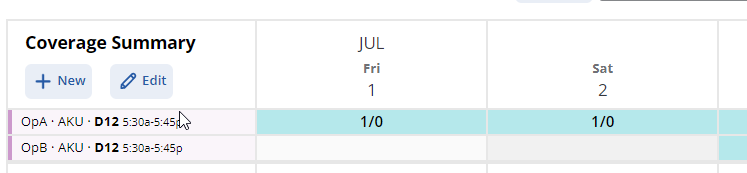
- The 1/0 in the blue cells indicates that one employee is scheduled where zero are needed.
Now look what happens on the schedule after adding that new requirement that says 3 Operators A (OpA) are needed on the Alkylation unit (AKU) to work the day shift effective July 1st.
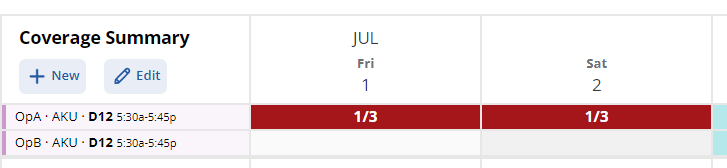
- You can see the new requirement had an Effective Date of July 1.
Requirements and Groups
If you want a new requirement to be able to show for a specific group, you will need to assign the position and location of that requirement to that group.
For example, we have created a new requirement OPER/LIN1/NGT1. This requirement will appear in the schedule if we do not use any group filtering.
However, since this requirement is not part of the Maintenance Group (MAINT), if we select that group, the requirement will not display anymore.
Rotating Daily Core Staffing Requirements
If you daily staffing requirements are not constant and change week after week, you may want to create a rotating pattern. When enabled by Shiftboard, you will see some additional fields that allow you to create a pattern that will repeat during the defined start and expiry dates.
- To create a new rotating requirement, click the New button.
- Select the Position, Location and Shift.
- Identify the Effective Date and the Expiry date.
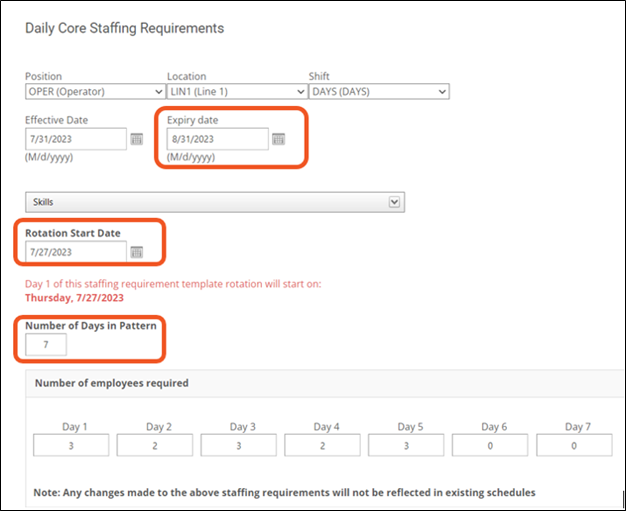
- Choose the Rotation Start Date.
- How many days will be in this pattern? The Number of Days in the Pattern value will determine the number of Day fields displayed below this option.
- Update the Number of employees required in each Day field.
- Use the Start Date and Display in number of week(s) fields to Preview Staffing Requirements.
- Click Save.
- If the new pattern overlaps with an existing template, you will receive an error message when attempting to save.
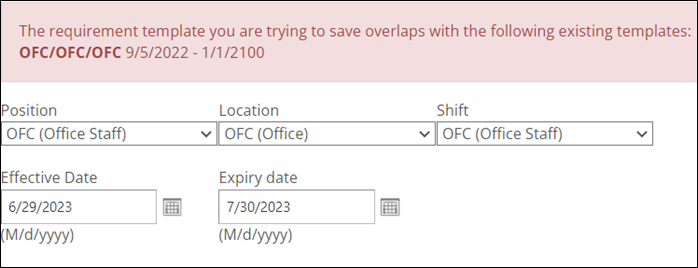
- You can use the Bulk Import feature to add Daily Core Staffing Requirements. The import template will contain columns for 28 days by default. You can update the number of days in the pattern and leave the remaining Day columns blank.
