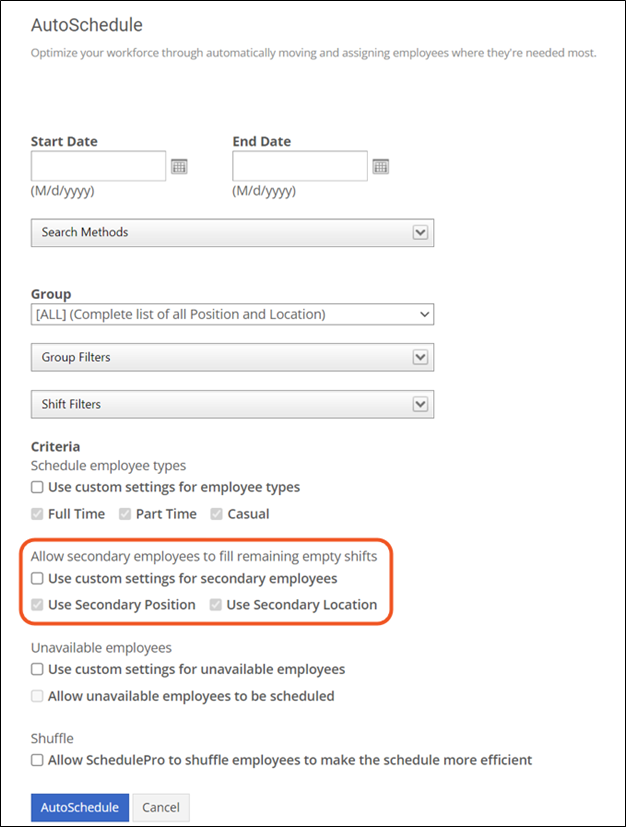Adding/Editing Secondary Positions and Locations
If an employee works any positions and/or locations other than their primary ones, you can add those as secondary positions and locations. This makes the employee eligible to work shifts for those additional positions and locations.
- Navigate to Settings > Employees.
- Locate the employee and click the pencil icon to edit their record.
- Click the Secondary tab.

- Check or uncheck the secondary positions and/or locations you want to add or remove.
- Click Save.
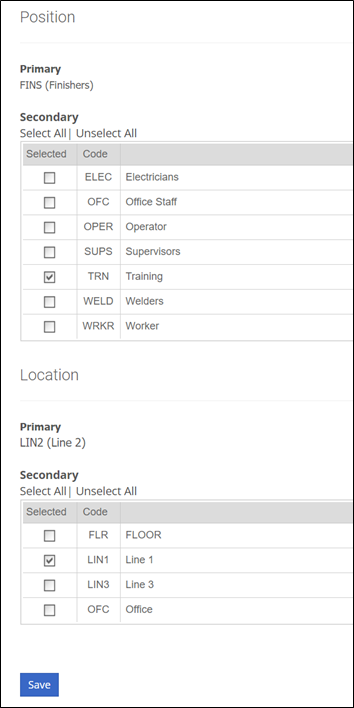
- You can now enable Allow secondary employees to fill remaining empty shifts when running Autoschedule.