Employees
Employees Page Navigation
- From the Home page navigate to Settings > Employees. You will see a table of your existing employees or the message “No data to display” if no records have been added yet.
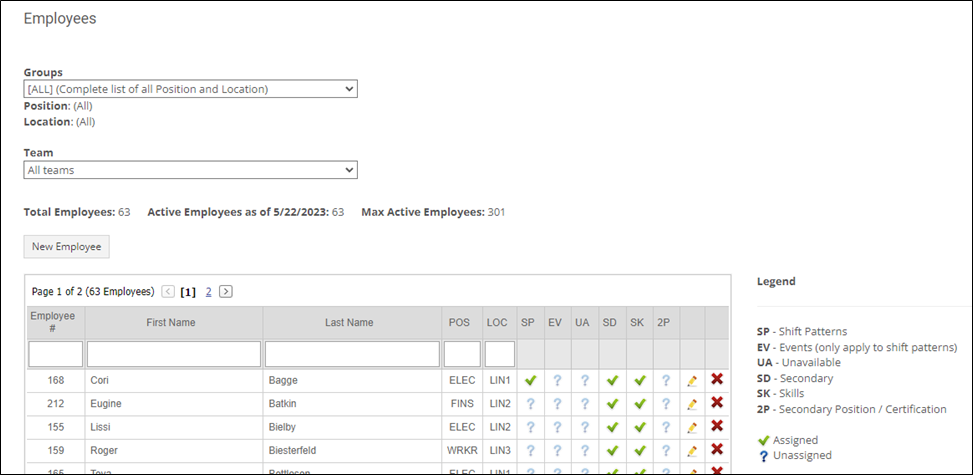
- The five columns toward the right of the table (SP, EV, UA, SD, and SK) reflect information about that employee's Shift Patterns, Events, Unavailability, Secondary positions/locations, and Skills. Notice the Legend. The checkmark and question mark icons indicate that this data is submitted or missing, respectively.
- The clickable pencil and red X icons allow authorized users to Edit or Delete.
- You can filter your list of employees by Employee #, First Name, Last Name, Position, or Location.
- Use the radio button to display only active or only inactive employees.

Additional Topics
If you are adding or editing employees, it is recommended that you read the following articles.
