Overtime Reports
Working Rosters (Schedule)
The Working Rosters report will show us a working schedule for the employees in a calendar view. OT assignments will show in red in the report.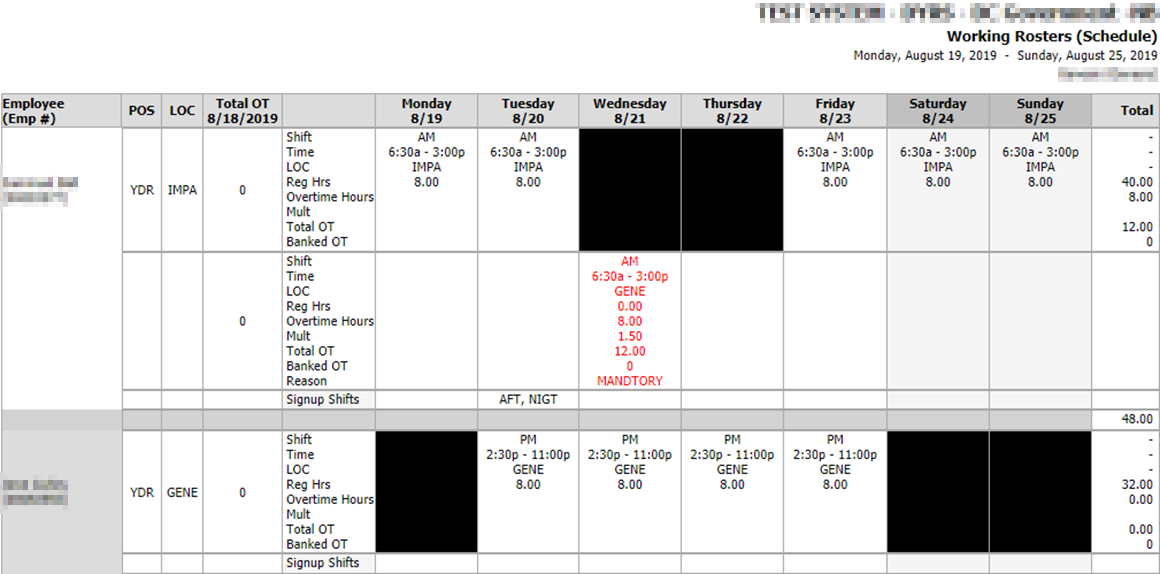
Note: you can only display the duty roster by week(s) or month. You can't select a custom period of time.
Daily Shift List
The Daily Shift List generates a daily summary of who is working in a table view grouped by Location, Position, Employee, Team or Skills.
Shows regular hours vs. overtime hours.
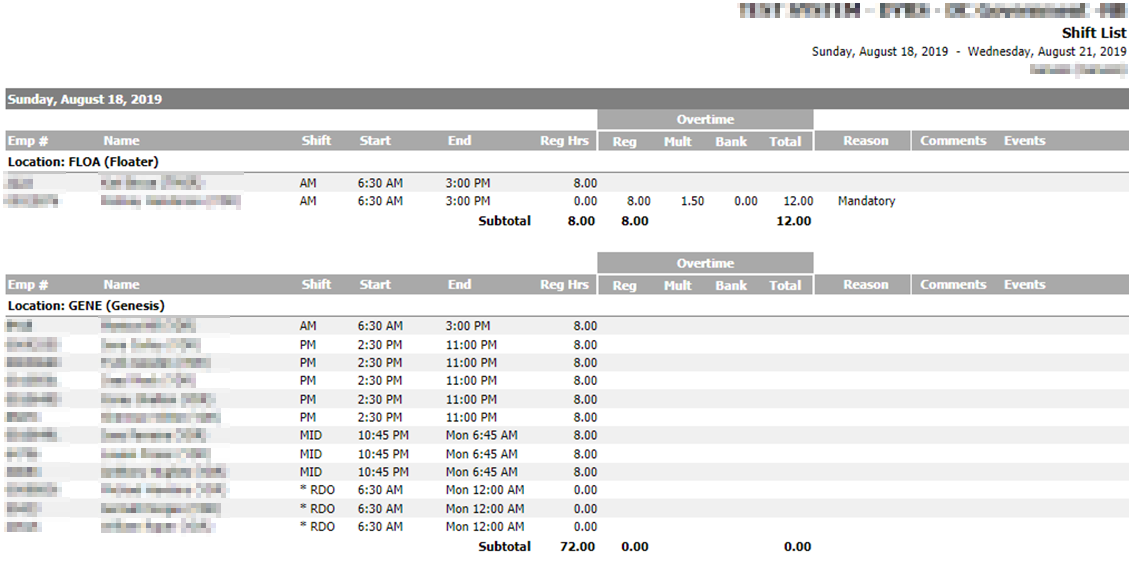
You can select the option to only display OT shifts.
Group Work Stats
The Group Works Stats summarizes the hours (regular and OT) worked by group for each pos/loc/shift triple for a selected period of time.
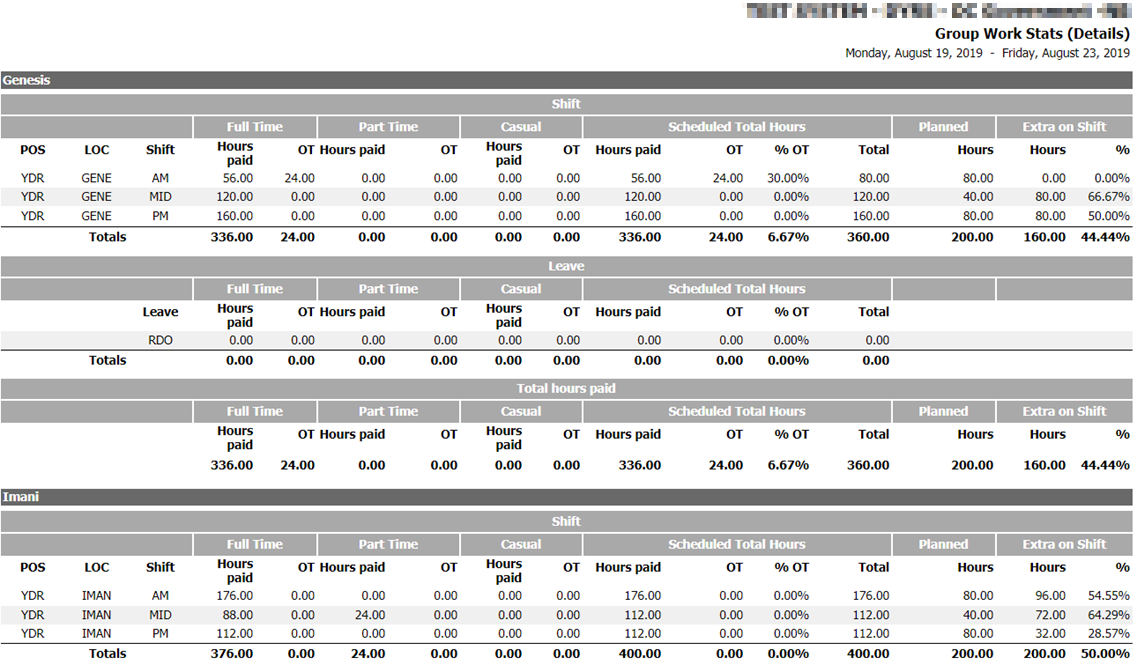
Employee Work Stats
The Employee Works Stats will display the same information as the previous report but this time by employee instead of by group.
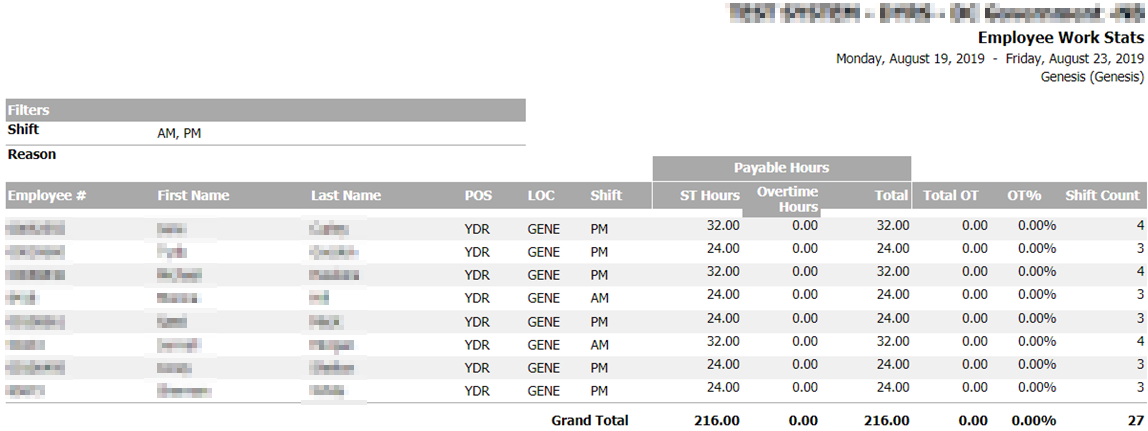
Individual Employee Timesheets
The Individual Employee Timessets report shows all hours worked, regular vs OT, for a single employee during a certain time period. Also can choose to just display OT shifts.
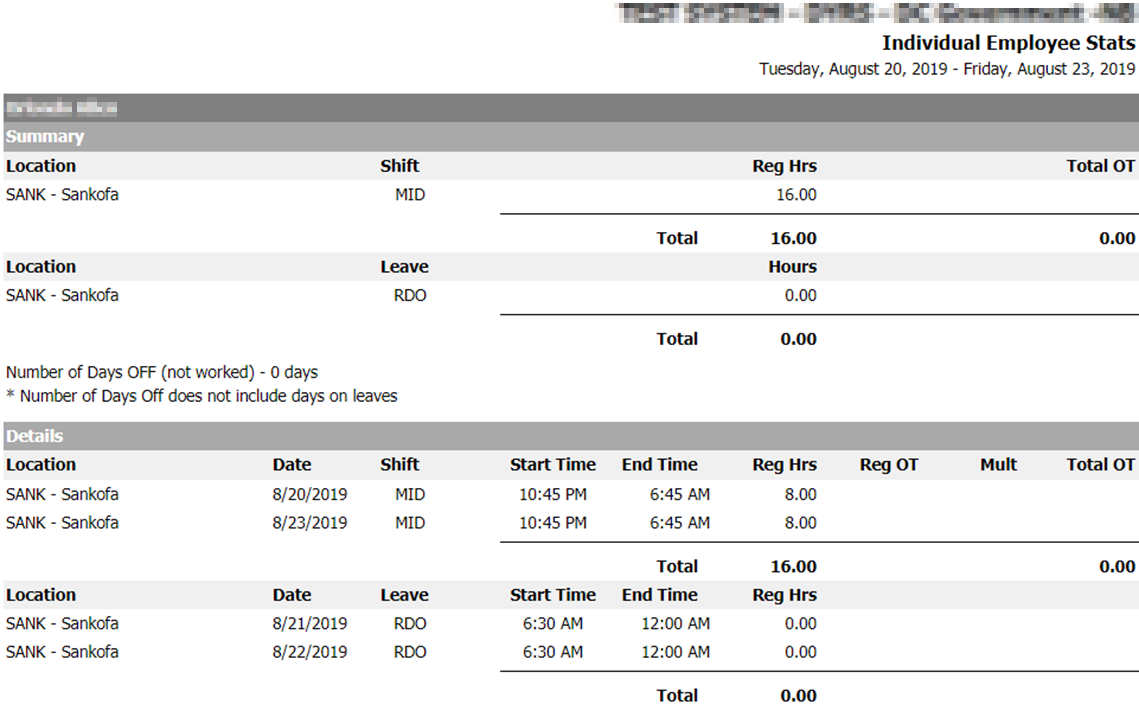
Overtime Equalization
The Overtime Equalization report will list the total of overtime hours assigned to all employees as of the requested date.
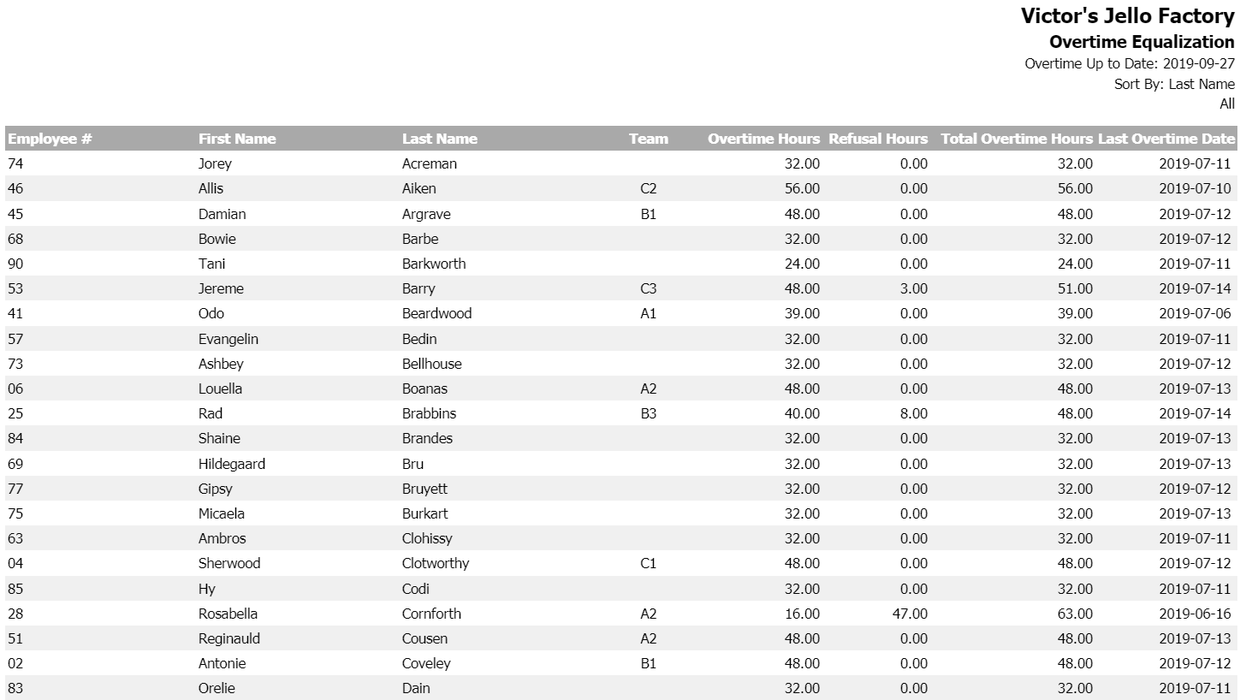
Work Reasons
The Work Reasons report display total Regular and OT hours by work reason. If no work reason is attached to the OT shift, the hours will not display.
Summary
You will use the Working Roster report for a quick overview of the OT shifts assigned in the schedule.
If you want to see a list of only OT shifts for a certain period of time, the best option is the daily shift list.
If you want to check how many OT hours one employee or one group will be working on a custom period of time, you can use the group or employee work stats.
Finally, for a summary of total OT hours worked by each employee during the year, the overtime equalization will give you the information.
