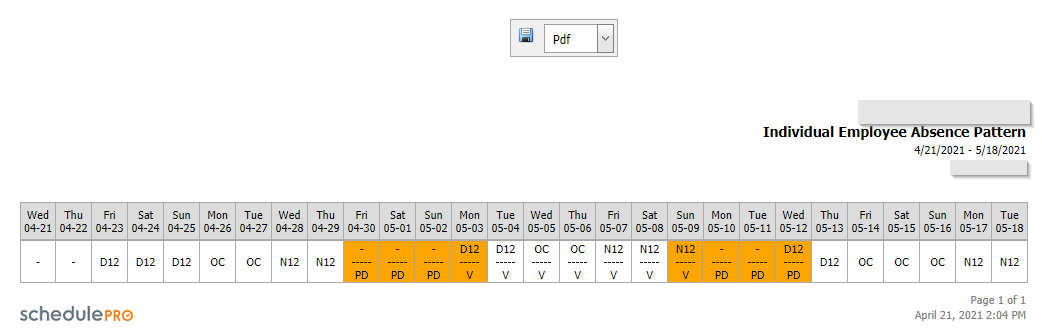Absence Pattern Reports
The Absence Pattern reports display employees who have taken a leave on the day before or after their shift pattern rest days.
There are 2 types of reports under the Off work stats section:
- Absence Pattern
- Individual Employee Absence Pattern
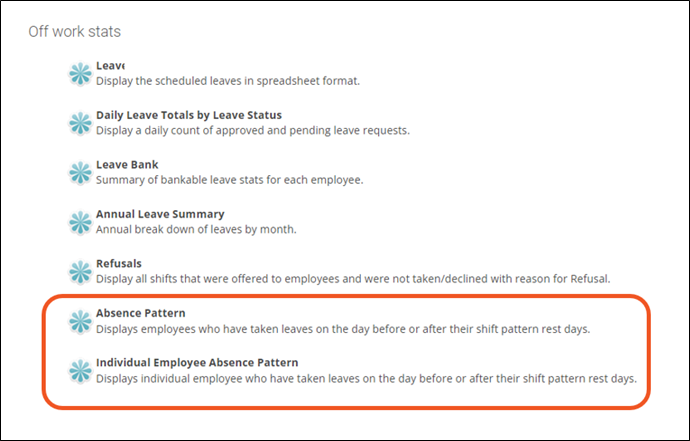
Absence Pattern Report
- Navigate from the Home page to View Reports > Absence Pattern.
- Modify the filters as needed.
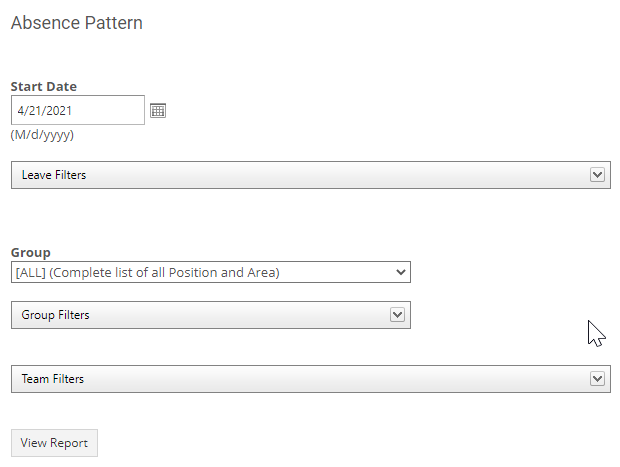
Start Date – The date on which you want the report to start.
Leave Filters – If you only want to show information about some types of leave, expand this section to choose from a list of all your leave codes.
Group – If you only want to show leaves that were taken by employees within a certain group, you can choose it here.
Group Filters – If you only want to show leaves that were taken by employees fitting into some custom mix of positions and locations, expand this section to choose from a list of all your position and location codes.
Team Filters - Filter the report by team.
- Click View Report.
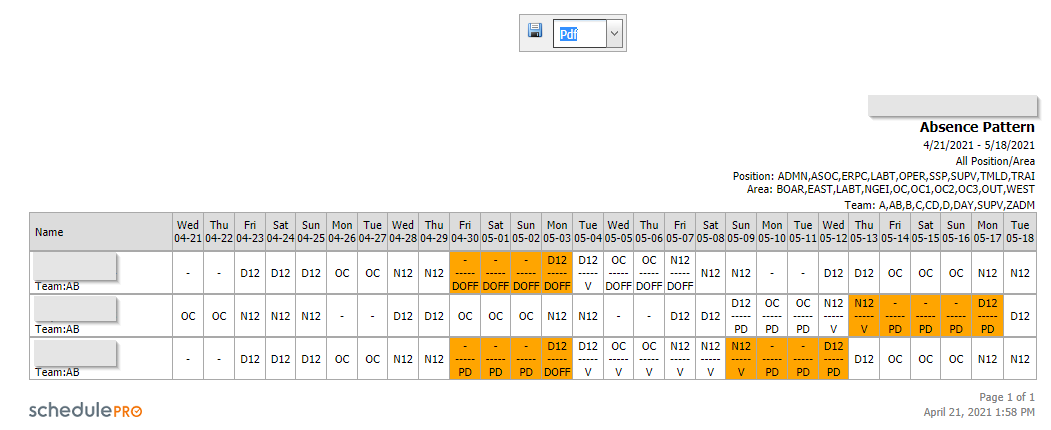
Individual Employee Absence Pattern Report
- Navigate from the Home page to View Reports > Individual Employee Absence Pattern.
- Modify the filters as needed.
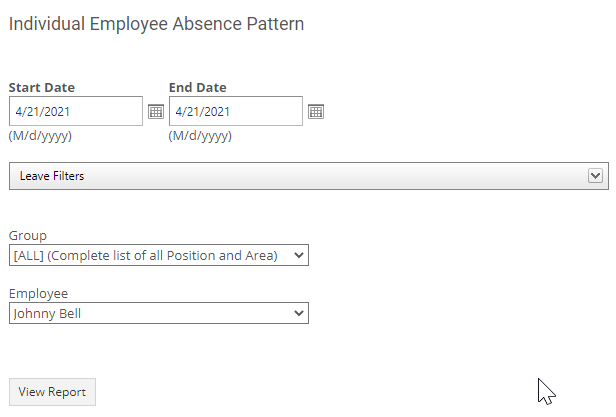
Start Date – The date on which you want the report to start.
End Date – The date on which you want the report to end (up to 28 days).
Leave Filters – If you only want to show information about some types of leave, expand this section to choose from a list of all your leave codes.
Group – If you only want to show leaves that were taken by employees within a certain group, you can choose it here.
Employee - Filter the report by the desired employee.
- Click View Report.