Line Based Scheduling
Overview
Line based scheduling allows schedulers to create requirements that are specific for certain lines and certain products. This capability is especially well-suited for manufacturers that manage numerous production lines and SKUs. Key features included allow you to:
- Create employee schedules that match your production line, product, and shift structures.
- View and fill coverage gaps with an auto-generated list of qualified, available, and willing workers.
- Make ad-hoc adjustments to lines, products, and staffing requirements.
- Allow employees real-time access to schedule details, including line and product assignments.
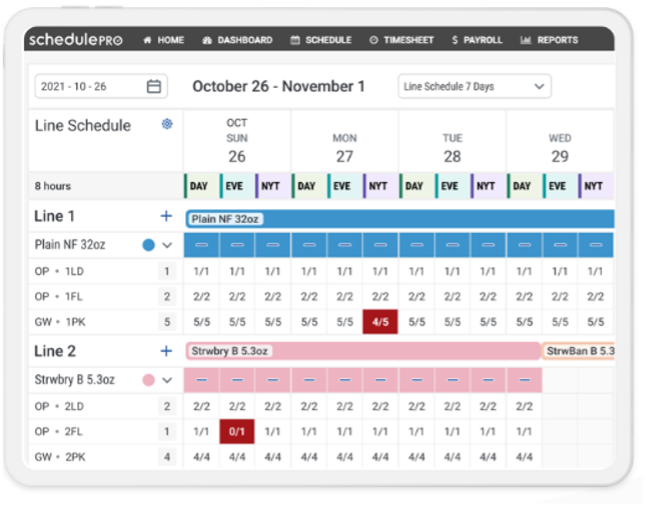
Line based scheduling helps operations managers plan and scale staffing according to production targets and make contingency plans sooner as things change. When used in tandem with other powerful day-of management features (e.g., AutoSchedule, Shift Divide and Shuffle, and Mobile Apps for Workers), production planners, schedulers, and frontline managers are empowered to respond to changes quickly so that production targets are met.
How to Set up Line Based Scheduling
- Start by creating a Product Code. Navigate to Settings > Codes > Product Codes.
- Click + Product on the right and add the product Abbreviation, Name, pick a Color, enable the Active checkbox and click Save.
- Edits can be made from the Actions column.

- After creating a Product Code, a Line Code needs to be added for that product. Navigate to Settings > Codes > Line Codes.
- Click + Line on the right and add the line Abbreviation, Name, and click Save.

- When all line and product codes have been added, you need to create a Line Product Requirement Bundle. This bundle associates the products with a line, while also identifying the skillsets needed for the product to be produced on that line. Navigate to Settings > Requirements > Line Product Requirement Bundles.
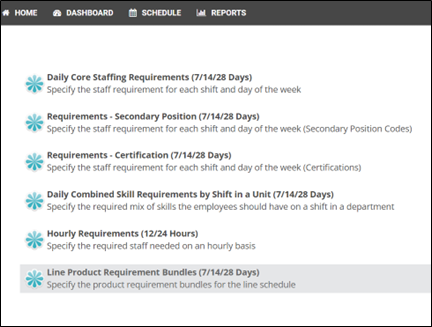
- Here you will select the Product choice a user will have when creating the line schedule as well as what is required for each product per line. Choose a line you would like to create product requirements for then click on the ellipsis on the right and Add Product.

- Select a Product, a Position, a Location and identify the number of employees needed.

- Create Shift List Filter(s) for the shifts you would like to access in the Line Schedule. When you click the gear icon, they will be displayed in the Shift Settings window, under the Shift Sets heading.
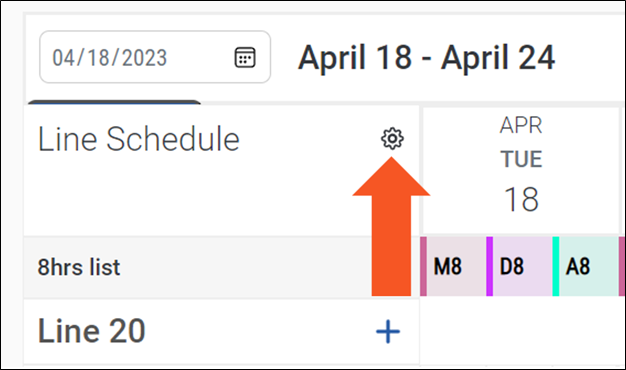 | 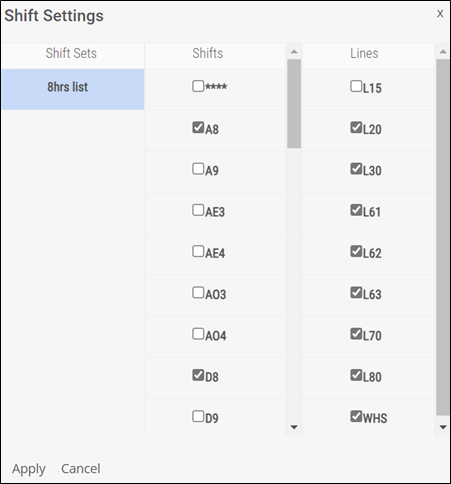 |
- Once the setup is complete, you can create and staff the schedule. From Schedule > Manage Schedule, select the Line Schedule View Type.
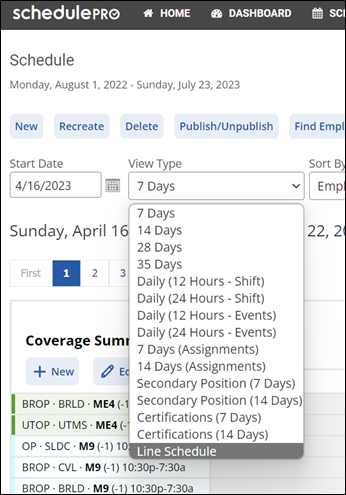
- Click the plus icon to open a list of products for that specific line. Then pick the product you would like to schedule.
- Select the plus sign(s) under each date and shift you would like to schedule.
- Select a cell and use the up and down arrows to adjust the number of employees needed. This will update the REQUIRED field in Candidate Finder.
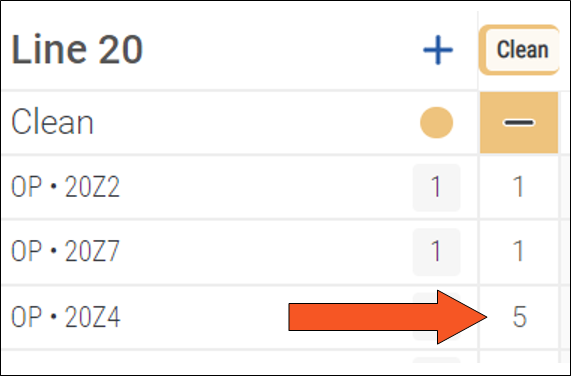 | 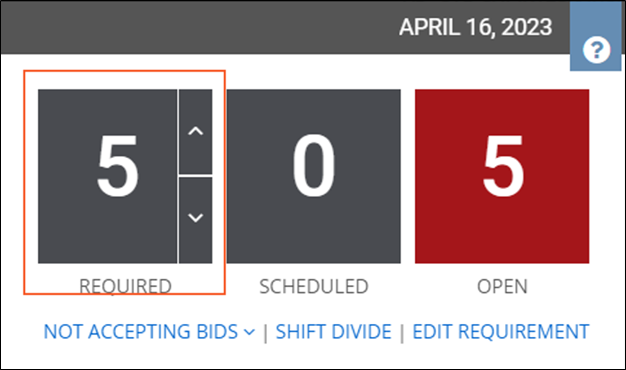 |
