Protected Days
Protected Days can be enabled for leave codes to automatically a set number of Protected Day to the employee’s shifts before and after the leave. This ensures that the employee is protected from being drafted and charged refusal hours if they do not volunteer to work.
SchedulePro supports additional Protected Days that can be set up to allow draft OT and / or refusal hours. The four scenarios below are possible.
- Employee is protected from both being drafted and charged (default setting)
- Employee is protected from being drafted but is not protected from being charged
- Employee is not protected from being drafted but is protected from being charged
- Employee is not protected from either being drafted and charged
To enable multiple Protected Days, please contact Support.
Setup
Create Protected Day Leave Code
- Navigate to Settings > Codes > Leaves
- Select New button to create a new Leave Code
- Update Leave Code Settings
- Enter Code (must be a unique 4-character code)
- Enter Description
- Selection Leave Options
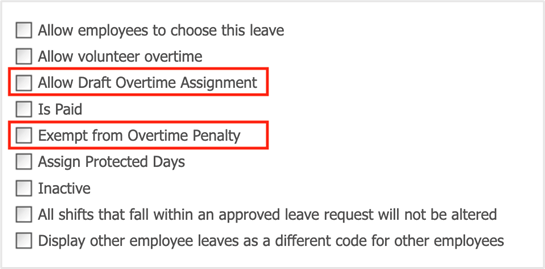
- Allow Draft Overtime Assignment
- When selected, if an employee is on this type of protected day, they would still be eligible to be drafted.
- When unselected, if an employee is on this type of protected day, they would not be eligible to be drafted.
- Exempt from Overtime Penalty
- When selected, if an employee is on this type of protected day, they would not be charged refusal hours if they do not volunteer for shift.
- When unselected, if an employee is on this type of protected day, they would be charged refusal hours if they do not volunteer for shift.
- Select Save to add the Protected Day leave code
Assign Protected Day to Leave Codes
- Navigate to Settings > Codes > Leaves
- Edit a Leave Code by selecting the pencil icon
- Select Assign Protected Days
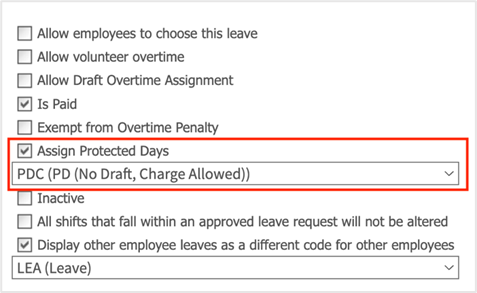
- Now choose from one of the Protected Day leave codes you just created
- Save
