Overtime Equalization
This article helps explain how SchedulePro works if you have answered yes to the following questions:
- When Overtime is to be assigned, do you have equalization / fairness considerations?
- How do you determine the order in which Overtime is assigned?
- Do you count refusals as well as accepted Overtime shifts when looking at equalization?
To provide equal opportunity to offered overtime, companies often offer shifts to the person with the least amount of overtime hours worked. But what happens when someone gets offered OT and refuses the shift?
For example:
- We have three employees: employee A, employee B and employee C.
- All of them have 0 overtime hours at the beginning of the year.
- Employee A and employee B accept overtime when offered.
- Employee C always refuses.
- Let's say on January 30, employee A has worked 20 hours of overtime and employee B has worked 15 hours of overtime. Employee C still has 0 hours of overtime worked.
- Each time an overtime shift is made available, employee C will be first on the list.
To ensure overtime equalization, organizations can assign refusal hours to those employees who do not accept overtime when offered or to those who do not volunteer for shifts.
The assignment of OT refusal hours can be done manually or through AutoCall, or AutoSchedule.
Manual Assignment of OT Refusal hours
You can have any of your search methods include a Refusal column in Candidate Finder (ASSIGN EMPLOYEES). All the employees that are listed from those search methods will have a button to Add refusal hours.
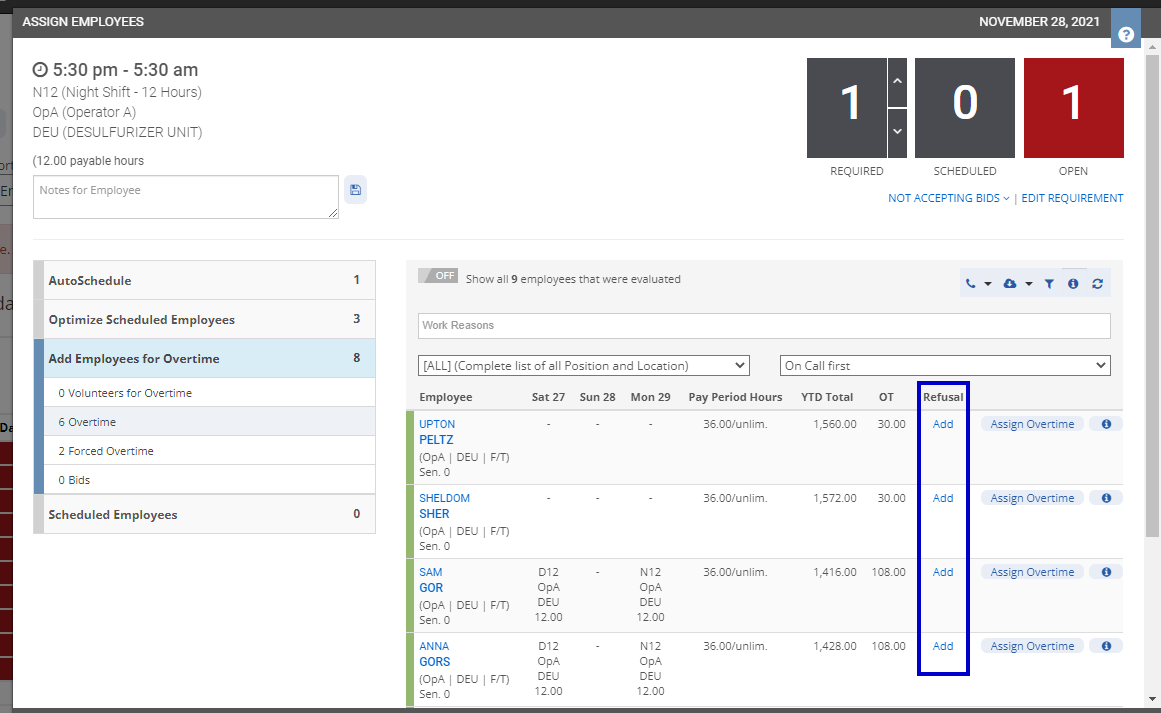
Automatic Assignment of OT Refusal hours via Callouts
If your organization has AutoCall enabled, you can use this feature to make automated phone calls to your employees to offer them a shift. If they refuse the shift, the system will automatically add refusal hours.
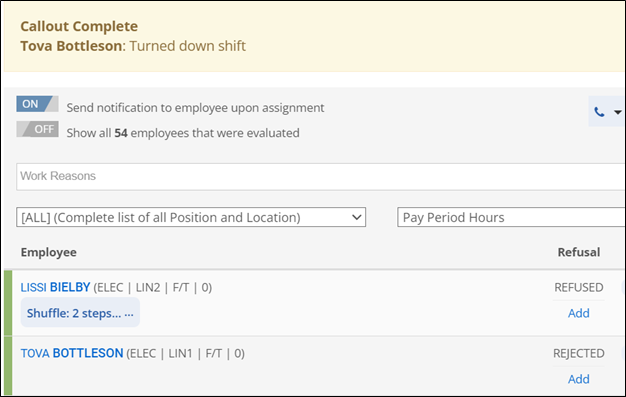
Automatic Assignment of OT Refusal hours
The automatic assignment with AutoSchedule can be used to charge people refusal hours when they don't volunteer for shifts.
In these cases, refusals will be posted when another employee, who has also volunteered, is assigned to the shift. The Assignment acts as the trigger for the posting the refusal.
It is important to note that employees are only charged a refusal if there was a job they could have worked had they volunteered and if no rules would have been rules broken by the assignment of the shift.
For example:
- We have a requirement to fill for November 30.
- If we check Candidate Finder, we see we have a list of employees that can work the shift with overtime.
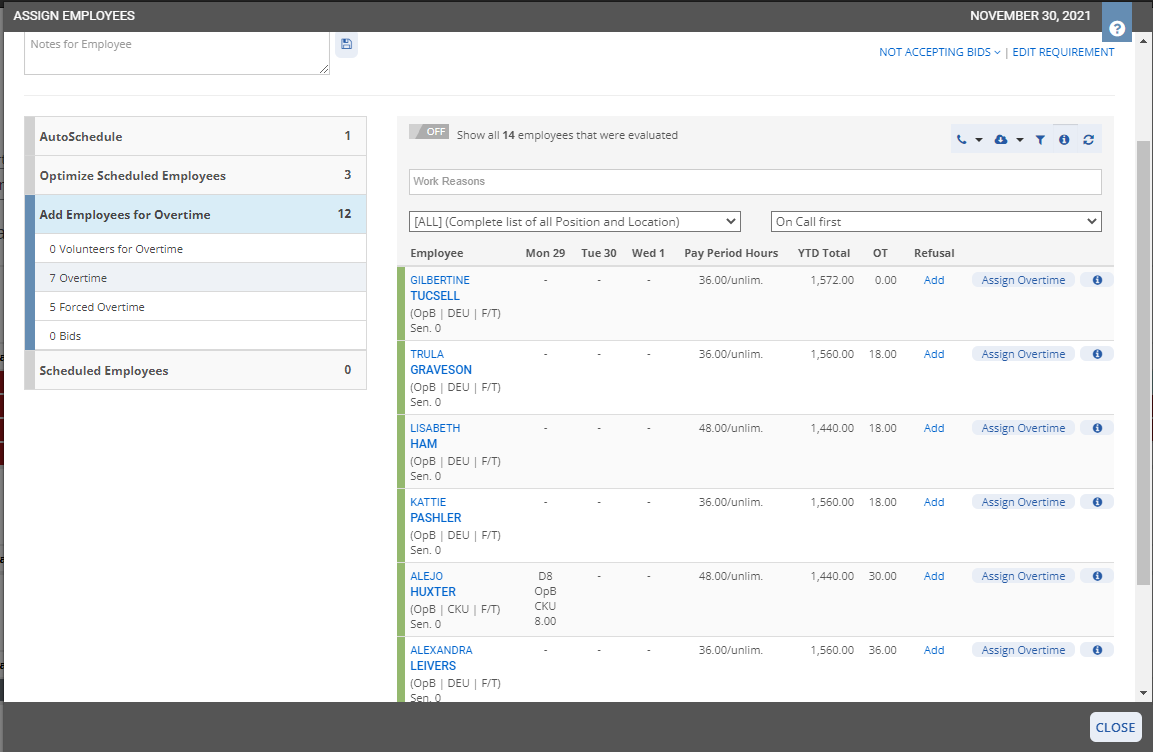
- One of them has volunteered for the shift.
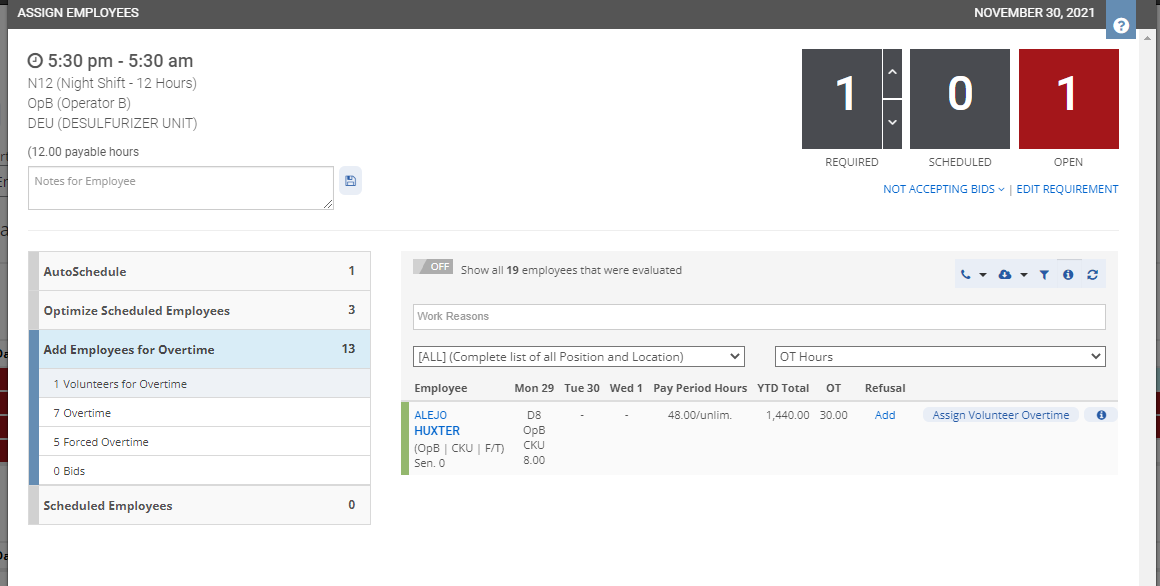
- When you run AutoSchedule to fill the shift, Refusal hours will be updated for the employees that also could have worked that shift.
- The shift got assigned to the employee who volunteered for it.
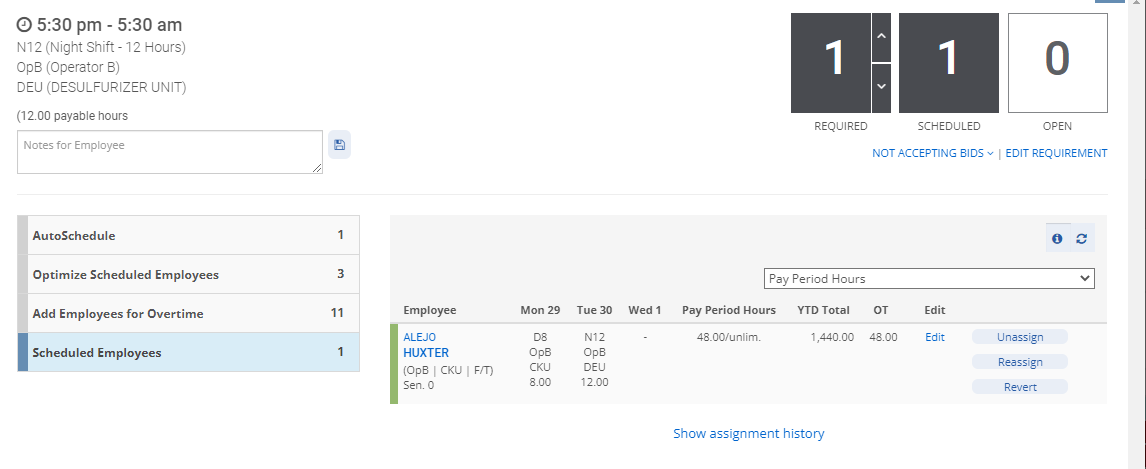
- The rest of the employees in the Overtime list that were above the employee assigned (they had less OT hours) will be charged Refusal hours.
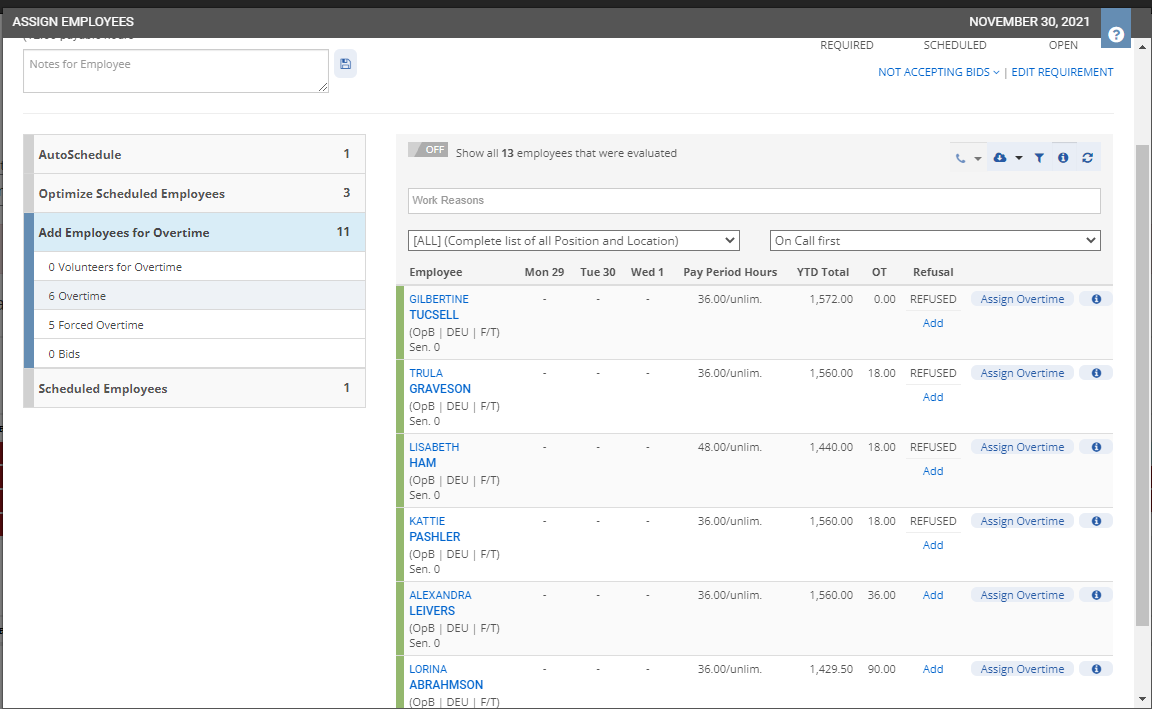
Automatic Assignment of OT Refusal hours
SchedulePro allows you to automatically charge refusal hours but also to apply a charged multiplier (x1.5, x2…) based on your scheduling workflows.
For example, if you charge 1.5 OT on weekdays but double OT on the weekend (Saturday and Sunday), SchedulePro’s Candidate Finder or AutoSchedule will allow you to ensure the Refusal hours charged use the correct multiplier.
