Using the AutoCall Feature
AutoCall lets you to automate the process of calling employees for available shifts from within Candidate Finder. If you have purchased this feature, your Implementation Consultant or Support will configure the initial setup.
Depending on your AutoCall configuration, the phone number employees will receive calls from will either be a custom number supplied to you by our team or our general AutoCall number +1 778-654-6135. Add this number to your contacts, so that it is easily recognized and not filtered as a SPAM call.
Add the call out number to your phone contacts to easily recognize it. | 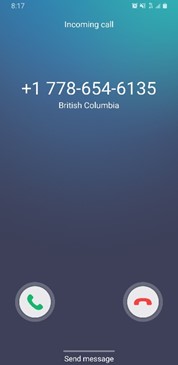 |
AutoCall Overview
SchedulePro has a basic Quick autocall feature that sequentially calls all employees listed in a selected search method in Candidate Finder. You can also enable the Custom autocall function that allows a subset of employees to be called from the employees in the list.
When you open a red (understaffed) cell in the Coverage Summary and select the Add Employees or Extend Adjacent Shift Search Method (or any other scenario that your site uses for to add employees to the schedule), the AutoCall phone icon will be available.
In this example, Fritz accepts the open shift.
Selecting Quick autocall will begin the process to automatically call each employee in the search results. The process will continue until the someone accepts the assignment, or you select Cancel AutoCall.
If you are using Custom autocall, you can toggle the checkbox next to each name to determine who should be called and offered the open shift. Once the employees are selected, select START CALLING.
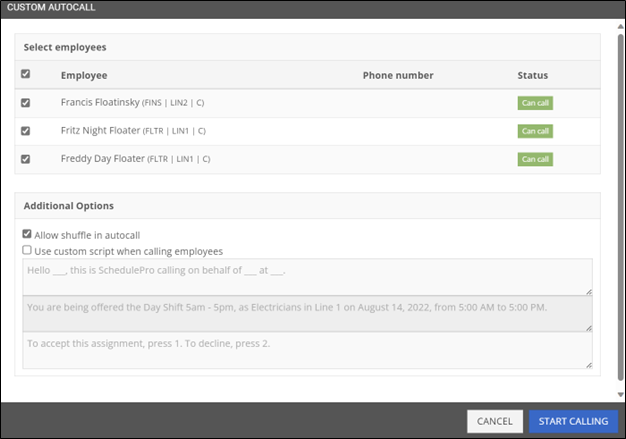
Allow shuffle in autocall: Enabled by default, you can disable any shuffling. Shuffling is the automated movement of non-qualified employees to open assignments so that qualified employees can be moved to this open requirement.
Use custom script when calling employees: When this checkbox is enabled, you can enter a custom section of script that will be read when the selected employee(s) are called.
AutoCall Scenarios and Refusal Codes
Your Organization settings will determine how each employee response is recorded in SchedulePro.
Each AutoCall Scenario has three standard Refusal Code options. These can be customized so your screen may differ.
- NOANSWER: AutoCall to employee occurs and there is no answer or phone goes to a message service.
- REFUSED: AutoCall to employee occurs, the call is answered, but there is no confirmation of identity.
- REJECTED: AutoCall to employee occurs, employee answers and turns down the offered shift.
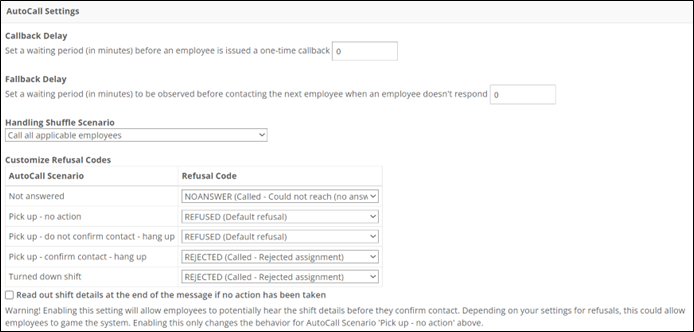
After the callout occurs, the Refusal column will be automatically updated in Candidate Finder.
In this example you can see that Fritz turned down the shift.
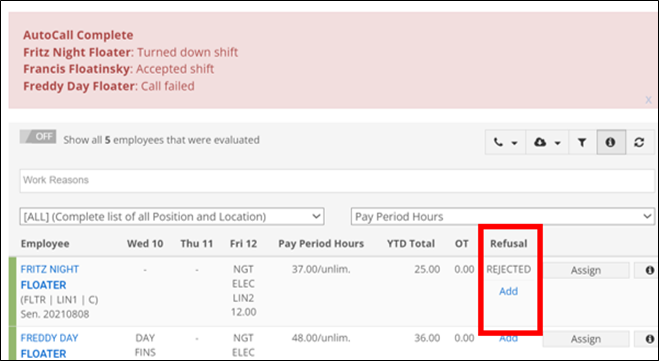
The message that the employee hears does have some customization options. Our Support team or your Implementation Consultant can alter your Autocall message. Here is a sample default callout message:
There are several scenarios that can occur during the callout depending on the employee's response. Details of each will appear in Candidate Finder. These details will be removed once the Candidate Finder window is closed but can be viewed in the AutoCall Status log.

- The callout may not go through because employee has a missing or an invalid phone number.
- If the callout goes to an employee's voice messaging system, SchedulePro indicates that the Employee was unavailable for the call, and automatically populates a Refusal Code of NO ANSWER.
- If the callout is answered and the employee identifies themselves, but the Shift is refused (or the employee hangs up), SchedulePro indicates that the employee has turned down the Shift, and automatically populates a REJECTED Refusal Code.
- If the callout is answered but the employee doesn't identify themselves (hangs up or doesn't say anything until the system hangs up itself or presses 2 when prompted to confirm identity) the Refusal Code REFUSED is populated.
Employee Call Back Number
If your organization has elected to have an employee call back phone number enabled, employees could call back in to accept an offered shift, if they had missed the original AutoCall. A dedicated phone number will be set up for your organization which will be the same number that employees call back into.
When an employee calls back into the call back phone number, their identity is verified by the phone number they are calling from. This means that employees must call back in from the same number they received the original AutoCall from.
AutoCall Employee Call Back also allows for refusal charges to be reversed if the organization chooses. Your Implementation Consultant will work with you to ensure Refusal Charges are set up per your organization’s policies.
Viewing the AutoCall Status Log
Callout activity can be viewed from Home > AutoCall Status.
You can expand each entry to view the details for each employee that was called.
Orange means that the callout did not find all the employees needed to fully staff the requirement.
Green indicates that the requirement was able to be fully staffed.
Red indicates that the AutoCall failed.
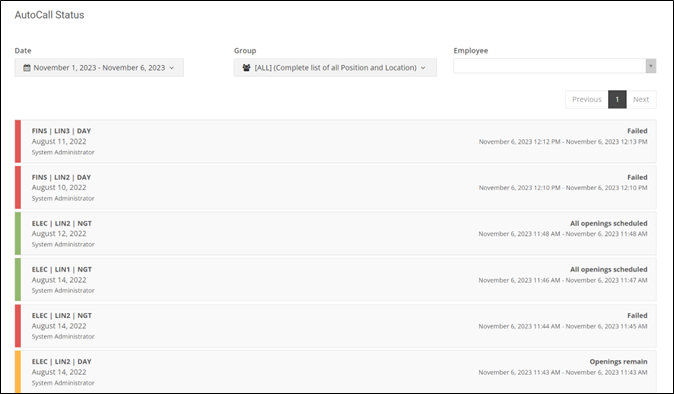
You can expand the entries to see more detail.

Using Callback Delay and Fallback Delay
When Callback Delay is enabled, there will be a defined delay (in minutes) before the contacted employee receives a one-time call back.
- When an employee receives an AutoCall, they will be prompted to either accept the shift, decline the shift, or if more time is needed, they can request a one-time callback.
- If a one-time callback is requested, AutoCall will wait for the designated waiting period and call the employee giving them one more opportunity to accept or decline the shift prior to moving to the next employee on the AutoCall list.
Use the Fallback Delay setting to pause the call for the next employee in the list for a set period of time (if the original employee called does not respond).
- This waiting period gives the employee an opportunity to call back, using either a designated phone number issued by SchedulePro or directly to their supervisor, to accept the shift.

The delay (in minutes) is calculated from the time an option is selected by the employee on their phone.
For example:
- Callback Delay = 5
- Fallback Delay = 3
- Employee 1 presses 9 to indicate they require more time.
- Employee 1 is called back in 5 minutes.
- Employee 1 is able to accept or decline.
- If Employee 1 does not respond and they do not contact their supervisor or call in to the SchedulePro designated phone number, the next employee in the list will be contacted after 3 minutes.
