Refusal Codes
Refusal codes are used to track why an open shift was not accepted by an employee when it was offered to them. Refusals can be added with the AutoCall feature.
- Navigate from Home to Codes and then Refusal Codes.

To edit a refusal code, click the pencil icon under the Edit column.
To delete a refusal code, click the red X button under the Delete column.
- Select New to create a new refusal code.

Abbreviation: 8-character alphanumeric abbreviation.
Description: A detailed name or explanation of the refusal type.
Rotate list on refusal: Use of this code will move the employee lower in the list of eligible staff.
Prevent refusal charge hours: Enabling this option will prevent the addition of refusal charged hours to be recorded.
Inactive: Checking this box will make the code inactive.
- Select Save.
- If you are using AutoCall in your organization, there are three default Refusal codes:
- NOANSWER
- REFUSED
- REJECTED.
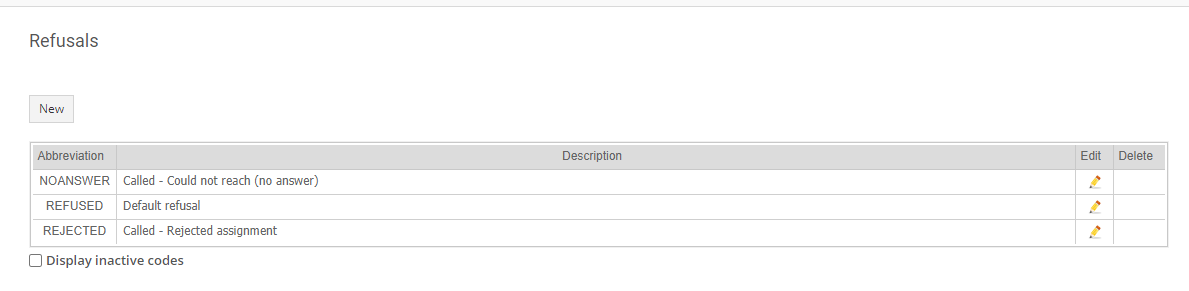
These three Refusal Codes cannot be deleted, but their abbreviation and description can be changed.
If you want to learn more about refusals, review Adding refusals.
