Viewing Employee Info & Recreating Employee Schedules
What if, after making modifications to an employee’s schedule, you want to undo your changes and return the schedule back to its default state? SchedulePro gives you the option of recreating the schedule, both for your organization at large and for a single employee.
- Click the employee's name from the Employee List section of the schedule.
- Go to the Recreate Schedule tab.
- Update the required fields.
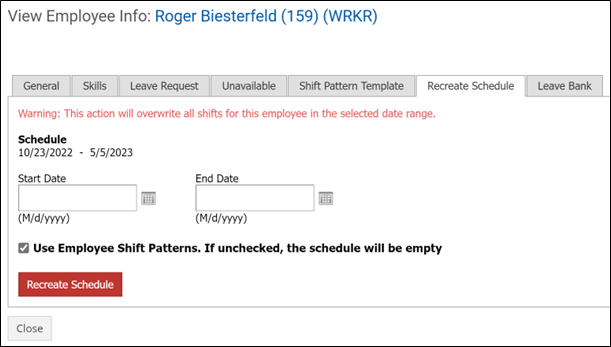
Start Date – The start date of the range to recreate the schedule.
End Date – The end date of the range to recreate the schedule.
Use Employee Shift Patterns – If you want to recreate a schedule based on the employee’s shift pattern (i.e. have the employee assigned to his/her default shifts), keep this box checked. However, if you want to wipe the schedule clean entirely, uncheck it. This will set the employee to the “-“ shift (off, but available to be called in to work) for every day contained in the selected date range.
- After filling out the above fields, click OK. You’ll see a message that the employee’s schedule was successfully recreated. Once you close the employee profile window, the schedule will automatically refresh to reflect the changes you’ve made.
