Shift Giveaway
Shifts Given and Received
Shift Giveaway allows an employee to give away a shift without receiving one in return. The shift can be given to a specific employee or presented for anyone to pick up.
- From the Home page, employees can open Shifts Given and Received.

- On the Shift Giveaways page there are two options: My Shift Giveaways and Browse Shift Giveaways by other Employees.
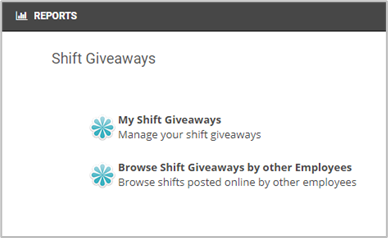
My Shift Giveaways

Give shift to an employee
- Select the employee you want to give a shift to.
- Select the Start Date.
- A list of all assigned shifts will display. Select the desired shift.
- Click OK and the request will appear with a pending status. At this point, managers cannot see the request in their list for approval.
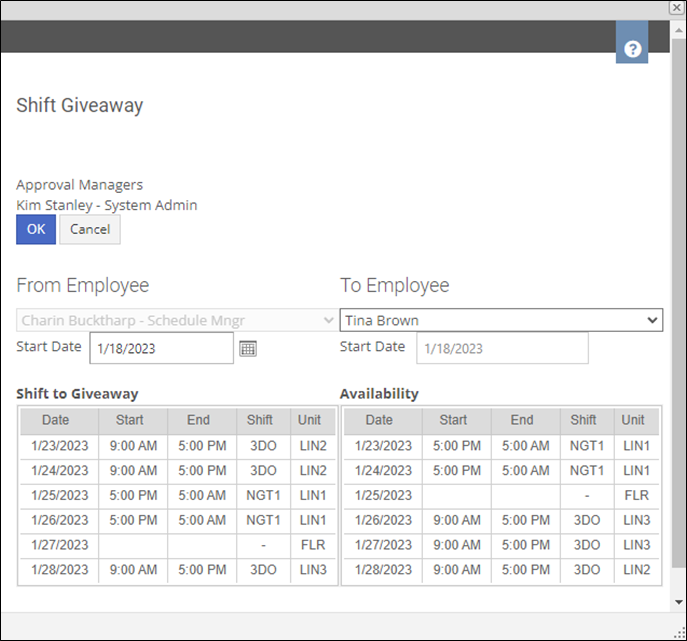

- The To Employee will get a notification regarding the requested giveaway.
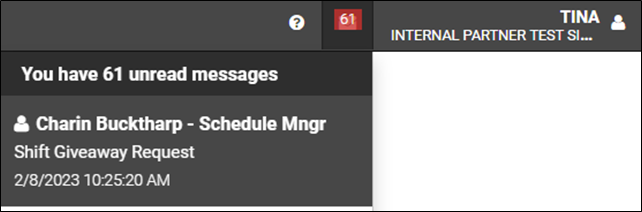
- The To Employee can Accept or Decline the request, add a note for the other employee and then click Yes.
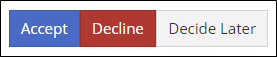 | 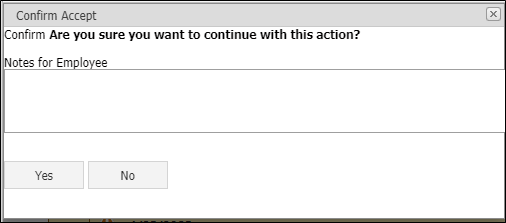 |
- If accepted, the request will show in the managers list of pending giveaways to Accept or Decline.
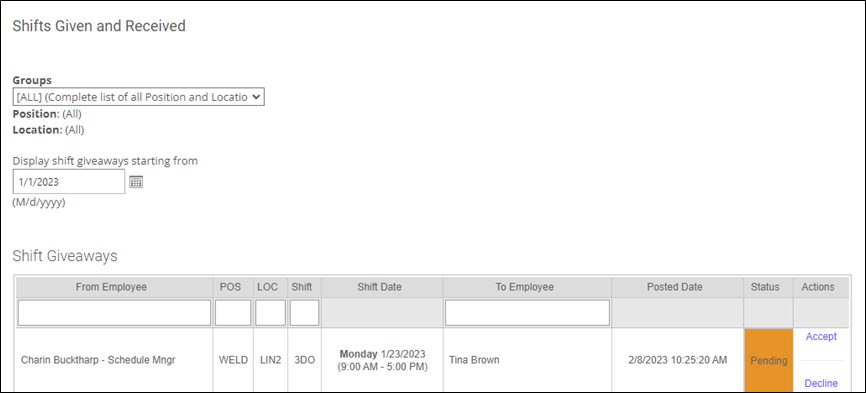
Post shift online for employees to pick-up
- Select the Start Date.
- A list of all assigned shifts will display. Select the desired shift.
- Click OK and the approval manager(s) will be able to see the posted shift with a pending status until another employee picks it up.
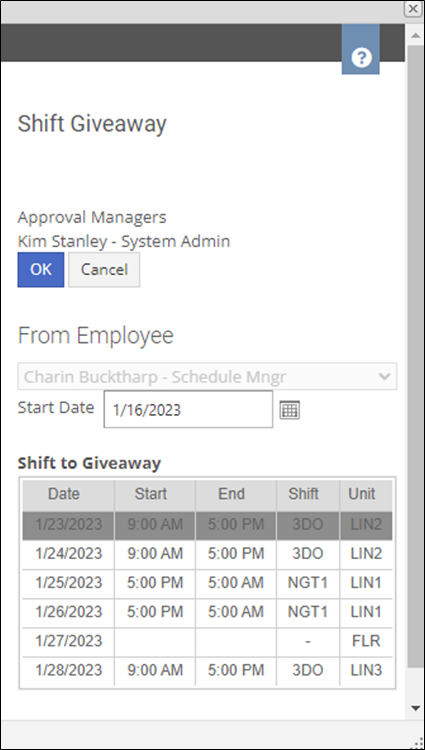 |  |
Browse Shifts Giveaways by Other Employees
- Select the From Date and any shifts available to be picked up will display.
- Click Volunteer and the request will be sent to the approval manager.
- You can choose Cancel to revoke the volunteer action.
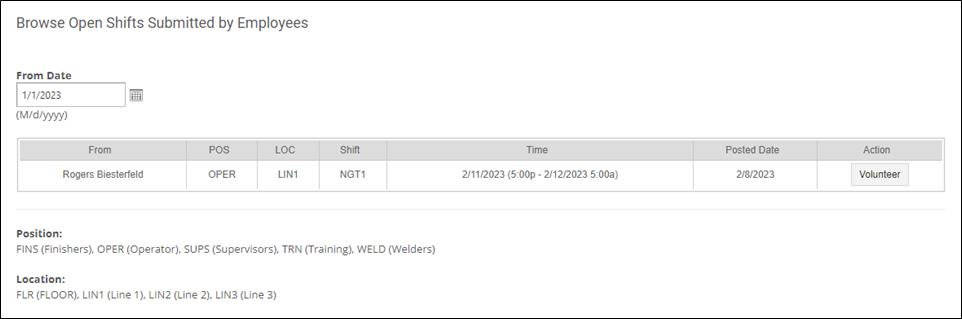
Post shift online for other employees to pick up does not create any notifications.
