Using Employee Usernames
If you have employees that do not have a valid email address, you can create a Username for access to SchedulePro and the mobile companion application. Contact Support or your Customer Success Manager to enable this feature.
Adding New Employees with a Username
Once the feature is enabled you will see the Email Address/Username required for online access heading when adding a new employee.
- There are radio buttons to select the E-mail Address or Username option.
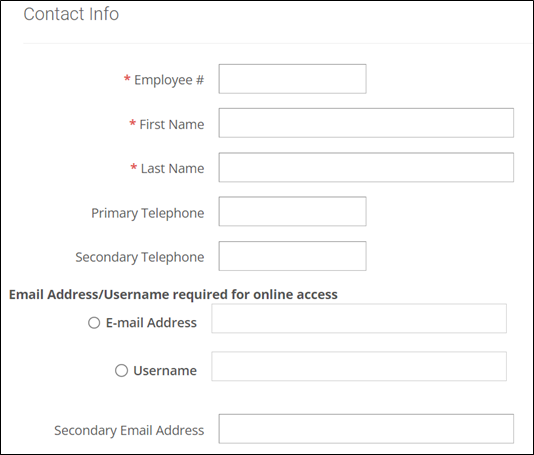
- We support any combination of English letters (both lowercase and uppercase), numbers, and special symbols
-_for the username. The length must be between 4 and 18 characters.
- Add the employee as you normally would, and press Save.
Sending Login Credentials to Employees with Usernames
- Sign in as a system administrator or a schedule manager and go to Settings > Username and Password Management.
- Select the employee(s) with usernames and click Generate Password.
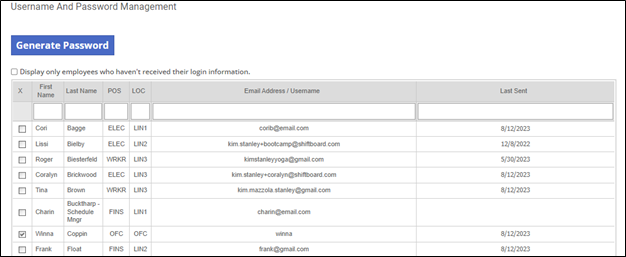
- You can Auto-generate password, Set password to preset value or select Let me create the password.
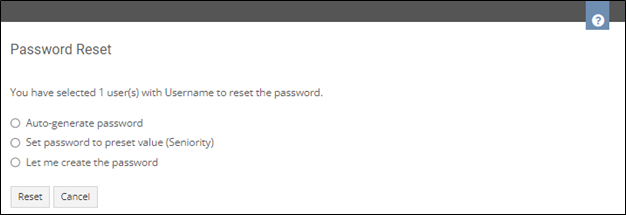
Auto-generate password | 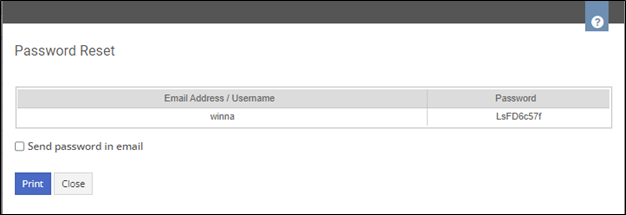 |
Set password to preset value | 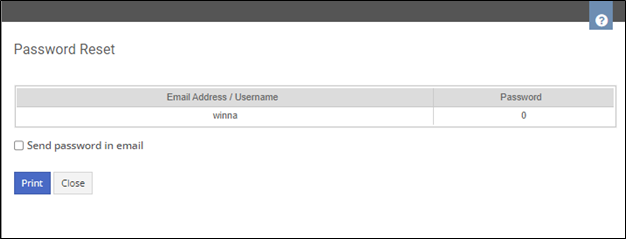 |
Let me create the password | 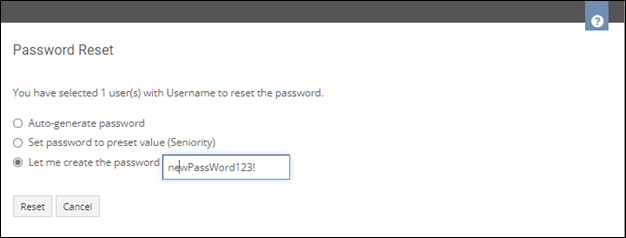 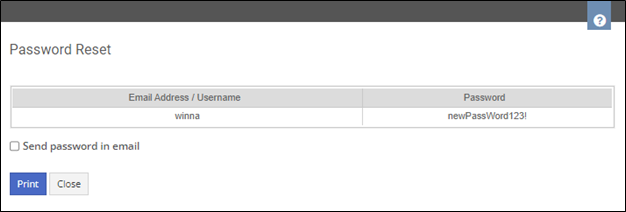 |
- If you enable the Send password in email checkbox, you can select one or more approval managers in the To: field. Click Send to send the email(s) or Print to share the password manually.
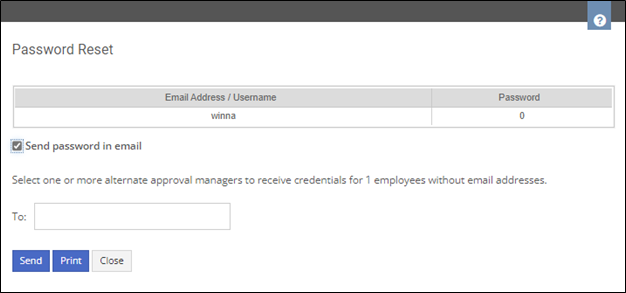
Usernames and one-time passwords will be sent to the names selected in Step 3. The accepted format for passwords is 8-16 characters, containing 3 out of 4 of the following: Lowercase characters, uppercase characters, digits (0-9), and one or more of the following symbols: @ # $ % ^ & * - _ + = [ ] { } | \ : ' , ? / ` ~ " ( ) ; .
