Work Reason Codes
Work reason codes keep track of why employees are working a particular shift. When a scheduler adds or edits any employee shift, they can add any existing work reason codes to “tag” the assignment.
- Navigate to Settings > Codes > Work Reason Codes.
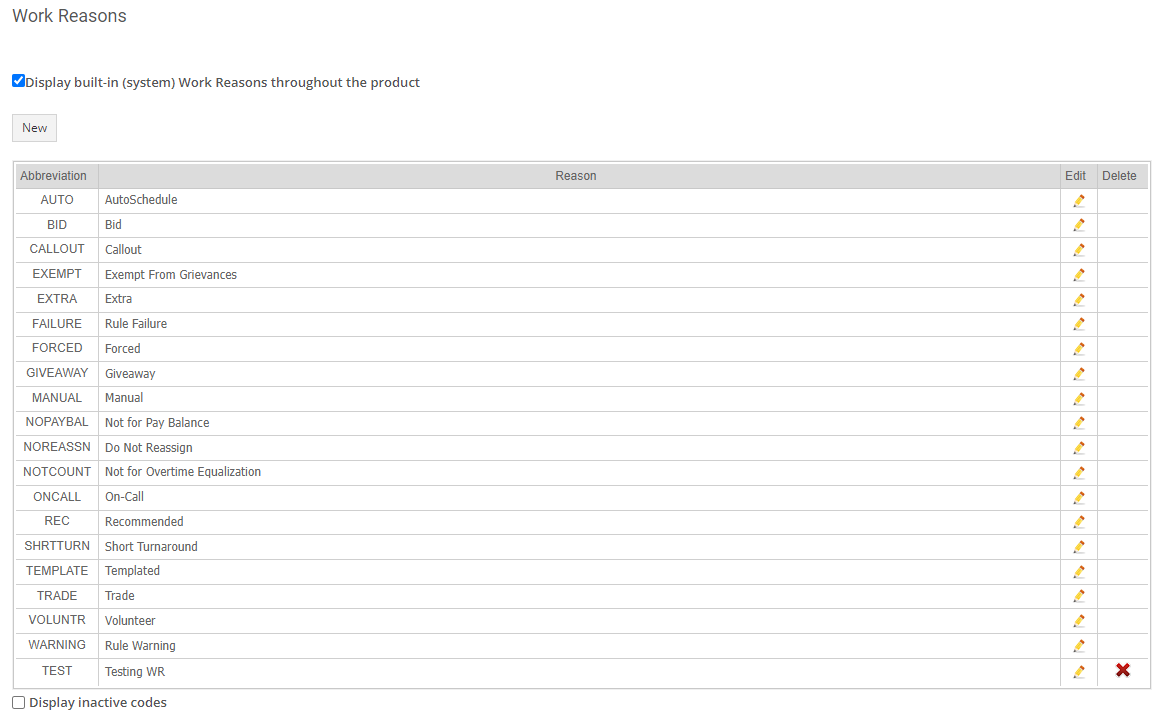
- Click the pencil icon to edit a work reason code.
- Click the red X to delete a work reason code.
Note that if a work reason code has been used anywhere else in SchedulePro, you won’t be able to delete it. You will need to set it to an inactive status.
- SchedulePro comes with many system default work reasons. These are automatically applied in certain cases, such as the AUTO work reason code when you run AutoSchedule. As with most system default codes, you can edit but not delete them. However, you can choose to hide them universally by unchecking Display built-in (system) Work Reasons throughout the product.
- Click New to create a new work reason code.
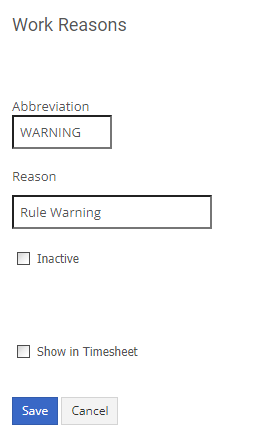
Abbreviation – 4-character (a-z, A-Z, 1-9, 0) abbreviation that will represent the work reason throughout the product.
Reason – A description of the work reason code.
Inactive – Checking this box will make the code inactive.
Show in Timesheet - If you have the timesheet module enabled you will see an extra checkbox to enable the work reason code to show in timesheets.
- Click Save.
